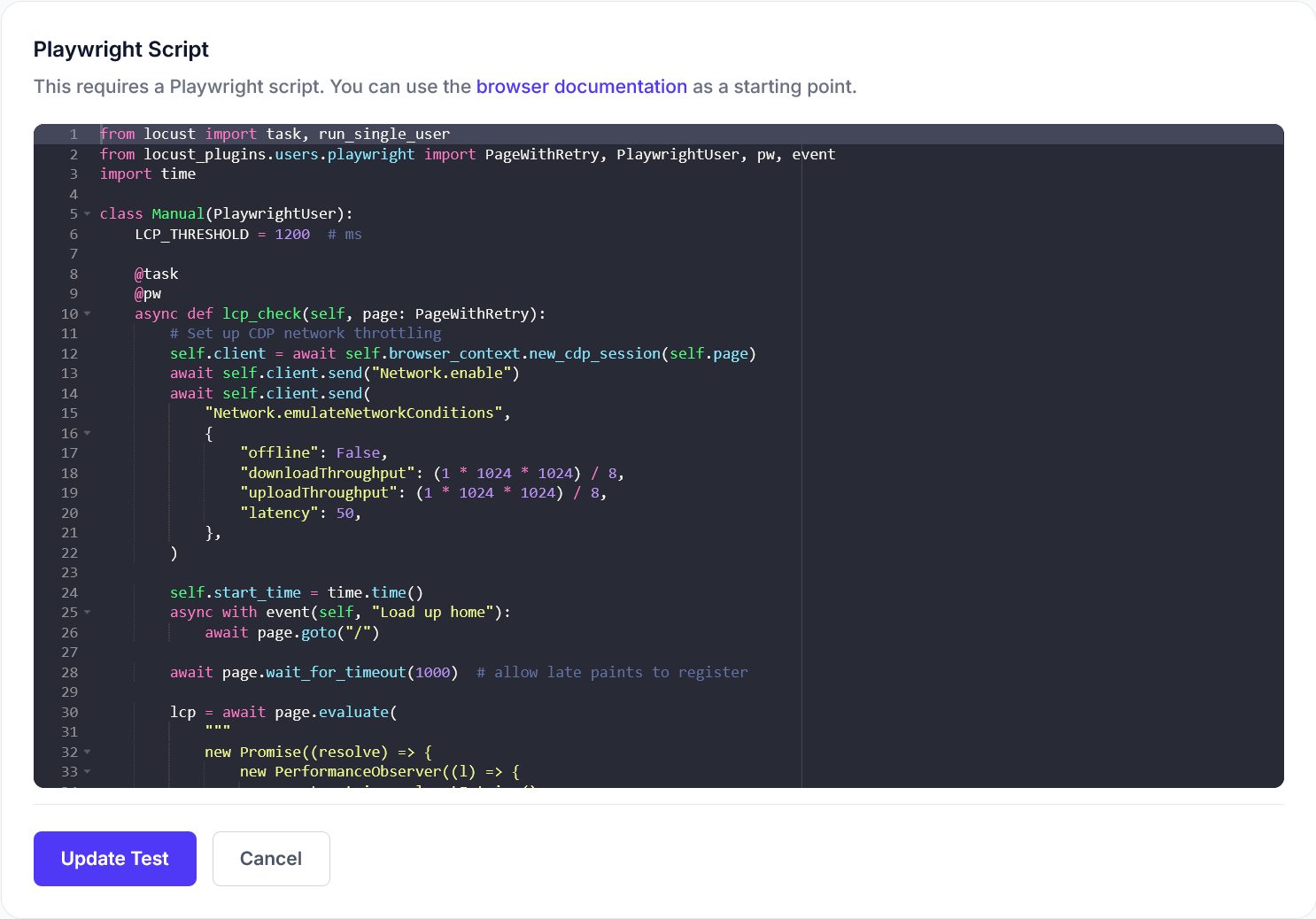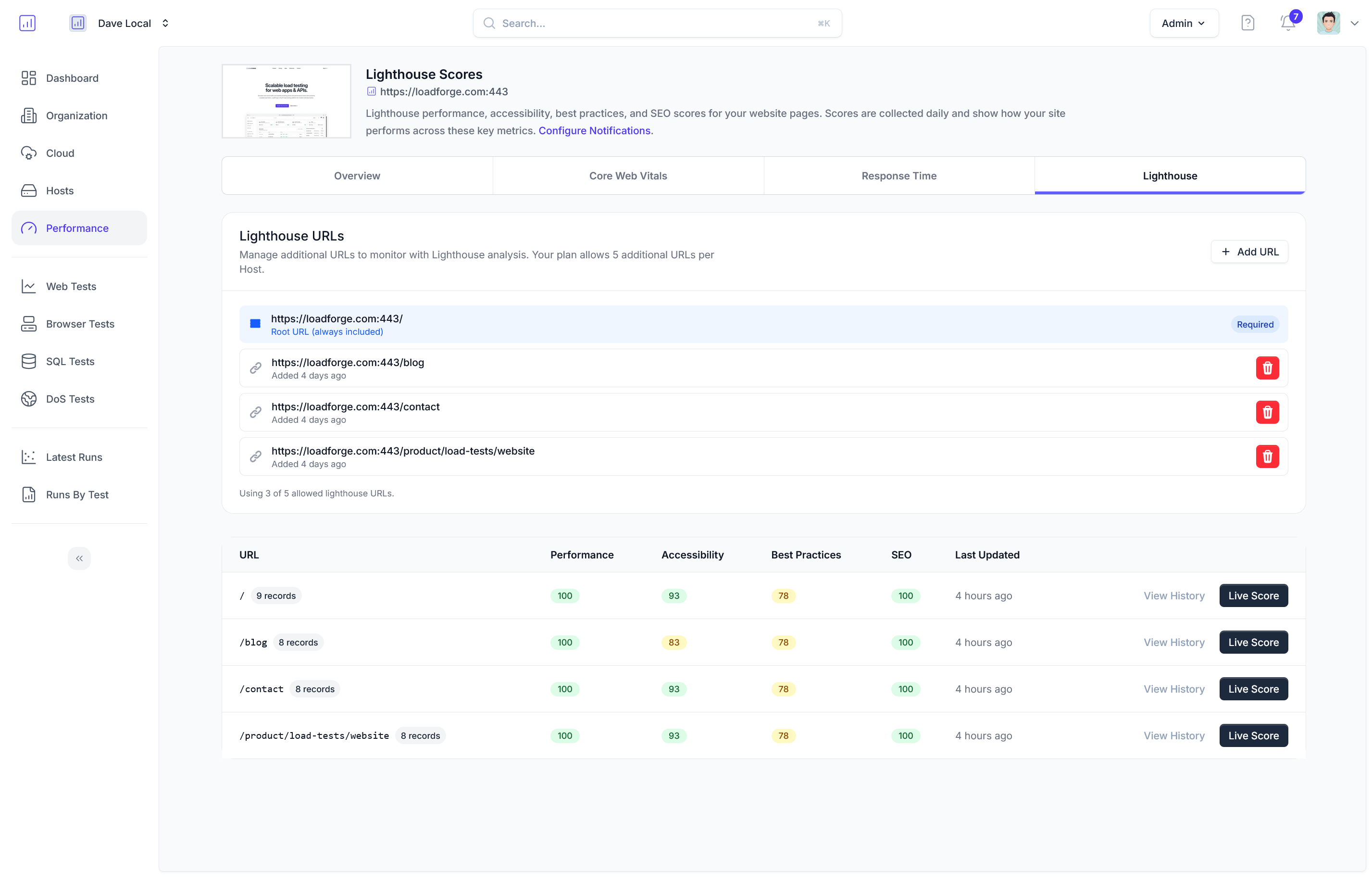## Introduction to Load Testing
In the digital realm, where user expectations are higher than ever, ensuring your WordPress site performs optimally under varying loads is a mission-critical task. Load testing is a methodical approach to evaluating how your website behaves under stress, simulating multiple users accessing your site simultaneously. This is particularly vital for businesses hosted on platforms like WP Engine—renowned for their robust and scalable WordPress hosting solutions. In this section, we delve into the essentials of load testing and underscore its significance for sites powered by WP Engine.
### Why Load Testing Matters
1. **Performance Optimization**:
- Identifying bottlenecks is crucial as it allows you to enhance areas that could degrade under heavy traffic. Load testing pinpoints issues such as slow database queries, unoptimized code, or overwhelmed servers.
- Resolving these issues ensures your site performs smoothly, providing a seamless user experience even during traffic spikes.
2. **Reliability and Stability**:
- It is paramount not only to attract visitors but also to keep them engaged. Websites that perform reliably during promotional events, holiday sales, or viral marketing successes are more likely to maintain their audience.
- Load testing helps preempt and solve issues that may cause unexpected downtime or crashes when under load.
3. **Scalability Assurance**:
- As your business grows, so will your traffic. Load testing enables you to understand how additional users affect your site, guiding necessary adjustments to your WP Engine server settings or potentially scaling to more robust hosting solutions.
4. **Cost Management**:
- Understanding the capacity limits of your current WP Engine hosting plan prevents overpaying for resources you don't need or incurring unexpected charges during heavy traffic times.
- Efficiently managing resources ensures cost-effective operation of the site without compromising quality or performance.
### The Basics of Load Testing
- **User Simulation**: Load testing generates virtual users, accurately mimicking the behavior of real visitors, navigating between pages, filling out forms, and executing transactions.
- **Performance Metrics**: Key metrics gathered during load testing include response time, throughput, error rates, and latency. Each metric helps to build a comprehensive performance profile of the website.
- **Testing Types**:
- **Stress Testing**: Tests the site's limits by gradually increasing the load until the website fails, providing insight into its breaking points and weaknesses.
- **Endurance Testing**: Evaluates how prolonged exposures to a constant load affect site performance, essential for understanding long-term operational reliability.
- **Spike Testing**: Abruptly increases the load to simulate sudden traffic surges, essential during promotions or peak seasons.
### Leveraging WP Engine for Load Testing
WP Engine offers a robust infrastructure designed for agility and performance, which simplifies the workload of managing your WordPress site. However, leveraging WP Engine's amenities does not exempt you from the necessity of load testing. This practice not only complements WP Engine's offerings but also ensures that you're getting the optimum performance from the platform's many benefits. Additionally, by using a dedicated tool like LoadForge for your load testing, you gain actionable insights that will further enhance your performance capabilities.
In the sections that follow, we will explore how LoadForge can be harnessed effectively to conduct comprehensive load tests, as well as best practices for incorporating insights derived from these tests to bolster your WP Engine site's performance.
Why Choose LoadForge for Load Testing
Load testing is a critical component of maintaining a high-performing website, especially for sites hosted on WP Engine that often handle numerous visitors and complex transactions. Choosing the right tool for this task is paramount to achieving reliable and insightful results. LoadForge stands out as an exceptional choice for load testing WP Engine sites due to its unique features and capabilities. Here, we delve into why LoadForge is the preferred platform for this crucial task.
Ease of Use
One of LoadForge's most significant advantages is its user-friendly interface tailored for both beginners and seasoned developers. Setting up load tests is straightforward, with intuitive step-by-step wizards that guide you through the process. This user-centric design reduces the learning curve, allowing teams to focus on analyzing results and optimizing performance rather than getting caught up in complex configurations.
Key Features:
- Intuitive Dashboard: Navigate through various options with ease and access frequently-used tools quickly.
- Guided Test Creation: Follow simple prompts to set up your first load test within minutes.
Robust Reporting
Understanding the depth of your website's performance is made easy with LoadForge's comprehensive reporting capabilities. Gain insights into critical metrics such as response times, error rates, and throughput with visual reports that are both detailed and easy to understand.
Key Reporting Features:
- Real-Time Metrics: Monitor test progress as it happens with live data feeds.
- Detailed Breakdown: Access a full suite of analytical tools for dissecting data, identifying patterns, and pinpointing issues.
Integration Capabilities
Effortless integration with WP Engine and other existing tools within your tech stack is essential for seamless operations. LoadForge offers powerful integration features that streamline workflows by connecting with various platforms and APIs. This extends its functionality and enables a holistic approach to performance testing.
Integration Highlights:
- WP Engine-Specific Tools: Utilize plugins and integrations designed specifically for environments hosted on WP Engine.
- API Access: Use LoadForge's flexible APIs to automate test executions and data analysis, embedding performance testing into your CI/CD pipelines.
Customization and Flexibility
Every site is unique, requiring load tests tailored to specific needs. LoadForge offers unparalleled customization options, ensuring that your tests accurately reflect real-world scenarios.
Customization Options:
- Scenario Builder: Craft complex user journeys and simulate varied traffic conditions with a high degree of specificity.
- Parameter Tweaking: Adjust numerous variables such as concurrent users, ramp-up times, and test duration to suit your testing goals.
Cost-Efficiency
Finally, LoadForge offers its robust features at a competitive price point. This makes it an excellent choice for businesses of all sizes, from start-ups to large enterprises, ensuring you get maximum value without compromising on capability.
In summary, LoadForge's combination of ease of use, comprehensive reporting, seamless integration capabilities, flexibility, and cost-efficiency makes it a best-in-class solution for load testing WP Engine websites. Embracing LoadForge can significantly enhance your site's performance monitoring, helping ensure your website remains resilient under increasing loads.
## Preparing Your WP Engine Site
Before you dive into load testing your WordPress site on WP Engine with LoadForge, it's crucial to ensure that your site is properly configured and secured. This preparatory phase is essential for obtaining accurate load test results and safeguarding your site's data and functionality. Follow these steps to adequately prepare your WP Engine site:
### Step 1: Configure WP Engine Account Settings
1. **Access Your WP Engine User Portal:**
- Log in to your WP Engine User Portal to access the settings and configurations for your WordPress installation.
2. **Application Performance Monitoring:**
- Activate any application performance monitoring tools available in the WP Engine User Portal. This will help in gathering performance data during load tests.
3. **Enable Content Delivery Network (CDN):**
- Ensure your CDN is active if you are using one. A CDN helps in load distribution and can affect performance outputs and response times.
4. **Check Caching Configuration:**
- Review and configure server-side caching options in WP Engine. Proper caching enhances site performance and will influence load test results.
### Step 2: Secure Your Site
1. **Ensure HTTPS is Enabled:**
- Verify that your site runs on HTTPS. Secure communication is crucial, especially under load testing conditions.
2. **Use Security Plugins:**
- Ensure your site is equipped with appropriate security plugins. Consider wp-security measures that do not interfere with load tests but protect against potential threats.
3. **Access Restriction:**
- Set up access restrictions. It’s advisable to limit access to your site to specific IP addresses while conducting load tests.
### Step 3: Back Up Your Site
1. **Create a Full Backup:**
- Prior to running load tests, create a complete backup of your WordPress site including all databases. Use WP Engine’s backup functionality for a seamless backup process.
2. **Verify Backup Integrity:**
- Test the integrity of your backup by restoring it on a staging environment. This ensures that you can recover your site if load testing impacts its usability.
3. **Schedule Regular Backups:**
- Configure automated, regular backups, ensuring that you have consistent restore points irrespective of test results or incidents.
### Step 4: Enhance Environment Readiness
1. **Staging Environment Setup:**
- It is prudent to conduct load testing on a staging site identical to the production environment. WP Engine allows easy cloning of sites for staging purposes.
2. **Version Control:**
- Utilize version control systems like Git to manage code changes made in preparation for load testing. This offers traceability and reversibility of changes.
3. **Ensure Plugins and Themes are Up-to-Date:**
- Verify that all WordPress plugins and themes are updated to the latest versions. Outdated plugins or themes may become sources of vulnerabilities and skew test outcomes.
### Closing Note
Proper preparation of your WP Engine site serves as the foundation for successful load testing with LoadForge. By ensuring your site is backed up, secured, and configured for optimal performance, you set the stage for meaningful insights and improvements derived from load testing results.
## Configuring LoadForge for WP Engine
In this section, we will walk you through the process of configuring LoadForge specifically for WordPress sites hosted on WP Engine. Setting up an effective load test requires careful planning and configuration to ensure it accurately reflects real-world traffic scenarios. Below, you'll find detailed steps for creating scenarios, setting test parameters, and defining success criteria using LoadForge.
### Step 1: Create a Load Testing Scenario
A load testing scenario simulates user behavior on your site. Here’s how to create one in LoadForge:
1. **Login to LoadForge**
- Navigate to the LoadForge dashboard and login with your credentials.
2. **Create a New Scenario**
- Click on "Create New Scenario".
- Name your scenario for easy identification, e.g., `WP_Engine_Blog_Stress_Test`.
3. **Define User Paths**
- For each path, specify the URL of your WP Engine site and the actions a user might take (e.g., browsing a product page, adding items to a cart).
```shell
# Pseudo-code structure for paths
{
"url": "https://your-wp-engine-site.com",
"actions": [
{"type": "visit", "path": "/"},
{"type": "click", "path": "/product", "action": "add-to-cart"}
]
}
- Customize User Behavior
- Define session duration, idle time between requests, and the number of unique user paths you want to simulate.
- LoadForge allows for setting custom headers and cookies, which can be essential for testing user sessions and login-protected areas.
Step 2: Set Test Parameters
Configuring the correct parameters is crucial for mimicking expected user loads:
-
User Load Profile
- Determine the number of virtual users that will be simulated in the test.
- Define ramp-up time, which is the time it will take to reach the maximum number of users.
{
"virtualUsers": 500,
"rampUpTime": "5m" // 5 minutes
}
-
Test Duration and Repeats
- Set the duration for which the test should run. A typical test duration might be 30-60 minutes.
- Configure the number of repeats if you wish to run the test multiple times for validation.
Step 3: Define Success Criteria
Determining what constitutes a successful load test is critical for meaningful insights:
-
Response Time Thresholds
- Set acceptable thresholds for average, minimum, and maximum response times. For example, all page requests should load within 3 seconds.
-
Error Rate Limits
- Define acceptable limits for error rates. An error rate above 1% might indicate a problem that needs addressing.
-
Resource Utilization Benchmarks
- Use LoadForge to monitor CPU, memory, and network usage. Set benchmarks that these metrics should not surpass to maintain optimal performance.
Step 4: Integrate with WP Engine
Integrating load testing seamlessly with WP Engine enhances your test's accuracy:
- Ensure API Compatibility: Confirm WP Engine’s APIs utilized in your tests are correctly integrated within your LoadForge scenarios.
- Utilize WP Engine Logs: Ensure that your integration includes access to WP Engine performance logs for analysis during the test.
With these setup steps completed, your LoadForge configuration is primed specifically for testing your WP Engine-hosted WordPress site. This groundwork ensures that your load tests will be robust, insightful, and relevant to your site's traffic expectations.
```markdown
## Executing Load Tests
Running load tests with LoadForge on your WP Engine site is a crucial step in evaluating your website's performance under varying levels of stress. In this section, we'll explore how to effectively execute load tests using LoadForge, ensuring you glean maximum insights into your WordPress site's scalability and reliability.
### Starting Your Load Test
To initiate a load test on your WP Engine site using LoadForge, follow these streamlined steps:
1. **Log into LoadForge Dashboard:**
- Access the LoadForge interface by logging into your account.
2. **Select Your Test Scenario:**
- Navigate to the 'Test Scenarios' tab.
- Choose the pre-configured scenario for your WP Engine site or create a new one tailored to your specific requirements.
3. **Set Test Parameters:**
- Define the test duration, number of virtual users, and ramp-up period:
- **Duration**: Total time the test will run.
- **Virtual Users**: Simulated users accessing your site concurrently.
- **Ramp-Up Period**: Time it takes for all virtual users to start accessing the site.
4. **Initiate the Test:**
- Once parameters are set, click on the 'Start Test' button to begin the load test.
- Confirm test settings and initiate the test sequence.
### Monitoring Test Progress
During the test execution, LoadForge provides a comprehensive suite of real-time monitoring tools:
- **Live Graphs and Charts:**
- Track live performance metrics, including request rates, average response times, and error occurrences via dynamic graphs.
- **Test Logs:**
- Access detailed logs to monitor each virtual user's interaction with your site, helping identify real-time issues or failures.
- **Alerts and Notifications:**
- Set up custom alerts for critical thresholds such as high error rates or latency spikes to take immediate corrective action if needed.
### Understanding Real-Time Metrics
LoadForge's real-time metrics offer invaluable insights during a load test:
- **Response Time Metrics:**
- Analyze average, median, and 95th percentile response times to evaluate your site's speed under load.
- **Error Rate Monitoring:**
- Keep track of HTTP error percentages to understand the stability and reliability of your WordPress site.
- **Throughput Analysis:**
- Observe the number of requests processed per second to assess the server's capacity and throughput efficiency.
### Finalizing the Load Test
Once your test has concluded:
1. **Review Test Summary:**
- LoadForge presents a summarized report detailing critical performance metrics collected during the test cycle.
2. **Download Reports:**
- Export comprehensive reports for detailed analysis or to share results with your team or stakeholders.
3. **Identify Immediate Actions:**
- Determine any urgent performance issues that arose during testing and plan necessary optimizations promptly.
Executing load tests using LoadForge is a straightforward process that delivers real-time insights into the stability and performance of your WP Engine-hosted WordPress site. By following these steps, your team can efficiently simulate load conditions and gather crucial data to optimize your website's infrastructure and responsiveness.
## Analyzing Load Test Results
Interpreting the results of a load test is crucial to understanding how your WP Engine-hosted WordPress site performs under pressure. LoadForge offers comprehensive metrics that provide insights into the interplay between your site's elements and user demand. This section breaks down how to analyze key performance indicators, helping you pinpoint possible bottlenecks and areas for optimization.
### Key Metrics to Focus On
Understanding the right metrics can make all the difference. Focus on the following metrics when analyzing load test results from LoadForge:
1. **Response Times**:
- **Average Response Time**: Reflects the general site speed and user experience during the test.
- **95th Percentile Response Time**: Gives a sense of the worst-case scenario under load, highlighting outlier behaviors and potential slow points.
2. **Error Rates**:
- **HTTP Error Codes**: Monitor for spikes in 4xx and 5xx errors, which may indicate client-side issues or server overloads that can degrade user experience.
- **Connection and Timeout Errors**: Indicate potential issues in the server's ability to handle concurrent connections, suggesting server configuration or scaling issues.
3. **Throughput**:
- Represents the transaction rate (requests per second), indicating how well your site serves multiple users simultaneously.
4. **Resource Utilization**:
- **CPU and Memory Usage**: Though specific to more robust setups involving custom metrics or infrastructure monitoring (outside WP Engine), these can indicate when and where scaling is needed.
### Analyzing the Results
#### Step 1: Identify Response Time Trends
- **Graphical Analysis**: Look for trends over the duration of the test. Frequent spikes may indicate caching issues or database query slowdowns.
- **Compare With Baselines**: If available, compare with previous test runs to discern if recent changes have negatively impacted speeds.
#### Step 2: Error Rate Diagnosis
- **Error Patterns**: Focus on when errors occur. Are they uniform, or do they cluster at peak loads?
- **Log Analysis**: Cross-reference with server logs (WP Engine provides logs) to pinpoint error causes.
#### Step 3: Throughput Review
- **Maximum Throughput**: Evaluate if the system handles expected user load levels efficiently.
- **Bottleneck Indicators**: A declining throughput rate during the test’s peak suggests server stress beyond current capabilities.
### Visualizing Data for Insights
Simple yet effective data visualization can guide decision-making:
- **Histograms** for response times can highlight patterns and outliers.
- **Line Charts** for throughput and response time over the test duration provide a dynamic view of real-time performance.
### Interpreting System Performance
Interpreting performance is not just about raw data — cross-relate metrics for context:
- **Correlate Throughput and Response Times**: A high response time with a low throughput often suggests server overload.
- **Couple Response Time and Error Rates**: High error rates following prolonged response times might indicate delayed processing leading to timeouts.
### Identifying Bottlenecks
Once you've analyzed metrics:
- **Database Performance**: Slow response times may point to inefficient database queries. Use caching plugins or optimize queries.
- **Backend Processing**: CPU spikes suggest issues with backend logic — consider code optimization.
- **Server Configuration**: Frequent timeouts or connection issues point to misconfigured network or server settings.
LoadForge's detailed reporting makes it possible to convert data into actionable insights, ensuring your WP Engine WordPress site achieves optimal performance even under significant loads. By focusing on these key metrics and performing a thorough analysis, you're well on your way to enhancing your website's reliability and user experience.
## Optimizing Your WP Engine Website
After conducting load tests with LoadForge, you may identify areas where your WP Engine-hosted WordPress site can be improved to enhance performance. The following strategies and tips will help you optimize server settings, configure WordPress effectively, and refine your code for better efficiency.
### 1. Analyzing Load Test Reports
Before embarking on optimization, it's essential to analyze LoadForge's detailed reports to pinpoint bottlenecks or resource-intensive operations. Focus on metrics such as response times, throughput, and error rates to identify areas needing improvement.
### 2. Optimizing Server Settings
WP Engine offers various tools and configurations that can be adjusted to enhance performance:
- **Caching**: Utilize WP Engine's integrated caching solutions. Ensure object caching (Memcached) and page caching are enabled. These reduce server load and improve load times dramatically.
- **PHP and MySQL**: Using the latest version of PHP can enhance performance. Navigate to "Environment Settings" in WP Engine's User Portal and upgrade PHP, if applicable. Similarly, ensuring your MySQL database is optimized can prevent query-related slowdowns.
### 3. WordPress Configuration
Adjusting certain WordPress settings can lead to significant performance gains:
- **Limit Plugins**: Review active plugins and disable or remove those that are unnecessary or resource-heavy. Some plugins may be redundant or conflict, leading to performance issues.
- **Optimize Images**: Ensure all website images are properly compressed and use modern formats like WebP. Plugins such as ShortPixel or EWWW Image Optimizer can automate image compression.
- **Minify Resources**: Use tools to minify CSS, JS, and HTML files. Plugins like Autoptimize can aggregate and minify these files, reducing load times.
- **Content Delivery Network (CDN)**: Leverage WP Engine's built-in CDN to distribute content globally and reduce latency for international users.
### 4. Code Efficiency
Improving the efficiency of your site's code base can have a profound impact on performance:
- **Database Queries**: Reduce the number of database queries where possible, and ensure existing queries are efficient. Use SQL query profiling to identify slow queries and refactor them.
- **Lazy Loading**: Implement lazy loading for images and videos to reduce initial load time by loading resources as they are needed. WordPress 5.5 and later versions have native support for lazy loading attributes.
- **Remove Unnecessary Scripts and Styles**: Conditionallly load scripts and styles, avoiding loading unnecessary resources on pages where they aren't needed. Opt for enqueue and dequeue functions judiciously.
```php
function dequeue_unused_scripts() {
if (!is_page('specific-page')) {
wp_dequeue_script('script-handle');
}
}
add_action('wp_print_scripts', 'dequeue_unused_scripts');
5. Real-time Performance Monitoring
Consider setting up real-time performance monitoring and alerting using WP Engine's integration capabilities to keep track of the changes' impact over time.
Conclusion
By implementing these optimization strategies and taking proactive measures based on LoadForge's testing insights, you can significantly improve the performance of your WP Engine website. Regular reviews and updates based on load testing results are recommended to maintain optimal site efficiency.
```markdown
## Advanced Load Testing Techniques
As your WP Engine-hosted site grows in traffic and complexity, it becomes essential to not only perform basic load tests but also to engage in advanced load testing techniques. These methods help ensure your website can handle diverse scenarios and maintain performance under varying conditions. In this section, we will explore several advanced strategies you can employ using LoadForge to simulate complex user journeys, accommodate different device loads, and execute stress tests that exceed typical usage scenarios.
### Simulating Complex User Journeys
Creating realistic user journeys is crucial for understanding how various user interactions affect site performance. By modeling real-world scenarios, you can uncover potential performance issues that may not appear in simple load tests.
1. **Identify Key User Flows**: Determine which user paths are most critical for your site, such as logging in, shopping cart processes, or content uploads.
Example sequence in pseudo-code:
```plaintext
User Journey:
1. Visit Homepage
2. Search for a product
3. View product details
4. Add to cart
5. Checkout
-
Create Test Scenarios in LoadForge: Define these user flows as scenarios in LoadForge. LoadForge allows you to script interactions, setting specific actions and paths users will take on your website.
Scenarios Setup:
Step 1: Fetch homepage with GET request
Step 2: Search product with POST request
Step 3: Navigate to product detail page
Step 4: Simulate Add to Cart
-
Include Randomized Behavior: Add variability to your tests by incorporating random delays or alternative paths that users might take, to more accurately reflect real-world behavior.
Testing for Various Device Loads
To ensure your site performs optimally across a range of devices and platforms, simulate loads originating from different device types, each with varied performance and connectivity characteristics.
-
Define Device Profiles: Create and incorporate user profiles that mimic the behavior of devices like mobile phones, tablets, and desktops.
Device Profiles:
Mobile: Simulated 3G Network, Smaller screen resolution, HTTP/1.1
Desktop: High-speed network, Full resolution, HTTP/2
-
Adjust Request Concurrency: Different devices will be able to handle different numbers of concurrent requests. Fine-tune your tests to reflect these variations.
-
Analyze Performance Across Devices: Use LoadForge's robust reporting to compare how your site handles requests from various device profiles, identifying any device-specific bottlenecks.
Stress Testing Beyond Normal Limits
Stress testing allows you to push your website to its limits, revealing how it performs under extreme conditions far beyond expected operational loads.
-
Define Maximum Expected Load: Establish a baseline of your maximum expected user load during peak times.
-
Incremental Load Testing: Gradually increase the number of users beyond this baseline to observe the system's breaking points.
Example configuration:
Start with 100 concurrent users
Increment by 50 users per minute
Observe system response times and error thresholds
-
Analyze System Behavior: Identify at which point your system fails and monitor which components (e.g., databases, API endpoints) contribute to the degradation.
-
Plan for Scaling: Use insights from stress testing to develop scaling strategies, such as implementing caching solutions or optimizing database queries to handle unexpected traffic surges.
By implementing these advanced techniques in LoadForge, you can gain valuable insights into your WP Engine site's performance and resilience, ensuring a consistently smooth user experience regardless of visitor load.
## Troubleshooting Common Issues
Even with thorough preparation, you may encounter challenges during load testing your WP Engine site using LoadForge. Addressing these issues promptly is crucial to obtain accurate results and improve your site's resilience under load. Below, we explore common problems faced during load testing, including timeouts, unexpected errors, and performance degradation, and offer targeted solutions.
### Timeouts
**Issue:** Load tests may report timeouts, often indicating that requests are taking too long to complete due to server overload or configuration issues.
**Solutions:**
1. **Review Server Capacity:**
- **Check Resource Allocation:** Ensure your WP Engine plan supports the expected traffic. Consider upgrading if current resources are insufficient.
- **Caching:** Utilize WP Engine's built-in caching layers like EverCache to reduce server load.
2. **Optimize Database Performance:**
- **Index Optimization:** Ensure that database indexes are properly configured to speed up queries.
- **Regular Maintenance:** Schedule regular database maintenance to clean up and optimize tables.
3. **Configure Timeouts in LoadForge:**
- Adjust the timeout settings in LoadForge to better suit your test parameters. Identify slow endpoints and investigate further.
<pre><code>
{
"timeout": "15000" // in milliseconds, for instance
}
</code></pre>
### Unexpected Errors
**Issue:** The occurrence of unexpected errors during load tests can signal problems in code or infrastructure.
**Solutions:**
1. **Detailed Logging:**
- Enable detailed error logging in WordPress and your WP Engine account to capture error details.
- Analyze logs post-test to identify patterns and specific failure points.
2. **Code Review:**
- Conduct a thorough review of custom themes and plugins to identify poorly optimized code.
- Ensure adherence to WordPress coding standards to prevent common pitfalls.
3. **API Error Handling:**
- If your site uses APIs, ensure proper error handling is in place to gracefully manage failures.
<pre><code>
try {
// API call
} catch (Exception $e) {
// Handle error
error_log($e->getMessage());
}
</code></pre>
### Performance Degradation
**Issue:** Noticeable decline in website performance under load can result from several factors, including inadequate resource management and unoptimized content.
**Solutions:**
1. **Optimize Assets:**
- **Leverage Compression:** Enable gzip compression to reduce the size of transferred files.
- **Minify CSS and JS:** Reduce file sizes by minifying CSS and JavaScript together with WP Engine-supported plugins.
2. **Monitor Performance Metrics:**
- Utilize LoadForge's robust reporting tools to continuously monitor critical metrics such as CPU usage, memory consumption, and disk I/O.
- Identify trends indicating degradation and address them accordingly.
3. **Content Delivery Network (CDN):**
- Use a CDN to offload static resources like images and stylesheets, reducing the load on your WP Engine server.
- WP Engine offers built-in CDN capabilities, easily configured through the user portal.
### Specific Tips for WP Engine
- **Enable GeoTargeting,** if applicable, to simulate realistic geographical traffic patterns from LoadForge.
- **Utilize Staging Environments** provided by WP Engine for initial test runs to ensure your production site remains unaffected by load tests.
By addressing these common issues, you can enhance the accuracy of your load tests while ensuring your WP Engine site is optimized for performance under diverse conditions. Regular testing and optimization contribute to maintaining a high-performing and reliable website.
```markdown
## Conclusion and Best Practices
Wrapping up our comprehensive guide on load testing your WP Engine website, it's essential to reiterate the crucial points covered and emphasize best practices that ensure your site remains both robust and high-performing. Effective load testing and ongoing performance monitoring are vital components in the life cycle of any web application. Here, we'll summarize the key takeaways and offer concrete strategies for continuous optimization.
### Key Points Recap
1. **Understanding Load Testing**: Load testing is fundamental to assess how your WP Engine-hosted site handles real-world stress, preventing potential performance bottlenecks and ensuring scalability.
2. **Leveraging LoadForge**: LoadForge stands out as a powerful tool, offering simplicity, real-time reporting, and seamless integration to facilitate stress testing for WordPress sites.
3. **Pre-Test Preparation**: Properly configuring your WP Engine setup and safeguarding data with backups forms the backbone of effective load testing.
4. **Execution and Analysis**: Running tests on LoadForge and analyzing results like response times and error rates are critical to understanding the limitations and performance of your site.
5. **Optimization Strategies**: Post-analysis, it's vital to implement optimization strategies for server settings, configurations, and code, based on LoadForge findings to enhance site performance.
### Ongoing Best Practices
- **Regular Load Testing**: Schedule routine load tests to continuously monitor your WP Engine site's performance, particularly after major updates or traffic changes. Consistent testing helps in identifying and mitigating performance issues promptly.
- **Automate Performance Monitoring**: Utilize tools that automatically track site metrics such as loading times, uptime, and error rates. Setting alerts for anomalies can preempt potential site downtimes.
- **Real-World Testing Scenarios**: Simulate real-world user interactions and fluctuating traffic conditions. It's not enough to only test under anticipated loads; consider edge cases to prepare for unexpected spikes in traffic.
- **Strategic Resource Allocation**: Use results from load tests to make informed decisions about resource allocation, such as scaling server resources during peak times to accommodate increased traffic loads.
- **Refine Code and Configurations**: Optimize your codebase for efficiency, remove unnecessary plugins, and refine server configurations to reduce latency and enhance performance. This often involves collaborating with developers for deeper technical adjustments.
- **Leverage WP Engine Features**: Make full use of WP Engine's built-in caching and other performance tools to complement load testing efforts, which can significantly enhance site speed and reliability.
#### Sample Configuration for Monitoring
Ensure your ongoing monitoring is properly configured. An example setup can include:
<pre><code>
{
"monitoring": {
"interval": "5m",
"response_time_threshold": "200ms",
"error_rate_threshold": "1%",
"alerts": {
"enabled": true,
"email": "admin@example.com"
}
}
}
</code></pre>
### Conclusion
By adhering to these practices, your WP Engine site will not only withstand the pressures of increased load but also deliver a seamless and efficient user experience. Continuous improvement driven by reliable metrics ensures your site is prepared for growth, changes in traffic patterns, and the demands of modern web users. Remember, the goal is not just to pass load tests but to foster a resilient, adaptive web environment that's ready for whatever comes next.
As you integrate these insights into your maintenance routine, LoadForge remains a trusted partner in your journey to deliver superior web performance.