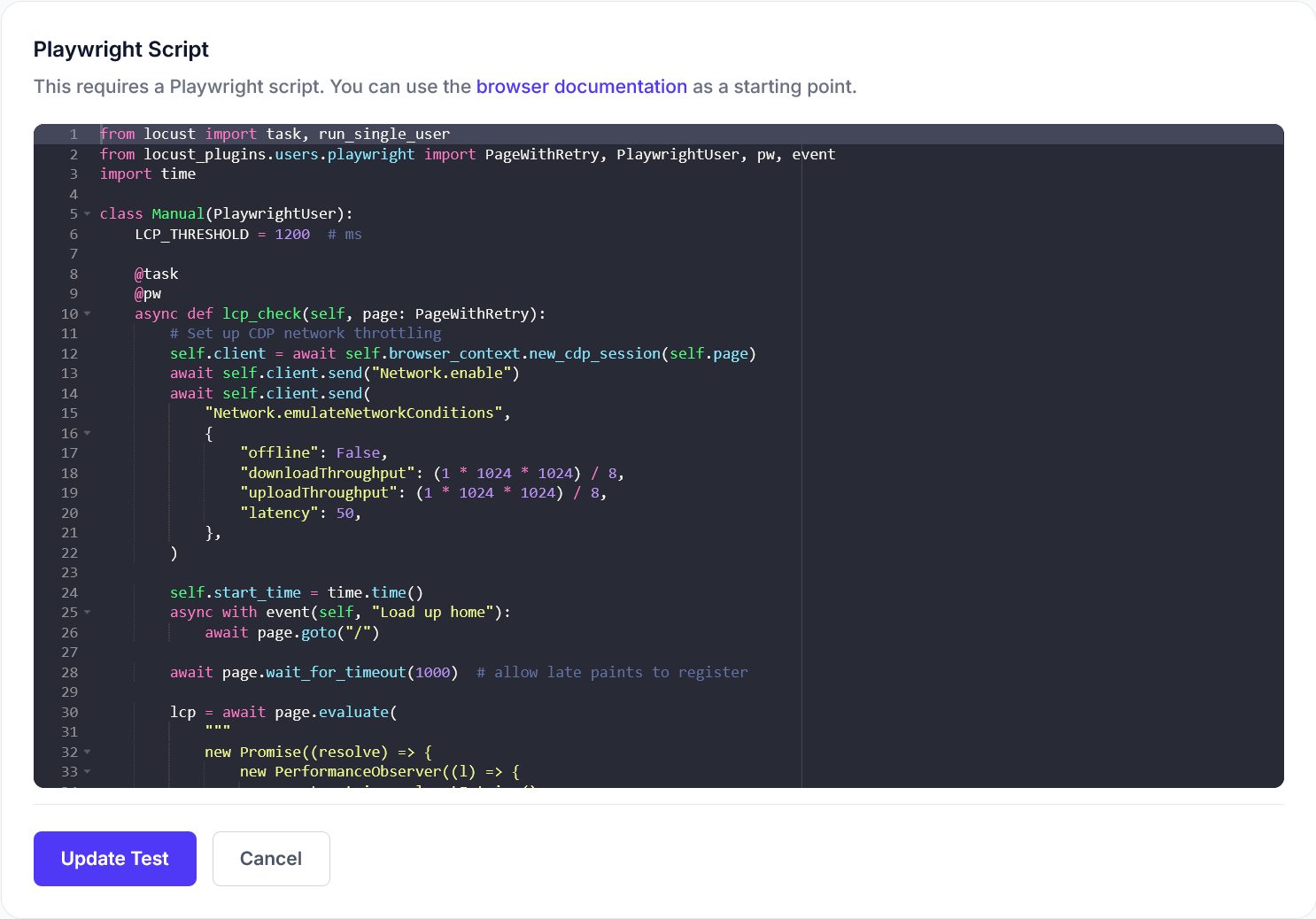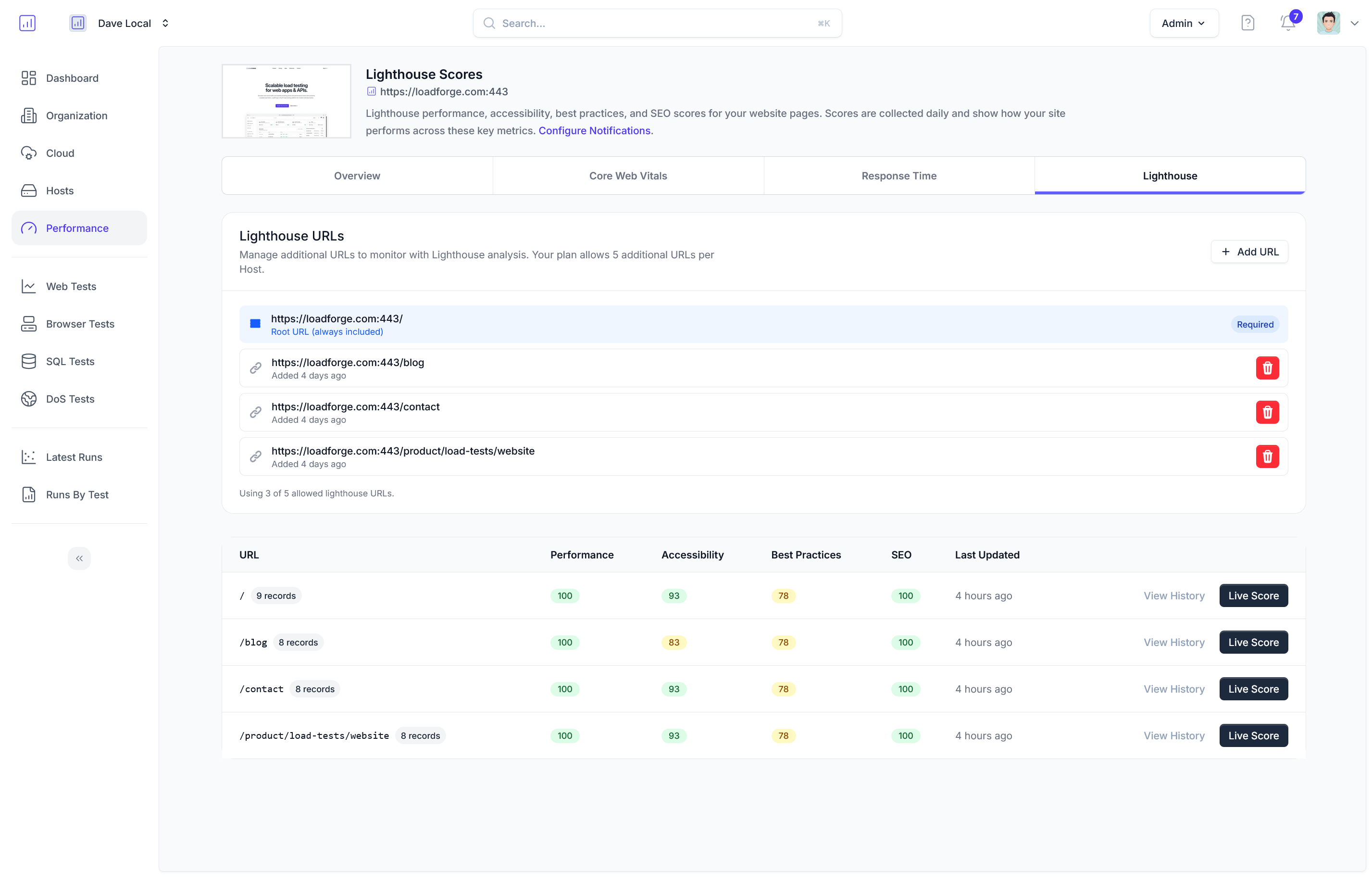Introduction to WP Engine
In the ever-evolving landscape of website hosting and management, WP Engine stands out as a premier solution for WordPress users seeking a robust, scalable, and efficient platform. Designed specifically for WordPress, WP Engine offers a suite of features tailored to optimize performance, security, and development efficiency. This section provides an overview of WP Engine, highlighting its benefits and core features that make it an ideal choice for WordPress enthusiasts.
Key Benefits of WP Engine
WP Engine provides an array of advantages that enhance the WordPress experience:
-
Managed Hosting: WP Engine's managed hosting services eliminate the burden of server maintenance, allowing users to focus on content and growth. This includes automatic updates, daily backups, and 24/7 customer support to ensure uninterrupted service.
-
Automatic Updates: Keeping your WordPress core, themes, and plugins up-to-date is vital for security and performance. WP Engine handles these updates automatically, reducing the risk of vulnerabilities and ensuring you're leveraging the latest improvements in WordPress technology.
-
Staging Sites: A staging environment is crucial for testing changes and updates before deploying to your live site. WP Engine offers easy-to-use staging sites where you can safely test new features, plugins, or themes without affecting your live website.
-
Developer-Friendly Tools: Catering to developers, WP Engine includes tools like SSH Gateway for secure server connection, Git version control integration, and a comprehensive WordPress-specific development platform. Developers can streamline their workflow and deploy code with confidence using these features.
Core Features
WP Engine's platform is packed with features that cater to a wide range of needs:
-
Exceptional Speed and Performance: Utilizing cutting-edge technology and infrastructure, WP Engine ensures fast load times and optimized performance. This is achieved through its tailored caching strategies and global data centers.
-
Built-in Security: Security is a top priority at WP Engine. With advanced security features such as proactive threat detection, automatic SSL certificates, and a global CDN, your site remains protected against emerging threats.
-
Scalability: Whether you're running a personal blog or a large enterprise website, WP Engine's scalable architecture accommodates your growth without compromising speed or performance.
-
Customizable Workflows: WP Engine allows users to customize their development workflows via tools like Local Development environments (Local by Flywheel) and continuous integration setups, enhancing productivity and collaboration.
WP Engine isn't just about hosting; it's a comprehensive platform designed to take your WordPress site to the next level. With its robust feature set and targeted optimizations, WP Engine offers the tools and support necessary to maximize your WordPress performance effectively.
This section sets the stage for why WP Engine is a preferred choice for managing WordPress sites while introducing core features and benefits that are elaborated on in the subsequent sections of the guide.
Understanding WordPress Performance Metrics
In today's digital landscape, optimizing your WordPress site's performance is crucial for delivering a top-notch user experience. To effectively enhance and maintain performance, it's essential to understand key performance metrics. In this section, we'll delve into critical metrics that directly impact your WordPress website, including load time, Time to First Byte (TTFB), and Core Web Vitals. By mastering these metrics, you'll have the foundation needed to assess and enhance your site's current performance effectively.
Load Time
Load time refers to the duration it takes for a webpage to fully display the content when a user navigates to it. A fast load time is vital as it directly affects user satisfaction and engagement rates. Websites that load quickly tend to have higher retention rates, lower bounce rates, and improved SEO performance.
Ways to Measure Load Time:
- Use browser developer tools (e.g., Chrome DevTools) to analyze load time.
- Utilize performance analysis tools like GTmetrix and WebPageTest.
Time to First Byte (TTFB)
Time to First Byte is a measure of the time a browser waits before receiving the first byte of data from the server after requesting a page. A lower TTFB implies a faster server response, which enhances the overall user experience.
Factors Affecting TTFB:
- Server Performance: Ensure server hardware and software configurations are optimized.
- Network Latency: Affects how quickly data travels between the server and the client.
- Content Generation: Includes time taken for server-side processing of dynamic content.
How to Check TTFB:
Use tools like curl in your command line to measure TTFB:
curl -s -w '%{time_starttransfer}\n' -o /dev/null http://www.example.com
Core Web Vitals
Core Web Vitals are a set of specific metrics introduced by Google, designed to measure user experience on the web. These vitals focus on three primary areas:
- Largest Contentful Paint (LCP): Measures loading performance. Ideally, LCP should occur within 2.5 seconds of when the page first starts loading.
- First Input Delay (FID): Measures interactivity. Sites should strive for an FID of less than 100 milliseconds.
- Cumulative Layout Shift (CLS): Measures visual stability. Aim for a CLS score of less than 0.1, minimizing unexpected layout shifts.
Monitoring Core Web Vitals:
- Use Google Lighthouse and PageSpeed Insights to get detailed reports on Core Web Vitals.
- Monitor ongoing performance with Google Search Console's Core Web Vitals report.
Summary
Knowing these crucial performance metrics puts you on the right path to optimizing your WordPress site's performance on WP Engine. Load time impacts user experience directly, TTFB is critical for server responsiveness, and Core Web Vitals guide improvements in user interaction. By continuously monitoring and evaluating these, you can strategically optimize your site for better speed and user engagement. In the upcoming sections, we'll explore how to leverage WP Engine's features to enhance these metrics, ensuring your website stands out in both performance and reliability.
## Leveraging Caching Strategies
Caching is a cornerstone of website performance, significantly reducing load times and enhancing user experience. WP Engine, as a managed WordPress hosting platform, provides robust built-in caching tools designed to automate and optimize this process. In this section, we'll explore various caching strategies, including page caching, object caching, and browser caching, and how you can effectively implement these with WP Engine.
### Page Caching
Page caching is the process of storing fully rendered HTML pages in a temporary storage location to quickly serve to your site's visitors, rather than rebuilding the page from scratch with each request. This is particularly beneficial for sites with high traffic volumes.
**How WP Engine Handles Page Caching:**
- **EverCache Technology:** WP Engine's proprietary caching mechanism, EverCache, dynamically caches both content served to users and website assets, optimizing delivery without intervention.
- **Custom Cache Clearing Rules:** Tailor cache clearing rules to balance performance and cache accuracy. This ensures content updates are reflected in real-time without excessive cache purging.
To control caching behavior using WP Engine's environment variables, you can set custom cache rules:
<pre><code>
# Adjust cache settings
WP_CACHE: true
WP_CACHE_KEY_SALT: my_custom_salt
</code></pre>
### Object Caching
Object caching stores the results of expensive database queries, preventing unnecessary database load and retrieval delays. WP Engine supports the use of object caching to further enhance site performance, particularly valuable for data-driven WordPress applications.
**Implementing Object Caching:**
- **Wire Up Object Cache with Persistent Caches:** WP Engine supports persistent object caching via Memcached or Redis to improve site speed. These can be configured via the WP Engine user portal.
Example configuration might look like:
<pre><code>
define('WP_CACHE', true);
define('WP_REDIS_CLIENT', 'predis');
</code></pre>
### Browser Caching
Browser caching instructs the visitor's browser to store static files locally, like images, CSS, and JavaScript. This means that on subsequent page visits, the browser can load these files directly from the local cache instead of from the server.
**Implementing Browser Caching in WP Engine:**
- WP Engine automates browser caching settings to set appropriate cache-control headers, enabling browsers to store assets while ensuring the freshness of data.
- **Customizing Expiry Times:** For advanced configurations, you can adjust the expiration of different file types by specifying rules in your `.htaccess` file if necessary.
Example `.htaccess` snippet:
<pre><code>
# Enable browser caching
<IfModule mod_expires.c>
ExpiresActive On
ExpiresByType image/jpg "access plus 1 year"
ExpiresByType image/jpeg "access plus 1 year"
ExpiresByType image/png "access plus 1 year"
ExpiresByType text/css "access plus 1 month"
ExpiresByType application/javascript "access plus 1 month"
</IfModule>
</code></pre>
### Wrapping Up
By leveraging WP Engine's advanced caching strategies, including page, object, and browser caching, you can significantly enhance your WordPress site's performance. Ensuring these caching layers are optimized allows for faster load times, reduced server loads, and a better experience for your users, laying a solid foundation for high-performance WordPress sites. Remember, the key to effective caching lies in carefully balancing cached content freshness and performance gain. In the next section, we'll dive deeper into optimizing images and media files to further improve site loading times.
## Optimizing Images and Media Files
Images and media files play a crucial role in the overall appeal and engagement of your WordPress site, but they can also be the leading cause of slow page load times if not managed properly. In this section, we'll explore best practices for optimizing images and media files to enhance performance on your WP Engine-hosted WordPress site. We'll delve into appropriate file formats, lazy loading, and leverage WP Engine's built-in image optimization tools.
### Choosing the Right File Formats
Selecting the appropriate file format for your images is the first step towards optimization. Different formats serve unique purposes, balancing quality and file size:
1. **JPEG**: Ideal for photographs and images with complex color gradations. It provides a good balance between image quality and compression.
2. **PNG**: Best for images that require transparency or have a limited color palette, such as logos or icons.
3. **WebP**: A modern format that offers superior compression and quality, reducing image size significantly without loss of visual integrity. However, ensure that all devices and browsers accessing your site support this format.
### Implementing Lazy Loading
Lazy loading defers the loading of images until they are needed, which significantly reduces the initial load time of a webpage. This practice is crucial for pages with numerous images as it improves initial rendering time and minimizes bandwidth usage.
To enable lazy loading on your WordPress site, you can utilize the WP Engine plugin ecosystem or manually implement it. Here is an example of how you might do this using native HTML5 functionalities:
```html
<img src="image.jpg" loading="lazy" alt="Description of image">
Alternatively, plugins like "Lazy Load by WP Rocket" can automate this process.
Utilizing WP Engine's Built-In Image Optimization Features
WP Engine provides robust image optimization features through its integration with Image Optimization plugin. This feature automatically optimizes images as you upload them, ensuring the best quality and performance balance.
- Automatic Compression: Images are compressed without compromising on quality, reducing file size and improving load times.
- On-the-Fly Resizing: Depending on the device accessing your site, images are resized dynamically to match the appropriate dimensions, thus conserving bandwidth.
Additional Considerations
- Disable Image Hotlinking: Prevent other sites from directly linking to your images, which consumes your bandwidth.
- Regularly Audit and Update Media Library: Delete unnecessary files and ensure all images are optimized and formatted correctly.
Conclusion
By selecting the correct file formats, implementing lazy loading, and leveraging WP Engine's image optimization features, you can significantly enhance the performance of your WordPress site. This foundational work sets the stage for further improvements and supports faster load times, contributing to a better user experience and potentially higher search engine rankings.
Be sure to revisit this section as we explore caching strategies and database optimization techniques in other parts of the guide, enabling a comprehensive understanding and optimization of your WordPress site's performance.
## Database Optimization Techniques
Optimizing your WordPress database is crucial for maintaining and enhancing the performance of your website. A well-maintained database ensures faster query execution, reduced load times, and overall improved site efficiency. In this section, we'll explore various optimization techniques and how WP Engine's automated solutions can assist in achieving an efficient database setup.
### Regular Database Cleaning
Over time, your WordPress database accumulates redundant data, such as revisions, spam comments, and transient options. These unnecessary entries can bloat your database, leading to slower performance. Routine cleaning is essential for maintaining database health.
#### Key Cleaning Tasks:
- **Delete Post Revisions:** Excessive post revisions can slow down database operations. Consider limiting or deleting them.
- **Remove Spam and Trash Comments:** Regularly empty your spam and trash comment folders to free up space.
- **Clear Transient Options:** Transients stored in the database can become outdated. Clearing old transients helps maintain performance.
#### Use WP-CLI for Efficient Cleaning:
WP Engine supports WP-CLI (WordPress Command Line Interface), useful for automating database maintenance. Below is a basic command to clean post revisions:
<pre><code>wp post delete --force --post_type='revision' --revisions</code></pre>
### Indexing Your Database
Tables in your WordPress database can benefit significantly from proper indexing. Indexes improve query performance by allowing the database to locate rows efficiently, speeding up data retrieval processes.
#### Steps to Optimize Indexes:
1. **Identify Slow Queries:** Use WP Engine’s analytic tools to track slow and frequent queries.
2. **Add Indexes to Key Columns:** Focus on adding indexes to columns frequently used in WHERE clauses.
3. **Review and Remove Unused Indexes:** Regularly audit and clean up unnecessary or duplicate indexes.
### WP Engine's Automated Solutions
WP Engine offers built-in tools and automated solutions that simplify database optimization:
- **Database Backups and Restore Points:** Schedule automatic backups to ensure data safety before performing optimizations.
- **Automated Maintenance Scoops:** WP Engine performs routine maintenance tasks, such as optimization scoops, that help clean and optimize your database automatically.
### Additional Tips for Manual Optimization
- **Optimize Database Tables:** Use the native WordPress command `OPTIMIZE TABLE` to defragment tables and improve performance.
<pre><code>wp db optimize</code></pre>
- **Regularly Monitor Database Size:** Use WP Engine's dashboards to monitor and maintain your database size within optimal limits.
### Conclusion
Database optimization is a continuous process that plays a significant role in ensuring your WordPress site runs efficiently. Implementing regular cleaning, indexing practices, and utilizing WP Engine's automated tools will enhance performance and reliability. By dedicating time to these practices, you ensure a seamless, responsive experience for your users.
Certainly! Here is the markdown content for the section "Utilizing Content Delivery Networks (CDN)":
```markdown
## Utilizing Content Delivery Networks (CDN)
In today's fast-paced digital world, website speed and performance can make or break user engagement and satisfaction. Integrating a Content Delivery Network (CDN) with your WordPress site hosted on WP Engine is a pivotal step towards enhancing your site's load times and reliability, particularly for a global audience. This section dives into the benefits of using a CDN and guides you through the integration process on WP Engine.
### What is a CDN and Why Do You Need One?
A CDN is a network of geographically distributed servers that work in tandem to deliver web content more efficiently to end users. Instead of relying on a single server to handle requests, a CDN serves content from the server closest to the user's location. This reduces latency and boosts loading speeds considerably.
#### Key Benefits of Using a CDN:
- **Reduced Latency:** By minimizing the physical distance between users and servers, CDNs speed up content delivery.
- **Enhanced Reliability:** CDNs offer redundancy and load balancing, which means they can handle traffic spikes and provide higher uptime.
- **Improved User Experience:** Faster loading times contribute to better user experiences, reducing bounce rates and increasing engagement.
- **Scalability:** CDNs can effortlessly accommodate increasing numbers of users without performance degradation.
### Implementing a CDN on WP Engine
WP Engine offers built-in CDN integration, making it simple for you to leverage this powerful feature. Follow these steps to activate and configure your CDN:
1. **Log in to Your WP Engine User Portal:**
- Navigate to the 'Sites' section and select the environment where you want to enable the CDN.
2. **Enable the CDN:**
- Go to the 'CDN' tab in your selected environment and click on the 'Enable CDN' button. WP Engine will begin the integration process.
3. **Configure CDN Settings:**
- Use WP Engine's configuration options to select which content types (such as scripts, stylesheets, images) should be served via the CDN.
4. **Test Your Site:**
- After enabling the CDN, perform speed tests to ensure that your site's content is being effectively served. Tools like Google PageSpeed Insights or GTmetrix can provide insights.
```html
<!-- Example: Ensuring async scripts to do not block CDN resources -->
<script async src="https://cdn.example.com/path/to/script.js"></script>
Best Practices for Using a CDN
- Regularly Clear CDN Cache: This ensures that the latest versions of your files are served.
- Monitor CDN Usage: Use analytics to track how the CDN affects your traffic and site performance.
- Combine CDN with Other Optimization Techniques: Integrate caching strategies and image optimization to complement CDN advantages.
Conclusion
Utilizing a CDN as part of your WP Engine hosting plan lays a strong foundation for superior website performance, particularly for global users. By doing so, you'll not only enhance your website's speed and reliability but also ensure a seamless, scalable, and enjoyable user experience online.
Embrace these benefits and follow these steps to ensure that your WordPress site reaches its full potential globally. In the next section, we will explore how fine-tuning PHP and server configurations can further enhance your site's performance.
This section aims to provide you with a comprehensive understanding and practical insights on integrating a CDN with WP Engine to maximize your WordPress site's performance.
## Fine-Tuning PHP and Server Configurations
Optimizing PHP and server configurations is crucial to maximize the performance of your WordPress site on WP Engine. With the right configurations, you can ensure faster load times, better resource allocation, and an overall improved user experience. In this section, we'll explore advanced tuning options available at your disposal to extract the best performance out of your hosting setup.
### Adjusting PHP Memory Limits
Memory allocation is a vital factor in PHP performance, primarily affecting the execution of scripts and the handling of requests. If your site faces resource-intensive tasks or plugins, you may encounter memory limit errors.
**How to Adjust PHP Memory Limit on WP Engine:**
1. **Access Your WP Engine User Portal:**
- Log in to your WP Engine User Portal.
2. **Navigate to the Environment:**
- Select the environment you wish to configure.
3. **Edit the `wp-config.php` File:**
- Add or modify the following line to increase the PHP memory limit:
```php
define('WP_MEMORY_LIMIT', '128M'); // Adjust the value as necessary
- Make sure to choose a memory value that balances performance with server limitations.
Managing Plugins for Optimal Performance
Plugins are indispensable for extending WordPress functionality, but they can also introduce performance bottlenecks. It is essential to regularly audit and manage the plugins you use.
Best Practices for Plugin Management:
-
Audit Plugin Performance:
- Use tools like Query Monitor to evaluate the impact of each plugin on load times and server resources.
-
Deactivate and Delete Unused Plugins:
- Keep your plugin list lean by removing those that are inactive or redundant.
-
Opt for Lightweight Alternatives:
- Choose plugins that are known for being performance-friendly and are well-coded.
Configuring Server Resources
Ensuring your server's resources are correctly configured is paramount for handling varying traffic levels efficiently. WP Engine provides an array of advanced server settings you can tweak:
Advanced Server Configuration Tips:
Balancing Performance and Server Resource Allocation
Finding the right balance between resource allocation and performance maximization can take some iteration but is critical for maintaining high performance. Monitor your site’s behavior under varying loads to identify any configurations that require adjustment.
Conclusion
Properly fine-tuning your PHP and server configurations can significantly enhance the performance of your WordPress site on WP Engine. By adjusting memory limits, managing your plugins wisely, and configuring server resources effectively, you can ensure your site remains fast and responsive even under demanding conditions.
Armed with these strategies, you're well-prepared to optimize server-side performance and contribute positively toward the overall user experience on your WordPress site. As we continue with subsequent sections, consider how these server configurations tie in with your broader optimization strategy.
Security Enhancements for Performance
When optimizing your WordPress site, security might not be the first thing that comes to mind for performance. However, robust security improvements can significantly impact your site's speed and overall reliability. With WP Engine, you have access to a suite of powerful security features designed to protect your site while enhancing its performance. In this section, we’ll explore the critical security measures that WP Engine offers, such as SSL certificates, firewall configurations, and proactive threat detection.
The Role of SSL Certificates
SSL (Secure Socket Layer) certificates are crucial for securing data transfer between your server and clients. But beyond security, they also influence performance by impacting SEO and load times.
Benefits of Implementing SSL:
- SEO Advantage: Search engines like Google prioritize secure sites, offering a ranking boost to those using HTTPS.
- Optimized Loading via HTTP/2: Sites with SSL can leverage HTTP/2, which multiplexes streams, reduces latency, and ultimately speeds up page load times.
WP Engine simplifies SSL certificate installation:
1. Access the WP Engine User Portal.
2. Navigate to the 'SSL' section under 'Sites.'
3. Choose between importing an existing certificate, using a free Let's Encrypt, or purchasing one directly through WP Engine.
Firewall Configurations
A robust firewall serves as your first line of defense against threats, blocking malicious attempts before they reach your application.
WP Engine's Managed Firewall:
- Automated Rule Updates: Stay protected against the latest threats without manual intervention.
- Customizable Rulesets: Fine-tune your site's defense mechanisms to release server resources by eliminating unwanted traffic.
- GeoBlocking Features: Restrict access from certain geographical areas to mitigate region-specific threats.
Proper firewall configurations not only protect but also enhance server performance by decreasing the load from potentially harmful requests.
Proactive Threat Detection and Blocking
WP Engine's security toolkit goes beyond basic protection by offering proactive threat detection and real-time blocking features.
Key Features:
- Malware Scanning: Regular scans to identify and quarantine malware with minimal impact on server resources.
- DDoS Mitigation: Actively monitoring for Distributed Denial of Service (DDoS) attacks, ensuring your site remains available and responsive.
- Threat Intelligence: Using real-time data to identify and neutralize threats before they can impact performance.
By actively preventing unauthorized access and harmful activities, these proactive features safeguard the server workloads, thereby maintaining performance efficiency.
Summary
Implementing security best practices is vital for both protecting your site and keeping it performant. WP Engine's comprehensive security suite offers the right tools to achieve this balance. By configuring SSL certificates, optimizing firewall rules, and enabling threat detection, you not only enhance security but also improve your WordPress site’s performance. Following these steps ensures your digital presence is secure, reliable, and fast, providing users with a seamless experience and your business with resilient online operations.
Load Testing with LoadForge
In the digital era where user expectations are higher than ever, ensuring that your WordPress site is prepared to handle traffic spikes and heavy loads is crucial. Load testing is a critical step in this preparation, allowing you to simulate traffic patterns and understand how your site responds under pressure. In this section, we will explore how LoadForge can be instrumental in load testing your WordPress site hosted on WP Engine, helping you identify performance bottlenecks and optimize resource allocation.
Why Load Testing is Important
Load testing provides insight into the maximum operating capacity of your website and the potential weaknesses that can impact performance. Without regular load testing, unexpected traffic spikes can degrade the user experience, leading to slow page loading times, crashes, or even downtime. By employing load testing, you ensure that your site remains robust and provides a seamless user experience, even under the most demanding circumstances.
Introduction to LoadForge
LoadForge is a powerful load testing tool designed to be both robust and easy to use. It allows you to simulate real-world traffic on your WordPress site, providing vital data on how your site performs under stress. With LoadForge, you gain the ability to:
- Simulate thousands of concurrent users
- Test different geographic locations
- Identify performance limits
- Evaluate server response time
- Determine optimal configurations for resource allocation
Performing Load Testing with LoadForge
To get started with LoadForge, follow these steps:
-
Define Your Testing Objectives: Understand what you want to achieve. Are you testing for traffic spikes, assessing server response times, or evaluating geographic load distribution?
-
Set Up Your LoadForge Test: Create a new load test in LoadForge, specifying test parameters such as the number of virtual users, test duration, and traffic ramp-up patterns.
-
Configure URL Paths and Endpoints: Add the endpoints you want to test, such as landing pages, checkout processes, or resource-heavy scripts.
Endpoints to test:
- /
- /about-us
- /contact
- /checkout
-
Execute the Test: Run your load test to simulate real-time traffic on your WordPress site. LoadForge will provide comprehensive reports and metrics during and after the test.
-
Analyze Results: Evaluate the results to identify any performance issues. Look for high response times, increased error rates, or server crashes.
-
Optimize and Iterate: Based on your analysis, make necessary optimizations to your WordPress setup on WP Engine. This could involve tweaking server configurations, optimizing plugins, or adjusting caching strategies. Perform follow-up tests to assess improvements.
Key Metrics to Consider
During your load testing with LoadForge, focus on the following performance metrics:
- Time to First Byte (TTFB): Indicates server responsiveness.
- Page Load Time: The total time taken for the page to fully load for the user.
- Error Rate: The percentage of requests that result in errors, which should ideally be low.
- Throughput: The amount of data transferred per second; higher values reflect better performance.
Strategic Load Testing Tips
- Run Tests Regularly: Integrate load testing into your regular maintenance routine to anticipate changes in performance due to site updates or traffic pattern changes.
- Test Major Changes: Before launching new features or extensive updates, perform load tests to assess their impact on performance.
- Utilize Geographical Diversity: Simulate tests from different geographic locations to ensure a globally responsive site.
Conclusion
Load testing with LoadForge is an essential practice to ensure that your WordPress site on WP Engine can accommodate high traffic volumes and consistently deliver an outstanding user experience. By regularly testing and optimizing your site, you mitigate the risks associated with heavy loads, paving the way for reliable performance and satisfied visitors.
Monitoring and Maintenance Routines
To ensure your WordPress site on WP Engine remains high-performing and resilient to fluctuations in user activity, establishing robust monitoring and maintenance routines is critical. These practices not only help identify potential issues before they become serious problems but also ensure that performance optimizations are sustained over time. In this section, we'll explore the essential tools and techniques WP Engine provides for monitoring site performance and performing routine maintenance.
Monitoring with WP Engine's Dashboards and Analytics
WP Engine offers a comprehensive suite of dashboards and analytics tools that are invaluable for tracking site performance. By leveraging these resources, you can gain real-time insights into various performance metrics and identify patterns or anomalies that may need attention.
Key Features of WP Engine Monitoring Tools:
- Performance Insights: Access detailed reports on load times, uptime, and bottlenecks. This data helps you pinpoint performance issues and assess the impact of optimizations.
- Application Performance Monitoring (APM): Allowing you to monitor server-side response times and plugin performance. APM provides insights into backend processes that may affect site speed.
- Error Logs: Gain visibility into server errors and exceptions to diagnose and address technical issues promptly. Regularly reviewing error logs minimizes downtime and enhances user experience.
Setting Up Routine Maintenance Schedules
In addition to monitoring, establishing regular maintenance routines is crucial for maintaining optimal performance. Here are some routine tasks you should include in your maintenance schedule:
-
Database Cleaning and Optimization:
- Use automated tools to remove clutter, such as old post revisions, spam comments, and transient options.
- Optimize database tables regularly to ensure fast and efficient data retrieval.
-
Plugin and Theme Updates:
- Schedule regular updates for all installed plugins and themes to benefit from performance improvements and security patches.
-
Backup Management:
- Implement a robust backup strategy with scheduled backups stored securely. WP Engine provides automated daily backups which can be configured and managed easily.
-
Security Scans:
- Conduct regular security audits and scans to detect potential vulnerabilities. Utilize WP Engine's built-in security features for continuous protection.
Leveraging Alerts and Notifications
WP Engine allows you to set up alerts and notifications to stay informed about your site's performance and potential issues. Configure these alerts to notify you of critical events such as downtime incidents or unusually high resource usage. This proactive approach enables you to respond quickly and mitigate any impact on user experience.
Utilizing Third-Party Monitoring Solutions
While WP Engine's native tools offer extensive monitoring capabilities, integrating additional third-party solutions can provide even more comprehensive insights. Popular options for extended monitoring include:
- Google Analytics: Combining WP Engine data with Google Analytics allows for more detailed analysis of traffic patterns and user engagement.
- New Relic: For enhanced application monitoring, integrate New Relic with WP Engine to measure server performance and identify slow transactions.
Conclusion
Establishing effective monitoring and maintenance routines is a continual process that evolves with your WordPress site. With WP Engine’s powerful dashboards and analytics, coupled with regular maintenance tasks, you can ensure that your site remains not only fast but also robust and reliable. Staying vigilant in monitoring and maintaining your WordPress environment is key to sustaining the optimizations and performance enhancements implemented throughout this guide.
Case Studies and Success Stories
In this section, we'll delve into real-world examples and success stories of WordPress site owners who have significantly enhanced their website performance by leveraging the powerful features of WP Engine. By examining these case studies, you will gain valuable insights into best practices and strategies that you can implement to achieve similar results.
Case Study 1: Boosting Ecommerce Speed for ShopJoy
Background: ShopJoy, an emerging e-commerce platform, faced challenges with slow page loads and a high bounce rate, particularly during peak shopping seasons. The site's performance bottlenecks were negatively impacting customer satisfaction and conversion rates.
Solution: By migrating to WP Engine, ShopJoy was able to utilize WP Engine's managed hosting environment, which included automatic updates, optimized server configurations, and integrated caching features. The company also employed the following strategies:
- Utilized WP Engine's Page Caching: Implemented effective page caching to serve static content quickly.
- Harnessed the Power of CDNs: Integrated a CDN to distribute content efficiently across global locations.
- Customized PHP Configurations: Optimized PHP settings to ensure faster script execution.
Result: These changes led to a 50% reduction in load time, increased overall user engagement, and improved sales conversion rates by 30%.
Case Study 2: Enhancing Team Collaboration for EduLearn
Background: EduLearn, a large educational portal, struggled with managing multiple developer workflows, which resulted in inconsistencies in site performance.
Solution: EduLearn leveraged WP Engine's staging environments to enhance development collaboration. The site further optimized performance by:
- Automated Image Optimization: Used WP Engine's built-in image optimization to reduce media load.
- Regular Database Maintenance: Scheduled regular maintenance for database clean-up and performance checks.
- Implemented Object Caching: Enabled object caching to improve response time for dynamic content.
Result: Improved team efficiency and reduced page load time by 40%, significantly enhancing user experience for students across modules.
Case Study 3: Seamless Scaling for TravelSeek
Background: TravelSeek, a global travel advisory platform, experienced periodic traffic surges, especially during travel season promotions, which overwhelmed their existing infrastructure.
Solution: Leveraged WP Engine's robust platform capabilities, including:
- Load Testing with LoadForge: Conducted comprehensive load tests using LoadForge to assess and plan for traffic spikes.
- Dynamic Scalability: Utilized WP Engine's auto-scaling features to handle sudden surges in traffic without a hitch.
- Enhanced Security Measures: Deployed firewall and proactive threat detection to maintain site integrity during peak loads.
Result: TravelSeek maintained 99.9% uptime during peak periods and significantly improved user trust, leading to higher return visit rates.
Learning from Success
In analyzing these case studies, key insights emerge:
- Proactive Load Testing: Regular load testing, especially with tools like LoadForge, is crucial for understanding performance limits and preparing for spikes in traffic.
- Importance of Caching and CDN: Properly configured caching and CDN integration are paramount to reducing load times and enhancing global content delivery.
- Development and Staging Best Practices: Utilizing staging environments boosts development efficiency and consistency, particularly for collaborative teams.
By adopting these practical strategies and leveraging the robust features of WP Engine, you too can elevate your WordPress site's performance to cater to a demanding and dynamic user base. Achieving optimal site performance is not just about utilizing the right tools but also following through with ongoing monitoring, testing, and adjustments as highlighted in these success stories.
```markdown
## Conclusion and Next Steps
As we conclude this comprehensive guide on maximizing your WordPress performance with WP Engine, we have traversed through essential strategies and tools to ensure your website remains fast, reliable, and secure. By understanding WP Engine’s core features and leveraging them effectively, you can enhance your website’s performance, providing an exceptional experience for your users.
### Key Takeaways
- **WP Engine’s Features**: Leveraged managed hosting, automatic updates, staging environments, and developer-friendly tools to optimize your WordPress experience.
- **Performance Metrics**: Gained insights into critical performance indicators such as load time, Time to First Byte (TTFB), and Core Web Vitals to monitor your site’s health.
- **Caching and Media Optimization**: Implemented robust caching strategies and optimized images and media files to significantly reduce load times.
- **Database and CDN Integration**: Maintained efficient database operations and utilized CDNs for faster and reliable content delivery across the globe.
- **Server and Security Configurations**: Fine-tuned server settings and enhanced security measures to protect and accelerate your WordPress site.
- **Load Testing with LoadForge**: Emphasized the importance of regular load testing to identify potential bottlenecks and prepare your site for traffic surges.
- **Monitoring and Maintenance**: Established routines to continuously monitor performance metrics using WP Engine’s analytic tools, ensuring sustained high performance.
### Actionable Next Steps
1. **Implement Best Practices**: Review each section of the guide and apply the recommended optimizations on your WordPress site systematically. Begin with high-impact areas like caching and image optimization.
2. **Regular Load Testing**: Incorporate routine load testing into your maintenance schedule using LoadForge. Ensure your site remains resilient under different traffic conditions and identify areas for improvement.
3. **Monitor and Adjust**: Utilize WP Engine’s monitoring tools to track your site's performance trends over time. Be proactive in making necessary adjustments as new features and updates become available.
4. **Engage with Resources and Community**:
- Explore WP Engine’s extensive documentation for deeper technical insights and solutions.
- Join community forums and WordPress user groups to share experiences and gain advice from fellow developers and site owners.
- Attend relevant webinars and workshops hosted by WP Engine for continuous learning.
5. **Plan for Future Scalability**: As your audience grows, plan for scalability by periodically revisiting your performance strategies and ensuring your infrastructure is equipped to handle increased demand.
By following these steps, you'll not only optimize your current WordPress setup but also establish a foundation for ongoing performance improvement. Whether you're adapting to new web technologies or responding to unforeseen traffic demands, the strategies outlined in this guide will help you keep your site at its peak.
---
For further support, consider WP Engine’s personalized professional services or dive into the wealth of resources available on their support 'Hub' and blog. Remain active in seeking knowledge, and continue to evolve alongside the dynamic landscape of web performance.