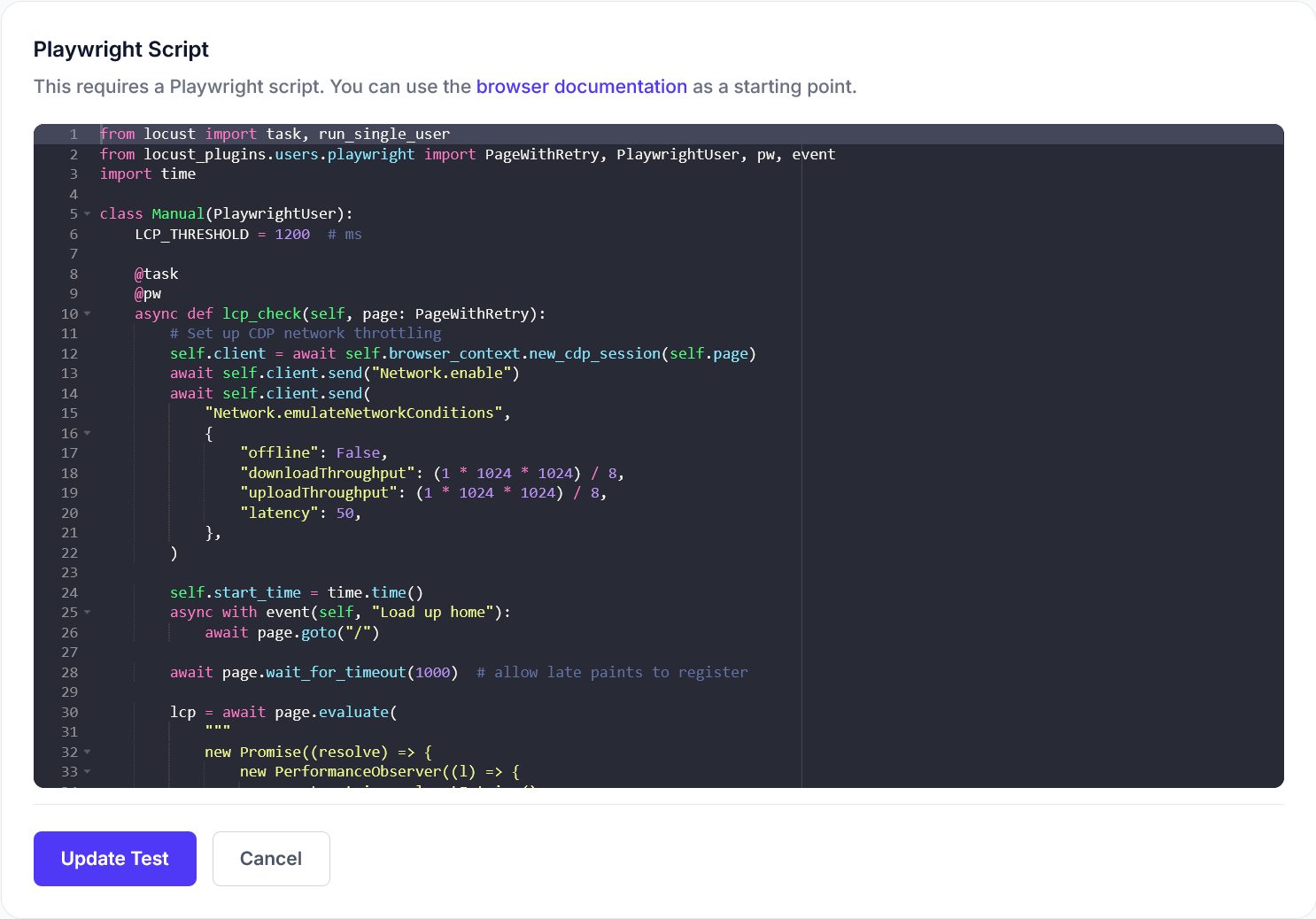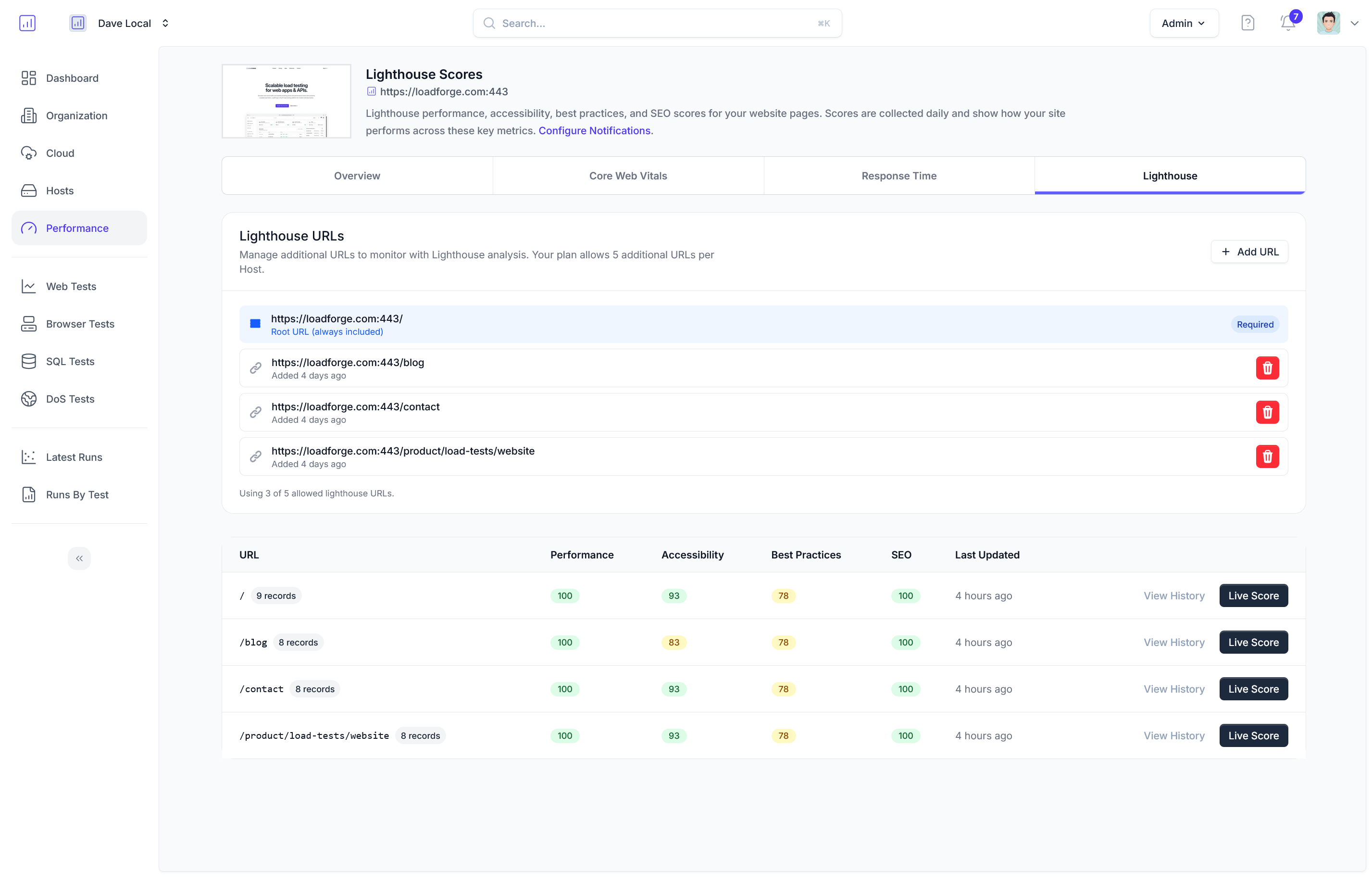Introduction to Apache Performance Optimization
In the increasingly fast-paced digital world, website speed has evolved from a luxury to a necessity. Delays in loading times can lead to reduced user satisfaction, decreased engagement, and potentially lost revenue. Apache, being one of the most widely used web servers, is a critical component in delivering high-performance web services. Therefore, optimizing your Apache server configuration becomes paramount.
Why Optimize Apache for Performance?
Apache is a powerful, flexible, and feature-rich web server that supports myriad applications and services. However, out of the box, Apache is configured for versatility rather than sheer speed. This trade-off is necessary given the diverse environments where Apache operates. Hence, tuning Apache to meet the specific performance needs of your website can lead to significant improvements in loading times and resource usage. Here are some compelling reasons to optimize Apache:
- Reduced Latency: With optimized settings, your server can handle requests more efficiently, minimizing delays and improving speed.
- Better Resource Management: By fine-tuning Apache to utilize system resources effectively, you can serve more requests with the same hardware, reducing costs and increasing capacity.
- Improved End-User Experience: Faster website access translates to a more satisfying experience for users, leading to increased traffic, retention, and conversions.
Principles of Optimization
The journey to an optimized Apache setup starts with an understanding of its core functionalities and how they can be tuned for performance benefits. Here's what to focus on:
-
Concurrency and Responsiveness: Apache's ability to handle multiple requests concurrently without bogging down is vital, especially under load.
-
Network Efficiency: Enabling features like KeepAlive and configuring buffer sizes can drastically reduce loading times over the network.
-
Load Distribution: Strategic use of virtual hosts and multi-processing modules optimizes Apache’s workload distribution and resource usage.
-
Compression and Caching: Employing techniques like Gzip compression and caching static content can reduce the data sent to clients and the time taken to generate responses.
Apache's modular architecture allows you to enable or disable components based on your specific needs, thereby lightening the server's footprint. Additionally, with protocols like HTTP/2, Apache can deliver content more efficiently, reducing latency and improving speed.
The Road Ahead
In the sections that follow, we will delve deeper into specific Apache configurations and optimizations, armed with an understanding of why each tweak matters. From enabling KeepAlive and leveraging HTTP/2 to fine-tuning worker processes and using LoadForge to stress test your configurations, these discussions will inform your approach to mastering Apache performance. The ultimate goal is a finely-tuned Apache server that champions speed without sacrificing functionality or security.
## KeepAlive Configuration
In the quest for faster website speed and enhanced user experience, configuring KeepAlive in Apache is a quintessential step. KeepAlive is a feature in HTTP/1.1 that allows multiple requests to be sent over a single TCP connection, which significantly reduces network latency and minimizes the overhead of establishing new connections. Let's delve into how you can enable and fine-tune KeepAlive settings in your Apache server to deliver snappier web experiences.
### Enabling KeepAlive
To enable KeepAlive, you need to modify the Apache configuration file, typically located at `/etc/httpd/conf/httpd.conf` or `/etc/apache2/apache2.conf` depending on your system. Locate the KeepAlive directive and ensure it's set to "On":
<pre><code>
KeepAlive On
</code></pre>
With KeepAlive enabled, the server will attempt to maintain persistent connections, thus reducing the handshake time for multiple requests from a single client.
### Configuring MaxKeepAliveRequests
The `MaxKeepAliveRequests` directive controls the number of requests allowed per persistent connection. A value of zero implies that unlimited requests are permitted. However, you should tailor this setting based on your server's capacity and typical traffic. A general recommendation for high-load servers is between 100 and 500:
<pre><code>
MaxKeepAliveRequests 100
</code></pre>
Increasing the number of allowed requests can improve performance for clients with multiple files to fetch, but be cautious as it could lead to increased server load.
### Setting KeepAliveTimeout
The `KeepAliveTimeout` directive sets the duration that Apache will wait for a subsequent request after a client completes the last one. If the server waits too long for the next request, resources may be wasted. Conversely, too short a timeout may lead to prematurely closed connections, forcing clients to re-establish them. A balance between efficiency and resource conservation is crucial, with a typical range being 5 to 15 seconds:
<pre><code>
KeepAliveTimeout 5
</code></pre>
Adjusting the timeout requires consideration of your users' behavior patterns and the nature of your content. For content-heavy or media-rich sites, a longer timeout might be beneficial to ensure all elements are fetched seamlessly.
### Best Practices for KeepAlive
- **Monitor Connection Usage**: Regularly assess the effectiveness of your KeepAlive settings using analytics tools to ensure they align with user behavior and server capabilities.
- **Test Changes Incrementally**: Any adjustment in configuration should be tested under controlled conditions to observe the effects on performance and server load. Utilizing tools like LoadForge can provide valuable insights during this process.
Through careful configuration of KeepAlive, MaxKeepAliveRequests, and KeepAliveTimeout, you can markedly reduce loading times and enhance the browsing experience for your users. Remember, settings that work for one server may not be optimal for another, so continuous monitoring and adjustment are essential.
## Enabling Compression
Enabling Gzip compression on your Apache server is a powerful way to enhance website speed by reducing the size of files transmitted between the server and clients, ultimately conserving bandwidth and reducing latency. Here’s how to effectively implement and optimize Gzip compression in your Apache configuration.
### Why Use Gzip Compression?
Gzip compression works by compressing web files (such as HTML, CSS, and JavaScript) at the server side before sending them to the browser. The browser then decompresses the files before rendering them to users. This reduces load times significantly, especially for users with slower internet connections, while also lowering the amount of data transferred on your network.
### Steps to Enable Gzip Compression
Follow these steps to enable Gzip compression on your Apache server:
1. **Verify Module Availability**
First, ensure that the `mod_deflate` module is enabled on your Apache server. This module handles the compression functionality.
On Debian-based systems, you can enable it using:
```bash
sudo a2enmod deflate
-
Modify Apache Configuration
Edit the main Apache configuration file (usually httpd.conf or apache2.conf) or create a custom configuration file within the conf-available directory.
Add or update the following directives:
<IfModule mod_deflate.c>
AddOutputFilterByType DEFLATE text/html text/plain text/xml text/css
AddOutputFilterByType DEFLATE application/javascript application/x-javascript
AddOutputFilterByType DEFLATE application/xml application/rss+xml application/atom+xml
AddOutputFilterByType DEFLATE application/xhtml+xml application/font-woff2
</IfModule>
This configuration specifies which MIME types should be compressed. You can adjust the list based on the content types your server frequently handles.
-
Test and Verify Compression
Restart Apache to apply the changes:
sudo systemctl restart apache2
To verify that compression is working, use a command-line tool like curl or an online service, checking for the Content-Encoding: gzip header in the response:
curl -I -H "Accept-Encoding: gzip,deflate" http://yourdomain.com
You should see Content-Encoding: gzip in the headers.
Tips for Optimal Compression
-
Balance Compression Levels: While maximum compression reduces file sizes most significantly, it may increase CPU load. Balance this by setting compression levels appropriately in your server settings.
-
Exclude Images: Compressing images can be inefficient since they are typically already compressed. Focus on text-based files (HTML, CSS, JS) for optimal results.
-
Use Browser Caching: Combine Gzip compression with proper caching techniques to further enhance performance. Configuring cache headers will reduce the frequency of compressing the same files repeatedly for returning visitors.
Incorporating Gzip compression into your Apache setup is a straightforward yet effective means to elevate web performance, improve user experience, and utilize resources economically. Remember, continually monitoring and testing with tools like LoadForge can validate the impact of these optimizations and inform further tuning needs.
```markdown
## Optimizing Content Caching
In the quest for improved speed and efficiency, optimizing content caching is a critical component of Apache performance tuning. By efficiently caching static content, you can drastically reduce server load, enhance response times, and elevate the user experience, especially for returning visitors who access the same resources repeatedly.
### Understanding Content Caching
Content caching in Apache involves storing copies of static files like images, stylesheets, and scripts so that subsequent requests for these resources can be served faster without regenerating the content from scratch. This practice is pivotal in minimizing server load and network latency.
### Configuring Content Caching with Apache's `mod_cache`
Apache comes equipped with the `mod_cache` module, which allows for robust caching mechanisms. To configure `mod_cache` for caching static content, follow these steps:
1. **Enable `mod_cache` and `mod_cache_disk`**: These modules are necessary for basic caching capabilities. Typically, they are included in Apache by default, but you need to ensure they're activated:
<pre><code>
a2enmod cache
a2enmod cache_disk
</code></pre>
After enabling the modules, restart Apache:
<pre><code>
systemctl restart apache2
</code></pre>
2. **Configure Caching Directives**: Add the following directives in your Apache configuration files (e.g., `apache2.conf`, or a virtual host configuration file) to set up caching policies:
<pre><code>
CacheRoot "/var/cache/apache2/mod_cache_disk"
CacheEnable disk /
CacheDirLevels 2
CacheDirLength 1
</code></pre>
- **`CacheRoot`**: Defines the storage location for the cached files.
- **`CacheEnable disk /`**: Enables disk caching for the entire site.
- **`CacheDirLevels` and `CacheDirLength`**: Control the directory structure for storing cache files, helping in efficient file retrieval.
3. **Set Expires Headers**: Use `mod_expires` to specify caching durations for different types of content:
<pre><code>
ExpiresActive On
ExpiresByType text/css "access plus 1 week"
ExpiresByType application/javascript "access plus 1 week"
ExpiresByType image/jpeg "access plus 1 month"
ExpiresByType image/png "access plus 1 month"
</code></pre>
This configuration ensures that stylesheets and scripts are cached for a week, while images are cached for a month, which is often adequate for a balance between performance and freshness.
### Advanced Content Caching Strategies
- **Use Conditional Requests**: Leverage `ETag` and `Last-Modified` headers to allow Apache to validate cached content. This ensures clients receive fresh content only when it has changed, reducing unnecessary data transfers.
<pre><code>
FileETag MTime Size
Header set Cache-Control "must-revalidate, proxy-revalidate"
</code></pre>
- **Leverage Vary Headers**: Enhance caching policies with `Vary` headers to respect differing content versions (e.g., languages, user agents).
### Monitoring and Adjusting Caching Strategy
- Continuously track the cache hit ratio and server performance metrics to fine-tune caching rules. This ensures that your caching strategy adapts to real-world usage and provides optimal speed benefits.
By implementing these caching configurations, you can substantially reduce server stress, decrease load times, and provide a smoother, faster user experience. In a rapidly evolving digital landscape, these optimizations are not just beneficial—they're essential for any high-performance website.
Tweaking Worker MPM Settings
Apache's Multi-Processing Modules (MPMs) are crucial components that determine how Apache handles incoming requests. The selection and configuration of MPMs can drastically impact your server's performance and efficiency. The three primary MPMs you will encounter are Prefork, Worker, and Event. Understanding how each operates and tailoring their settings to your server's specific workload can lead to significant speed enhancements.
Understanding MPM Types
-
Prefork MPM:
- Best Suited For: Compatibility with non-thread-safe libraries.
- Operation: Prefork creates a separate child process for each request, ensuring stability by processing requests in isolation.
- Advantages: Simplicity and high stability when dealing with non-thread-safe applications.
-
Worker MPM:
- Best Suited For: Sites needing high concurrency while maintaining light memory usage.
- Operation: A hybrid model using multiple threads per child process.
- Advantages: Reduces memory footprint compared to Prefork, allows for more concurrent connections.
-
Event MPM:
- Best Suited For: Modern web applications requiring high scalability.
- Operation: Similar to Worker but optimized for handling a large number of keep-alive connections.
- Advantages: Efficiently manages resources when handling long-lived connections.
Configuring the MPM for Optimal Performance
Your choice of MPM should be guided by your application's characteristics and workload. Once selected, fine-tuning the MPM settings can further optimize performance:
- Prefork MPM Configuration:
StartServers 5
MinSpareServers 5
MaxSpareServers 10
MaxRequestWorkers 150
MaxConnectionsPerChild 3000
StartServers 2
MinSpareThreads 25
MaxSpareThreads 75
ThreadLimit 64
ThreadsPerChild 25
MaxRequestWorkers 150
MaxConnectionsPerChild 1000
-
Key Settings:
ThreadsPerChild: Number of threads created by each child process.MaxRequestWorkers: Total requests that can be served concurrently.- Ideal for moderate to high traffic with balanced resource usage.
-
Event MPM Configuration:
StartServers 2
MinSpareThreads 25
MaxSpareThreads 75
ThreadLimit 64
ThreadsPerChild 25
MaxRequestWorkers 150
MaxConnectionsPerChild 1000
- Key Settings:
- Similar to Worker but potentially with increased concurrency.
- Excels at handling idle keep-alive connections with reduced latency.
Choosing the Right MPM
- Prefork: Best when process isolation is necessary, such as running older PHP versions not compatible with multithreading.
- Worker: Suitable for balancing resource usage and concurrency, particularly in applications serving both dynamic and static content.
- Event: The go-to for optimizing server resources in high-traffic environments where keep-alive connections are prevalent.
Fine-tuning these settings for your environment requires understanding your server's capabilities and application demands. Use tools like LoadForge to test your configurations under simulated loads, and monitor resource utilization to ensure adjustments lead to measurable improvements.
By leveraging the appropriate MPM for your scenario and fine-tuning its configuration, you can maximize Apache’s performance, promoting faster response times and enhanced user experiences.
Handling Large Traffic with Virtual Hosts
In today's multi-domain landscape, efficiently handling large traffic volumes is crucial for maintaining optimal server performance. Apache's virtual hosting capabilities allow you to configure multiple domain requests on a single server, distributing resources effectively and improving load management. This section will guide you through setting up and configuring virtual hosts to optimize traffic distribution across your Apache server.
Understanding Virtual Hosts
Virtual hosts in Apache allow you to host multiple websites or domains on a single server. By configuring virtual hosts, each domain can have its own separate configuration, including document root, security settings, and log files. This not only helps in managing multiple sites but also in optimizing your server's resource allocation for smoother traffic handling.
Setting Up Virtual Hosts
To set up virtual hosts, you'll need to edit Apache's configuration files. Here’s a step-by-step guide to adding virtual hosts to your Apache server:
-
Locate the Apache Configuration Files
Apache configuration files are typically located in /etc/httpd/conf/httpd.conf on Linux or C:\Program Files\Apache Group\Apache2\conf\httpd.conf on Windows. On some distributions, you might also use the /etc/apache2/sites-available directory for individual site configurations.
-
Edit the Configuration to Include Virtual Host Blocks
Open the configuration file in a text editor and add a <VirtualHost> directive for each domain. Here’s a basic example:
<pre><code>
<VirtualHost *:80>
ServerName www.example.com
ServerAlias example.com
DocumentRoot /var/www/example
ErrorLog ${APACHE_LOG_DIR}/example_error.log
CustomLog ${APACHE_LOG_DIR}/example_access.log combined
</VirtualHost>
<VirtualHost *:80>
ServerName www.anotherdomain.com
DocumentRoot /var/www/anotherdomain
ErrorLog ${APACHE_LOG_DIR}/anotherdomain_error.log
CustomLog ${APACHE_LOG_DIR}/anotherdomain_access.log combined
</VirtualHost>
</code></pre>
- **ServerName**: Defines the primary domain name for the virtual host.
- **ServerAlias**: Lists additional domain names that map to the same site.
- **DocumentRoot**: Specifies the directory from which the server will serve files.
- **ErrorLog** and **CustomLog**: Direct Apache to logging locations specific to each host.
-
Enable the Sites
If you’re using the sites-available and sites-enabled structure, enable the site using a2ensite:
$ sudo a2ensite example.conf
$ sudo a2ensite anotherdomain.conf
-
Restart Apache for Changes to Take Effect
Apply your changes by restarting the server:
$ sudo systemctl restart apache2
Optimizing Resource Allocation
Using virtual hosts allows you to leverage Apache’s ability to efficiently allocate server resources:
-
Individual Logs: Segregating logs per virtual host helps you quickly identify and troubleshoot domain-specific issues without sifting through a monolithic log file.
-
Distinct Configurations: You can apply different configurations, such as memory management or security settings, aligning with each domain’s individual traffic and security needs.
-
Load Balancing and Scaling: For high-traffic sites, consider implementing load balancing strategies across multiple servers or using reverse proxy setups with virtual hosts to further distribute the load.
Benefits of Using Virtual Hosts
By utilizing virtual hosts, you can significantly optimize how your Apache server manages traffic:
- Isolation: Helps prevent one site from exhausting resources needed by another.
- Scalability: Easily add new domains as your business or project scales.
- Performance: Custom configurations per domain can enhance individual site performance.
Virtual hosts are a powerful tool in Apache’s arsenal for handling large volumes of web traffic efficiently. By correctly configuring them, you ensure that your server resources are tailored to meet specific domain requirements, reducing overhead and improving overall site performance. As you continue to optimize your Apache configurations, keep in mind other sections of this guide for a holistic approach to web server performance optimization.
## Reducing Resource Footprints with Loadable Modules
Apache is renowned for its modular architecture, allowing administrators to load only the modules necessary for particular server functionalities. This flexibility not only enhances security by reducing the potential attack surface but also optimizes performance by minimizing the consumption of system resources like memory and CPU. In this section, we will delve into the strategies for identifying essential modules, disabling unnecessary ones, and thereby reducing your server's resource footprint effectively.
### Understanding Apache Modules
Apache's modules can be categorized into different functionalities like authentication, encryption, caching, logging, and more. Each module adds specific capabilities to your Apache server. While some are indispensable, others might be extraneous depending on your server's use case.
### Identifying Essential Modules
Before disabling any module, it's crucial to understand which ones are critical for your server's operations. Here’s a shortlist of commonly essential modules:
- **mod_rewrite**: For URL rewriting, critical for SEO-friendly URLs.
- **mod_ssl**: Necessary for enabling HTTPS.
- **mod_proxy**: If you are setting up a proxy server.
- **mod_http2**: To leverage the benefits of HTTP/2.
### To Load or Not to Load: Making the Cut
For reducing resource footprints, the general rule of thumb is to start with a minimal Apache setup and then carefully add modules only as needed. Here are steps to disable unnecessary modules:
1. **Check Current Modules**: Identify the currently loaded modules by running:
```bash
apachectl -M
This command lists all active modules, providing a good starting point for evaluation.
- Disable Non-Essential Modules: Use the
a2dismod (Apache2 disable module) command on Debian-based systems to disable modules. For instance:
sudo a2dismod module_name
Alternatively, on Red Hat-based systems, comment out the LoadModule directive in the Apache configuration files.
Example Configuration Changes
Imagine you realize mod_status is not required for your server use. You would disable it as follows:
For Debian-based systems:
sudo a2dismod status
For Red Hat-based systems, you might edit:
# In /etc/httpd/conf.modules.d/00-base.conf
# Comment out the following line:
# LoadModule status_module modules/mod_status.so
Weighing the Impact
Disabling unnecessary modules can lead to significant performance improvements, especially in high-load environments. However, always conduct thorough testing post-modification. Monitor server response times and resource usage metrics to ensure that the changes positively affect your server's performance.
Best Practices
- Document Changes: Keep a record of all module activations and deactivations for future reference.
- Performance Testing: Use tools like LoadForge to perform load testing and benchmark performance improvements after configuration changes.
- Iterative Tweaking: Continuously evaluate and tweak the loaded modules as the server's requirements evolve over time.
By carefully managing loadable modules, you can ensure your Apache server runs leaner and faster, maintaining a balance between functionality and resource efficiency. In the ever-growing landscape of web performance, such optimizations are not merely advantageous but essential for sustained success.
## Leveraging HTTP/2
The advent of HTTP/2 has revolutionized the way web servers communicate with browsers, offering significant improvements in speed and efficiency. By implementing HTTP/2 in Apache, websites can leverage advanced features like multiplexing, header compression, and server push, all aimed at reducing latency and enhancing overall user experience. Let's delve into the benefits of HTTP/2 and learn how to configure Apache to utilize this protocol effectively.
### Benefits of HTTP/2
1. **Multiplexing**: HTTP/2 removes the limitation of one request per connection, allowing multiple requests to be sent simultaneously over a single TCP connection. This reduces the time it takes to load resources and improves site speed substantially.
2. **Header Compression**: HTTP/2 reduces overhead with HPACK compression, minimizing the size of headers sent between client and server. This leads to faster transfer times, particularly for resources with large header data.
3. **Server Push**: This feature allows servers to send resources to clients proactively before they are requested. Such preemptive content delivery reduces wait times and further enhances page load speeds.
4. **Binary Protocol**: Unlike HTTP/1.1, which is textual, HTTP/2 is a binary protocol. This results in more efficient parsing and less ambiguity, contributing to quicker communication between clients and servers.
### Configuring Apache for HTTP/2
To take full advantage of these benefits, you need to enable HTTP/2 support in Apache. Here’s how you can configure it:
#### Step 1: Verify Your Apache Version
Ensure that your Apache version is 2.4.17 or later, as HTTP/2 support requires this or newer versions.
#### Step 2: Enable the `mod_http2` Module
Apache's HTTP/2 functionality is provided by the `mod_http2` module. You can enable this module with the following command in your terminal:
<pre><code>sudo a2enmod http2</code></pre>
#### Step 3: Update Apache Configuration
Next, configure your Apache sites to support HTTP/2. Start by opening your Apache config file. Usually, this can be done by editing:
<pre><code>sudo nano /etc/apache2/sites-available/000-default.conf</code></pre>
Then, add or modify the following directives:
```apache
<VirtualHost *:443>
Protocols h2 http/1.1
# other configurations
</VirtualHost>
This directive enables HTTP/2 alongside HTTP/1.1, ensuring backward compatibility.
Step 4: Restart Apache Server
After making these changes, restart your Apache server to apply the configuration:
sudo systemctl restart apache2
Testing Your Configuration
To verify that your configuration is correct and that HTTP/2 is active, you can utilize online tools or browser extensions that display protocol details.
Conclusion
Incorporating HTTP/2 into your Apache configuration is a powerful way to boost your website's speed and user experience. By enabling multiplexing, header compression, and server push, you ensure that your server operates at a higher efficiency, handling requests more swiftly and resourcefully. As with any configuration change, it's vital to monitor performance, and for load testing, tools like LoadForge are indispensable to ensure that your server optimally manages increased traffic while maintaining speed enhancements realized through HTTP/2.
## Security Considerations for Performance
When it comes to configuring Apache, ensuring robust security is paramount, yet it's essential to strike a balance between securing your server and maintaining optimal performance. A secure server not only protects user data but also fortifies your server against potential threats that could degrade performance or lead to downtime. In this section, we'll explore best practices for enhancing security in Apache without sacrificing speed and efficiency.
### Best Practices for Secure and Performant Apache Configuration
1. **Implement SSL/TLS Efficiently**
Encrypting data in transit is non-negotiable in today's cybersecurity landscape. However, SSL/TLS processes can introduce cryptographic overhead, which might impact performance if not configured correctly.
- **Use Modern Protocols:** Enable only TLS 1.2 and TLS 1.3 while disabling outdated versions such as SSLv2, SSLv3, and TLS 1.0/1.1 that are both insecure and performance-draining.
- **Enable HTTP/2:** When combined with SSL/TLS, HTTP/2 can offer better performance with reduced latency. Ensure Apache is configured to support it.
<pre><code>
# Apache SSL configuration example
SSLProtocol all -SSLv2 -SSLv3
SSLHonorCipherOrder on
SSLCipherSuite HIGH:!aNULL:!MD5
</code></pre>
2. **Optimize Security Modules**
Apache provides a variety of modules for enhancing security, such as `mod_security` and `mod_evasive`. These can significantly affect performance if misconfigured or if too many rules are unnecessarily complex.
- **Enable Only Necessary Rules:** Tailor your mod_security configurations to include only essential rulesets that offer protection without causing excessive resource consumption.
- **Adjust Detection Sensitivity:** Set appropriate thresholds for `mod_evasive` to prevent overly aggressive blocking, which can slow down legitimate users.
3. **Streamline Authentication**
Authentication processes, while necessary, can introduce delays if inefficient.
- **Choose the Right Method:** Use efficient authentication mechanisms (e.g., Digest or Bearer tokens) over basic methods, which require less processing time and provide better security.
- **Leverage Caching for Sessions:** Use Apache modules like `mod_auth_digest` for caching authenticated sessions, reducing repeated costly authentication checks.
4. **Restrict Access Intelligently**
Limiting access to server resources can bolster security and improve server performance.
- **Use IP Whitelisting:** Configure access control to allow only trusted IP addresses to access sensitive resources.
- **Minimize Directory Listings:** Use directives to restrict directory browsing which not only prevents information leakage but also decreases unnecessary load.
<pre><code>
# Example of access restriction
<Directory "/var/www/html">
Options -Indexes
Require ip 192.168.1.0/24
</Directory>
</code></pre>
5. **Monitor Logs and Performance**
Security configurations can sometimes obscure potential performance degradations. Continuous monitoring helps preemptively identify such issues.
- **Analyze Logs Regularly:** Review Apache logs to catch security events impacting performance.
- **Employ Load Testing Tools:** Utilize tools like LoadForge to simulate traffic and assess the impact of security configurations on scalability and latency.
### Balancing Security with Speed
The objective of Apache security configurations is to establish a robust defense without debilitating server performance. By implementing the right security measures and continually assessing their impact using monitoring and load testing tools, you can protect your server environment while delivering a fast and efficient user experience. Always prioritize a tailored approach—one that reflects your specific server architecture and threat model, ensuring that every security tweak supports rather than stifles performance.
Monitoring and Testing Performance Improvements
Ensuring that your Apache server is optimized for peak performance is not a one-and-done task, but rather an ongoing process that requires careful monitoring and testing. In this section, we will introduce essential tools and methodologies to assess the impact of your configuration tweaks and maintain high-speed performance over time. One of the crucial tools in your arsenal should be LoadForge, a comprehensive platform designed for load testing under real-world conditions.
Tools for Monitoring Apache Performance
Monitoring tools are vital for identifying bottlenecks, understanding server behavior under different loads, and gaining insights into potential areas for improvement. Here are some of the key tools you should consider:
-
Apache's mod_status Module: This module provides real-time data on server load, active connections, and server uptime. Enabling mod_status can be done by adding the following to your Apache configuration:
<Location "/server-status">
SetHandler server-status
Require local
</Location>
-
top and htop: Linux command-line tools that display CPU usage, memory consumption, and other performance metrics in real-time.
-
Munin: A networked resource monitoring tool that provides detailed graphs and statistics on Apache performance, helping you spot trends and anomalies.
-
Apache JMeter: While traditionally used for testing, JMeter also provides live performance metrics, offering insights into response times and server throughput.
Load Testing with LoadForge
LoadForge is a powerful platform built to simulate multiple users accessing your site simultaneously, allowing you to test server resilience and load management strategies effectively.
Steps to Conduct Load Tests with LoadForge
-
Account Setup: Start by creating an account and setting up your initial tests. Define the number of users, test duration, and specific URLs you wish to simulate visits to.
-
Test Configuration: Customize your test scenarios to reflect your typical traffic patterns. For instance, configure sequences to include static and dynamic content, cache-bypassing requests, or authentication-requiring URLs.
-
Running Tests: Execute the tests and monitor the results. LoadForge provides an intuitive dashboard that visualizes metrics such as response times, throughput, error rates, and server load over the test duration.
-
Analyze and Iterate: Use the results to identify weak points in your server configuration. Consider adjusting MPM settings, caching strategies, or enabling/disabling certain modules based on the data.
Continuous Performance Assessments
After implementing any performance tweaks, it is critical to establish a routine for continuous monitoring and assessment to ensure sustainable improvements. Consider these best practices:
-
Regular Testing Intervals: Schedule load tests at regular intervals—such as weekly or monthly—to check for regressions or new performance bottlenecks as your traffic patterns evolve.
-
Update Monitoring Tools: Keep your monitoring tools and their configurations up to date to accommodate changes in server architecture or website content.
-
Performance Audits: Conduct comprehensive performance audits following significant changes to your website or anticipated traffic surges, such as marketing campaigns or product launches.
By leveraging these tools and methodologies, you can ensure that your Apache server remains well-tuned, responsive, and capable of delivering an optimized user experience. Remember, the key to long-term success lies in a proactive approach to performance management.
## Conclusion and Best Practices
In this guide, we've journeyed through various Apache configuration tweaks aimed at bolstering your website's performance. By implementing these optimizations, you can achieve quicker loading times, reduced server loads, and an overall improved user experience. Let's summarize the critical aspects we've covered and outline some best practices to maintain an optimally tuned Apache server.
### Key Takeaways
- **KeepAlive Configuration:** Enabling KeepAlive reduces latency by allowing multiple HTTP requests over a single TCP connection. Optimize `MaxKeepAliveRequests` and `KeepAliveTimeout` to balance performance and server resources efficiently.
- **Enabling Compression:** Utilize Gzip compression to reduce the size of files transferred from the server to the client, thus decreasing latency and enhancing speed.
- **Optimizing Content Caching:** Effective caching of static content can significantly decrease server workload and improve response times for users returning to your site.
- **Tweaking Worker MPM Settings:** Choose the appropriate Multi-Processing Module (MPM) for your server's workload. Configuration of modules like Event, Worker, or Prefork is crucial for performance optimization.
- **Handling Large Traffic with Virtual Hosts:** Proper configuration of virtual hosts can streamline the handling of traffic across multiple domains, ensuring efficient resource distribution.
- **Reducing Resource Footprints with Loadable Modules:** Loading only necessary Apache modules can save memory and CPU utilization, enhancing server performance.
- **Leveraging HTTP/2:** Enabling HTTP/2 can provide multiplexing and reduce latency, making your web pages load faster and more efficiently.
- **Security Considerations for Performance:** Striking a balance between security settings and performance ensures that your server remains protected without compromising speed.
### Best Practices for Ongoing Optimization
1. **Regular Monitoring:** Continuously monitor server performance metrics. Keep an eye on CPU, memory usage, and response times to identify potential issues early.
2. **Utilize Load Testing Tools:** Use tools like LoadForge to perform regular load testing. This can help simulate traffic bursts and assess how your server configurations handle increased loads.
3. **Stay Updated:** Keep your Apache server and its modules updated to the latest versions for improved security and performance enhancements.
4. **Adjust Configurations as Needed:** Be adaptive with your configurations. Tune settings like `MaxKeepAliveRequests` and MPM configurations as your server load patterns change over time.
5. **Prioritize Essential Modules:** Only enable the essential modules for your Apache server's requirements, reducing unnecessary resource usage.
6. **Security Vigilance:** Review security configurations regularly to ensure they do not negatively impact performance while safeguarding your website.
7. **Document Changes:** Maintain detailed documentation of changes made to your Apache configurations. This assists in troubleshooting and ensuring consistent optimization strategies.
In conclusion, achieving an efficient and speed-optimized Apache server requires a balanced approach—consideration of performance, resource management, and security. By employing the discussed techniques and adhering to these best practices, you'll be well on your way to sustaining a high-performing web environment. Remember, ongoing assessment and adjustment are key to keeping up with evolving demands and technological advancements.