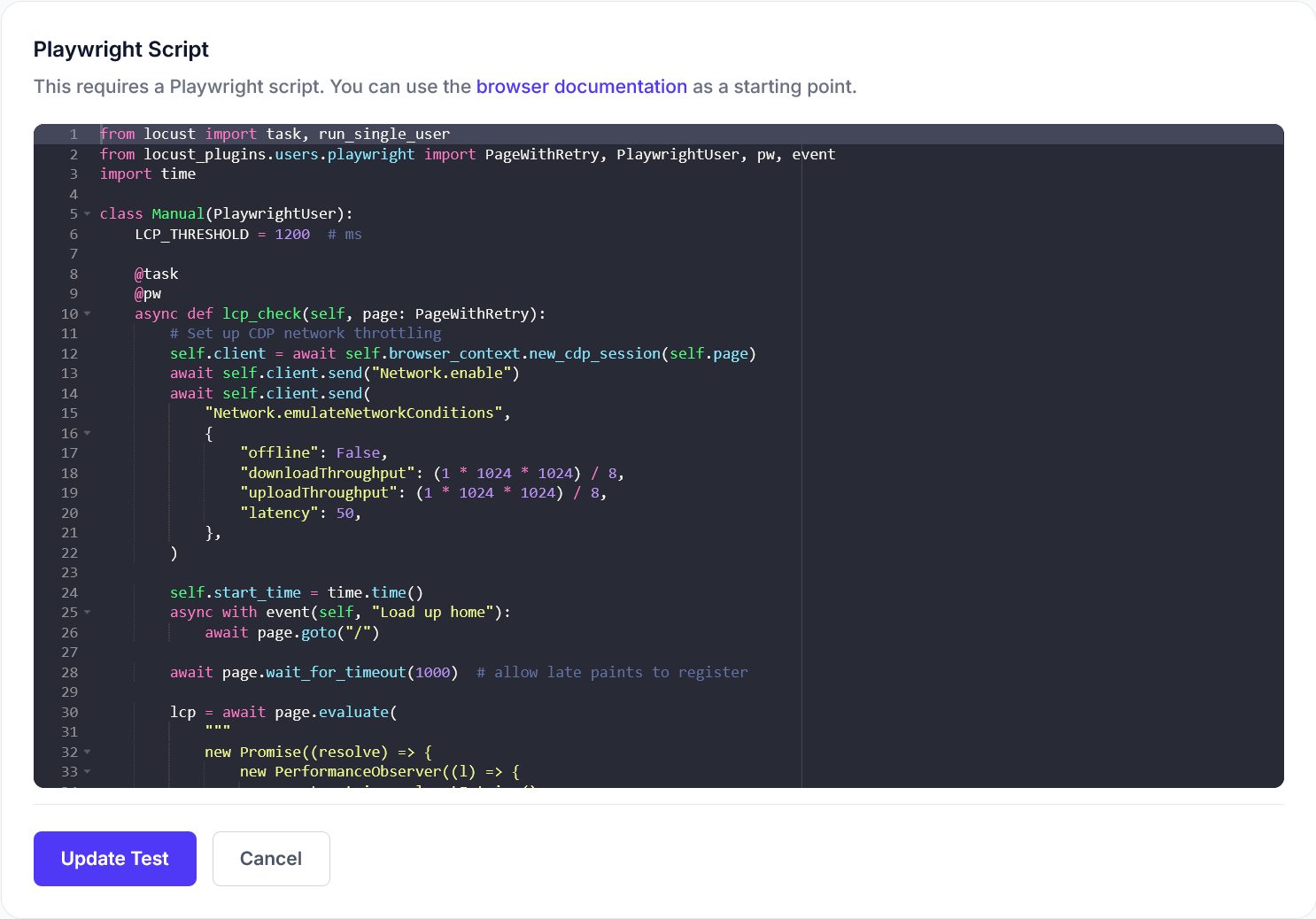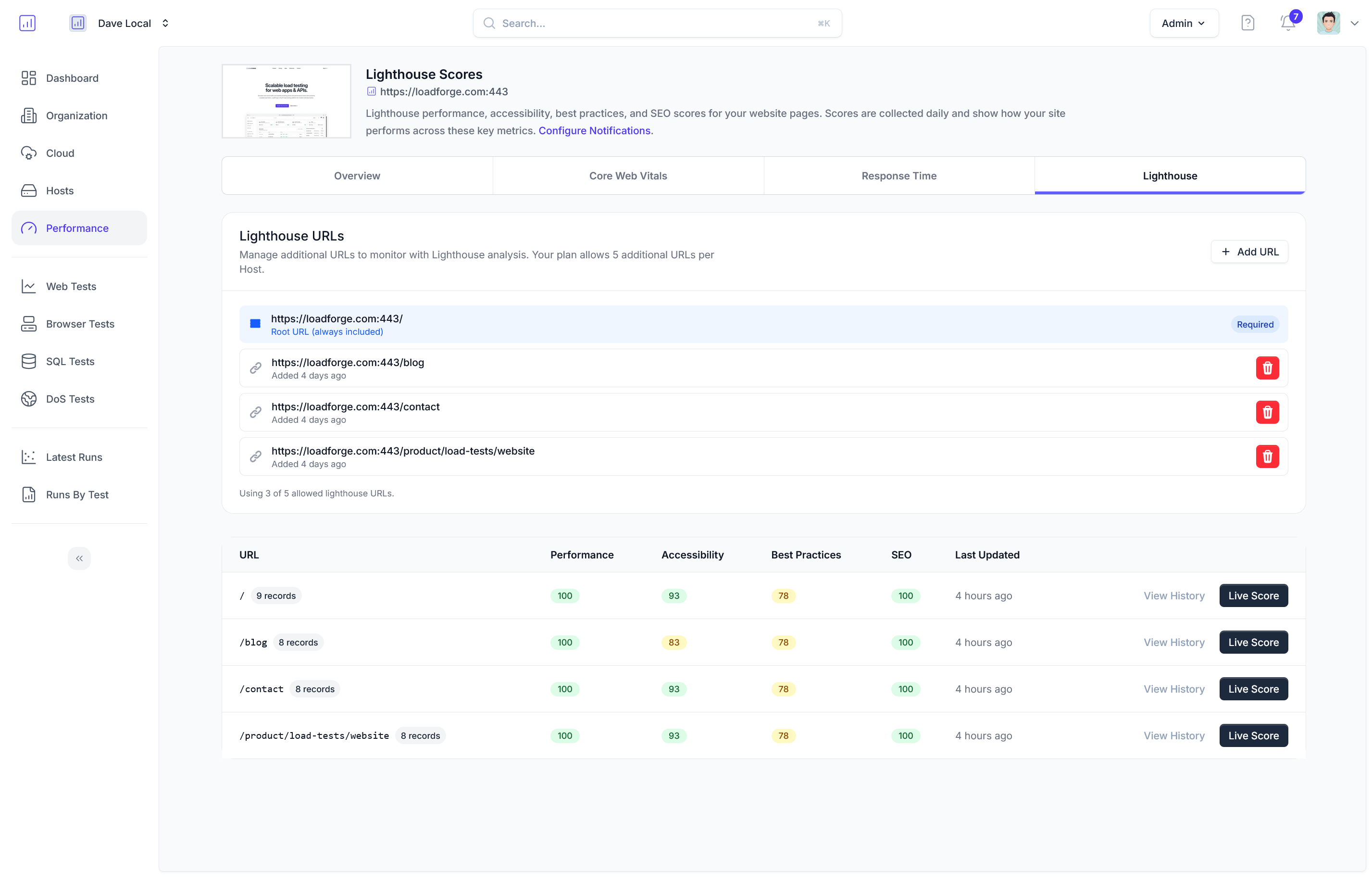Introduction
WordPress powers a significant portion of the web, hosting everything from personal blogs to substantial commercial sites. Despite its widespread use and robust community, WordPress sites can suffer under the strain of high traffic, which may lead to slow loading times or even complete service interruptions. This underscores the critical importance of load testing.
Load testing is the process of simulating real-world stress on a software system to gauge how it performs under significant loads. For a WordPress blog or content management system (CMS), this means mimicking multiple users or visitors accessing the site simultaneously to:
- Identify potential bottlenecks: These could be inefficient database queries, unoptimized themes, or resource-intensive plugins.
- Ensure stability and responsiveness under pressure: It's crucial that your WordPress site remains operational and swift, even during peak traffic times, such as during a viral marketing campaign or seasonal spikes.
By engaging in proactive load testing, you can anticipate how your site will behave in demanding conditions and take steps to mitigate potential issues before they impact your users. This not only enhances user experience but also aids in maintaining your site's SEO ranking, as search engines tend to favor faster and more responsive websites.
Regular load testing for your WordPress site acts as a pivotal component of your ongoing site maintenance and optimization strategy, aiming to deliver a seamless experience for your visitors at all times. This guide will help you leverage LoadForge's powerful features to efficiently test and optimize your WordPress site, ensuring it can withstand whatever the internet throws its way.
Understanding Load Testing
Load testing is a type of performance testing that simulates real-world load on any software application, server, or network to analyze how it behaves under both normal and peak conditions. This test primarily focuses on understanding the behavior of your WordPress site when multiple users access it simultaneously. This process is critical for ensuring that your blog or CMS can handle sudden spikes in traffic without crashing, thus providing a seamless user experience.
Why Load Testing is Crucial for WordPress
WordPress, being one of the most popular content management systems in the world, is often targeted by high traffic volumes, either as a result of campaign driven interest or organic blog growth. Regular load testing of your WordPress site can help you:
- Identify Bottlenecks: Determine which parts of your website require optimization, be it the server resources, plugins, or the WordPress theme itself.
- Enhance Scalability: Understand how well your site can scale with increasing load and what upgrades are necessary to handle growth in visitor numbers.
- Improve Reliability: Ensure that your site remains up and operational during critical times, avoiding potential revenue and credibility losses associated with downtime.
- Optimize User Experience: Prevent scenarios where high traffic causes slow load times or failures, leading to poor user experience and potentially impacting SEO rankings.
How Load Testing Prevents Downtime
During high traffic events such as product launches or viral content sharing, websites are at the greatest risk of downtime. Load testing imitates these conditions by incrementally increasing the "load" or number of virtual users interacting with your site, which helps in:
- Testing Server Response: Verifying if your server has adequate resources to support additional demand.
- Database Performance Analysis: Checking if database requests are optimized and don't slow down under pressure.
- Failover Mechanisms: Ensuring that backup systems or resources kick in without a hitch.
By identifying how these components behave under strain, you can implement improvements and ensure your WordPress site remains resilient against traffic surges. Accurate load testing allows website administrators to see not only how their site will handle stress but also provides insights on how to enhance the architecture for better performance.
Overall, incorporating a routine schedule of load testing into your website maintenance strategy is indispensable. It ensures that your WordPress site can deliver on the expected user experience, regardless of visitor numbers, and maintains your brand reputation in the fiercely competitive digital marketplace.
Setting Up Your Load Testing Environment
Setting up your LoadForge testing environment is a crucial step to ensure that your WordPress blog or CMS can endure high traffic and maintain performance under various conditions. This section will guide you through preparing for a load test, including configuring test settings and choosing the right load test parameters.
Step 1: Register and Configure Your LoadForge Account
Before you can start testing, set up an account with LoadForge. After logging in, navigate to the Dashboard to access project management features.
Step 2: Define Your Test Target
Identify the URL of the WordPress site you wish to test. It is advisable to use a staging version of your site to avoid any disruptions on your live site during the testing.
- Navigate to the Tests tab in your LoadForge account.
- Create a new test and provide a name that easily identifies this specific test scenario.
- Input the URL of your WordPress blog as the target website.
Step 3: Configure Test Settings
Choose the right test parameters that mimic your expected or observed user behavior:
-
Number of Users: Define the concurrency level (the number of virtual users accessing the site simultaneously). Start with a lower number and gradually increase to see how more intensive traffic impacts the performance.
-
Spawn Rate: Set how fast the virtual users should be added to the test, for instance, add 10 users per second.
-
Test Duration: Set the duration of your test. Typically, a 5-15 minute test duration is sufficient for initial observations.
Here is an example configuration:
from locust import HttpUser, task
class WebsiteUser(HttpUser):
host = "https://yourwordpresssite.com"
min_wait = 5000
max_wait = 9000
@task
def index(self):
self.client.get("/")
Step 4: Input Location Preferences
If applicable, select the geographic location from which the test should be initiated. This is particularly useful if your WordPress audience is region-specific.
Step 5: Customize Advanced Options
-
Headers/cookies: Add specific HTTP headers or cookies if your WordPress testing scenario requires authentication or specific viewing conditions.
-
Network Throttling: Simulate different network speeds to understand how your site performs under various internet conditions.
Finalize and Save Your Test Setup
Review all settings and configurations. Save the test for later use or prepare to run it immediately. Here’s a brief checklist before finalizing:
Once your load test environment is set up correctly, you can proceed to creating your first locustfile tailored for your WordPress site, focusing on defining user behavior and interactions.
With this environment prepped and ready, you are set to initiate effective and insightful performance testing, ensuring that your WordPress blog can perform optimally even under stressful conditions.
Creating Your First Locustfile
In this section, we'll delve into the process of creating a locustfile tailored for testing a WordPress site. A locustfile is essentially a Python script that defines the behavior of users (simulated by "locusts") visiting your WordPress blog. We'll focus on common user actions like browsing various pages and logging into the site.
1. Set Up Your Locust Environment
Before writing your locustfile, ensure you have Locust installed. If not, you can install it via pip:
pip install locust
2. Define User Behavior
A basic locustfile includes imports, a User class, and at least one task. Below is a simple example that simulates users visiting the homepage, a blog post, and the login page:
from locust import HttpUser, task, between
class WordPressUser(HttpUser):
wait_time = between(1, 5) # Simulates think time between 1 to 5 seconds
@task(3) # The integer represents the task's weight
def view_homepage(self):
self.client.get("/")
@task(2)
def view_blog_post(self):
self.client.get("/2023/02/01/sample-blog-post")
@task(1)
def login(self):
self.client.post("/wp-login.php", {
"log": "user",
"pwd": "password"
})
3. Explanation of the Code
- Import Statements: We import necessary classes from Locust.
- WordPressUser Class: This class represents users; you can name it according to the specific user behavior you're simulating.
- wait_time: Defines how long each user waits between tasks, simulating think time.
- Tasks: Each method with the
@task decorator represents an action your users take. Higher weights on tasks mean they will be executed more frequently.
4. Running Multiple Tasks
It’s crucial to replicate a realistic user pattern, where different pages are accessed with varying frequencies. In our script, the homepage is visited most frequently, followed by blog posts and the login page.
5. Advanced User Behaviors
For a more realistic test, consider simulating more complex actions such as searching for content, commenting on posts, or navigating through various categories. These can be added in a similar way by defining additional tasks within the WordPressUser class.
6. Save and Prepare to Run
Save your locustfile with a .py extension, for instance, locustfile.py. You can run this file directly using the command line to start your Locust server, which will provide a web interface for running the tests:
locust -f locustfile.py
Once the server is running, you can specify the number of users and the spawn rate at http://localhost:8089.
Conclusion
Creating a locustfile is the foundation of your load testing journey. This script simulates realistic user behavior, providing vital insights into how well your WordPress content handles various loads. By understanding and implementing these fundamental steps, you can effectively begin testing and subsequently optimizing your WordPress site’s performance.
Running Your Load Test
Once you have your locustfile set up and ready to test your WordPress blog, the next step is to execute the load test using LoadForge. This section will guide you through initiating the test, monitoring its progress, and interpreting the initial results.
Initiating the Load Test
To start your load test on LoadForge, follow these steps:
-
Login to LoadForge:
Sign in to your LoadForge account. If you don't have an account, you will need to create one.
-
Upload Your Locustfile:
Navigate to the Scripts section in the dashboard and click New Script. Here, you can upload the locustfile you developed for your WordPress site.
<pre><code>Select File...
Upload your locustfile here.</code></pre>
-
Create a Test:
Go to the Tests section and click on New Test. Select the script you just uploaded from the dropdown menu.
-
Configure Test Parameters:
Set the desired parameters for your test, such as the number of simulated users, spawn rate, and test duration. For a WordPress blog, you might start with a modest number of users to simulate normal traffic.
<pre><code>Number of users: 50
Spawn rate: 10 users per second
Test duration: 10 minutes</code></pre>
-
Start the Test:
After setting your parameters, click Start Test. LoadForge will begin deploying your test across its distributed servers to simulate traffic to your WordPress blog.
Monitoring the Progress
During the test, LoadForge offers real-time monitoring tools that allow you to watch the behavior of your site under load. Here’s what to look out for:
- User Load: Observe the number of users as they ramp up according to your specifications.
- Response Times: Watch the average, median, and 90th percentile response times. These metrics can indicate the health and responsiveness of your blog.
- Request Failures: Keep an eye on any rising error rates which could spell trouble for user experience.
To access these metrics, navigate to the Dashboard of your active test where graphical presentations will display this data in real-time.
Interpreting the Initial Results
Once the test concludes, LoadForge automatically compiles the results for your review. Here is a basic guide to interpreting some of the critical metrics:
- Response Time Graphs: Ideally, your response times should remain steady despite increasing loads. Sharp increases might suggest bottlenecks.
- Error Rates: Any error rates should ideally be zero. Errors can indicate problems with web server configurations, exhausted resources, or issues with specific functionalities like login or content retrieval.
- Request Per Second: This shows the throughput of your server. Watch how it fluctuates with the user load to understand the capacity of your hosting environment.
These initial findings are crucial in determining how well your WordPress blog performs under stress and will guide the steps you need to take next, potentially pointing towards optimizations discussed in later sections of this guide.
By methodically running your load test on LoadForge, monitoring its progress, and interpreting the results, you can significantly enhance the resilience and performance of your WordPress blog.
Analyzing Test Results
After successfully running your load test on a WordPress site using LoadForge, the next crucial step is to analyze the results to understand the performance under load and identify any potential bottlenecks. This analysis not only helps in pinpointing issues but also in planning necessary optimizations.
Accessing the Results
Once your load test is complete, LoadForge provides a detailed summary of the test results through its user interface. You can access various metrics, including:
- Total Requests Made: The number of total requests sent during the test.
- Average Response Time: The average time taken for requests to be served.
- Min/Max Response Times: The fastest and slowest response times.
- Request Failure Rate: Percentage of requests that failed.
- RPS (Requests Per Second): How many requests were handled per second.
You can view these metrics in a graphical format, which is useful for quickly spotting trends and issues.
Interpreting Key Metrics
Response Times
Average, minimum, and maximum response times are critical metrics for assessing the efficiency of your WordPress site. High response times may indicate server overload, inefficient database queries, or unoptimized content (like large images). Look for:
- Consistency in response times: Large variations could signal intermittent server issues.
- Comparisons with baseline: If response times increase significantly under load, your server may not be scaling well.
Request Failure Rates
A high failure rate is a clear indicator of problems. Possible issues could include:
- Server configuration limits (like max execution time)
- Insufficient server resources
- Errors in application logic
Review server logs and error messages to diagnose the cause of these failures.
Analyzing Trends
Use the graph tools in LoadForge to track metrics over time. Trends can provide insights such as:
- Performance bottlenecks: Points in time where response time spikes or failures increase.
- Capacity limits: The maximum number of users your site can support before performance degrades noticeably.
Advanced Analysis with CSV Exports
For deeper analysis, LoadForge allows you to export the raw data to a CSV file. You can use this data with tools such as Excel, Google Sheets, or Python (for more advanced statistical analysis) to:
- Perform regression analysis to predict future performance under increased loads.
- Calculate percentiles for response times to understand the experience of different user groups.
Here's a simple example of how you might analyze response times with Python:
import pandas as pd
# Load CSV data into DataFrame
data = pd.read_csv('loadforge_test_results.csv')
# Calculate response time statistics
response_times = data['response_time']
mean_response = response_times.mean()
percentile_95 = response_times.quantile(0.95)
print(f"Average Response Time: {mean_response}ms")
print(f"95th Percentile Response Time: {percentile_95}ms")
Pinpointing Issues
Based on the analysis, you can identify specific areas for improvement. For instance:
- If login pages show high failure rates or response times, optimization may be needed in session management or authentication processes.
- High response times on content-rich pages may benefit from better caching strategies or image optimization.
Conclusion
The data derived from LoadForge load tests can be invaluable in understanding how your WordPress site performs under stress. By carefully analyzing these metrics, you can make informed decisions to enhance the site's reliability, speed, and overall user experience, ensuring that it can handle peak traffic without any hitches. Continuous monitoring and testing should be part of your ongoing site management strategy.
Optimizing WordPress Based on Insights
Once you've completed your load tests using LoadForge and gathered ample data about your WordPress site's performance under pressure, it's time to translate these insights into actions. Here we'll discuss several common optimizations to enhance the performance and stability of your WordPress blog based on findings from your load test results.
Implementing Caching Mechanisms
Caching is a key strategy to reduce the load on your server and improve response times for your visitors. Based on your load test results, you might notice high response times that can be mitigated through effective caching. Here are a few caching mechanisms you can implement:
-
Page Caching: Use plugins like W3 Total Cache or WP Super Cache to store a static version of your pages on the server. This reduces the server processing time as the pages are pre-built and served directly to the user.
-
Database Caching: By caching query results, you can minimize the time spent querying the database. Tools integrated within caching plugins often handle this, or you can use a plugin dedicated to database caching.
-
Object Caching: Using an object cache like Redis or Memcached can help by caching in-memory copies of data and objects, which further reduces database load.
Database Optimizations
From the load test, you might find that database queries are taking longer to execute, particularly under high load or during complex querying operations. Here are optimization tips:
- Optimize SQL Queries: Use plugins like Query Monitor to identify slow queries and optimize them.
- Regularly Clean Up Your Database: Ensure your database performs optimally by regularly deleting unnecessary data from your database, such as outdated revisions, spam comments, and transient options.
- Database Indexing: Ensure proper indexing of your database as it makes the data retrieval process faster and more efficient.
Plugin Management
Heavy or poorly coded plugins can severely impact your site’s performance. Your load testing results might highlight the impact of certain plugins on load times.
- Plugin Audit: Regularly review and test the plugins you use. Deactivate and delete any that are not necessary, or replace heavy plugins with lighter, more efficient alternatives.
- Update Plugins: Always keep your plugins updated to benefit from optimizations developers make over time.
Code Snippets for Load Testing Refinements
After implementing optimizations, you may want to refine your load tests to evaluate the impact of those changes. Here's a simple code snippet to include in your locust file, ensuring you re-test the most impactful pages:
from locust import HttpUser, between, task
class WebsiteUser(HttpUser):
wait_time = between(1, 5)
@task
def view_posts(self):
self.client.get("/blog/") # Replace "/blog/" with your main blog or post listing page.
@task(3) # Increase weight if specific pages are critical
def read_post(self):
self.client.get("/2023/02/important-post/") # Use a representative sample post that typically receives higher traffic.
Final Thoughts
By implementing these improvements based on your LoadForge test results and continuously tweaking them, you can greatly enhance your WordPress site's performance. Remember, performance optimization is an ongoing process, and periodic load testing is vital for maintaining an efficient, fast-loading, and robust WordPress blog.
Advanced Testing Techniques
After establishing a foundation with basic load testing tactics for your WordPress site, you can elevate your testing strategy by integrating advanced techniques. These methods allow you to simulate more challenging scenarios and get a deeper understanding of how your site behaves under extreme conditions. Here, we’ll cover stress testing, endurance testing, and varying user behaviors to provide a comprehensive approach to enhancing site resilience and performance.
Stress Testing
Stress testing involves pushing your WordPress site to its limits to identify its maximum capacity. The goal is not just to measure everyday performance, but to see how the system holds up under extreme load conditions.
Here’s a sample Locust task to perform a stress test by incrementally increasing the number of users:
from locust import HttpUser, task, between
class StressTestUser(HttpUser):
wait_time = between(1, 2)
@task
def view_posts(self):
self.client.get("/blog/")
@task
def heavy_load(self):
for _ in range(10):
self.client.get("/category/heavy-content/")
def on_start(self):
self.client.post("/login", {"username":"testuser", "password":"password"})
Endurance Testing
Endurance testing, or soak testing, involves assessing how your WordPress site performs under a sustained load over a long period. This test checks for potential memory leaks, database connection stability, and overall endurance of backend systems.
Here’s an example:
from locust import HttpUser, task, between
class EnduranceTestUser(HttpUser):
wait_time = between(5, 10) # More realistic intervals
@task
def long_interaction(self):
self.client.get("/news/")
self.wait()
self.client.get("/contact/")
Testing Different User Behaviors
Evaluating varied user behaviors gives insights into how different user segments interact with your WordPress site. This involves creating multiple user scenarios—each representing a distinct user path or interaction pattern.
from locust import HttpUser, TaskSet, task, between
class VisitorBehavior(TaskSet):
@task(5)
def view_blog(self):
self.client.get("/blog/")
@task(3)
def view_product_page(self):
self.client.get("/store/")
@task(2)
def search(self):
self.client.get("/search/", params={"q": "performance"})
class RegisteredUserBehavior(TaskSet):
tasks = {VisitorBehavior:1}
@task
def post_comment(self):
self.client.post("/submit-comment/", {"comment": "Great article!"})
class WebsiteUser(HttpUser):
wait_time = between(1, 5)
tasks = [VisitorBehavior, RegisteredUserBehavior]
These advanced techniques can be seamlessly executed using LoadForge, enabling you to test and enhance your WordPress site's resilience and performance significantly. Remember to monitor closely, adjust your scenarios based on real-world data, and continually evolve your testing practices. By doing so, you prepare your WordPress site not only to handle the expected but also to robustly endure the unexpected.
Conclusion
In this comprehensive guide, we've navigated the essential process of load testing your WordPress site using LoadForge. By following the steps outlined, you've learned not only the importance of load testing in maintaining a robust and high-performing WordPress blog but also how to effectively set up, execute, and analyze such tests.
Key Takeaways:
-
Load Testing's Role: We emphasized the critical role that load testing plays in identifying potential bottlenecks and ensuring that your WordPress site can withstand high traffic, thereby avoiding unplanned downtime and enhancing user experience.
-
Test Preparation and Execution: We provided detailed instructions on how to configure your LoadForge environment and write a locustfile tailored to simulate realistic user behaviors on WordPress. The process of running the test and monitoring its progress was also covered, giving you the tools to conduct thorough evaluations.
-
Analyzing Results: Interpreting the results from your load tests on LoadForge helps pinpoint areas that need improvement. We discussed how to understand important metrics like response times and request failure rates which are critical for diagnosing performance issues.
-
Strategic Optimization: Based on the insights gained from load testing, we suggested several optimization techniques such as implementing effective caching mechanisms, optimizing database interactions, and carefully managing plugins to enhance the performance of your WordPress site.
-
Advanced Techniques: Lastly, we introduced more sophisticated testing strategies to further refine and challenge your site’s resilience, such as stress testing and endurance testing.
Continual Improvement Through Regular Testing:
Load testing is not a one-time task but a vital part of a continuous improvement strategy to keep your WordPress site performing at its best. Regular load testing allows you to:
- Assess the impact of updates or changes to your site.
- Ensure compatibility and performance across various user scenarios.
- Stay ahead of potential issues that could affect your site’s operational capability.
Recommended Schedule:
It's advisable to schedule load tests quarterly or biannually, and crucially after major site updates, high-traffic events, or significant changes to the hosting environment.
By committing to a routine testing schedule, you ensure that your WordPress site remains robust, efficient, and above all, provides a seamless experience for its users. As WordPress continues to evolve, so too should our strategies to maintain its performance through diligent load testing.
We hope this guide empowers you to harness the full potential of LoadForge for maintaining an optimal WordPress site. Remember, consistent testing is key to continuous improvement and long-term success in the digital arena.