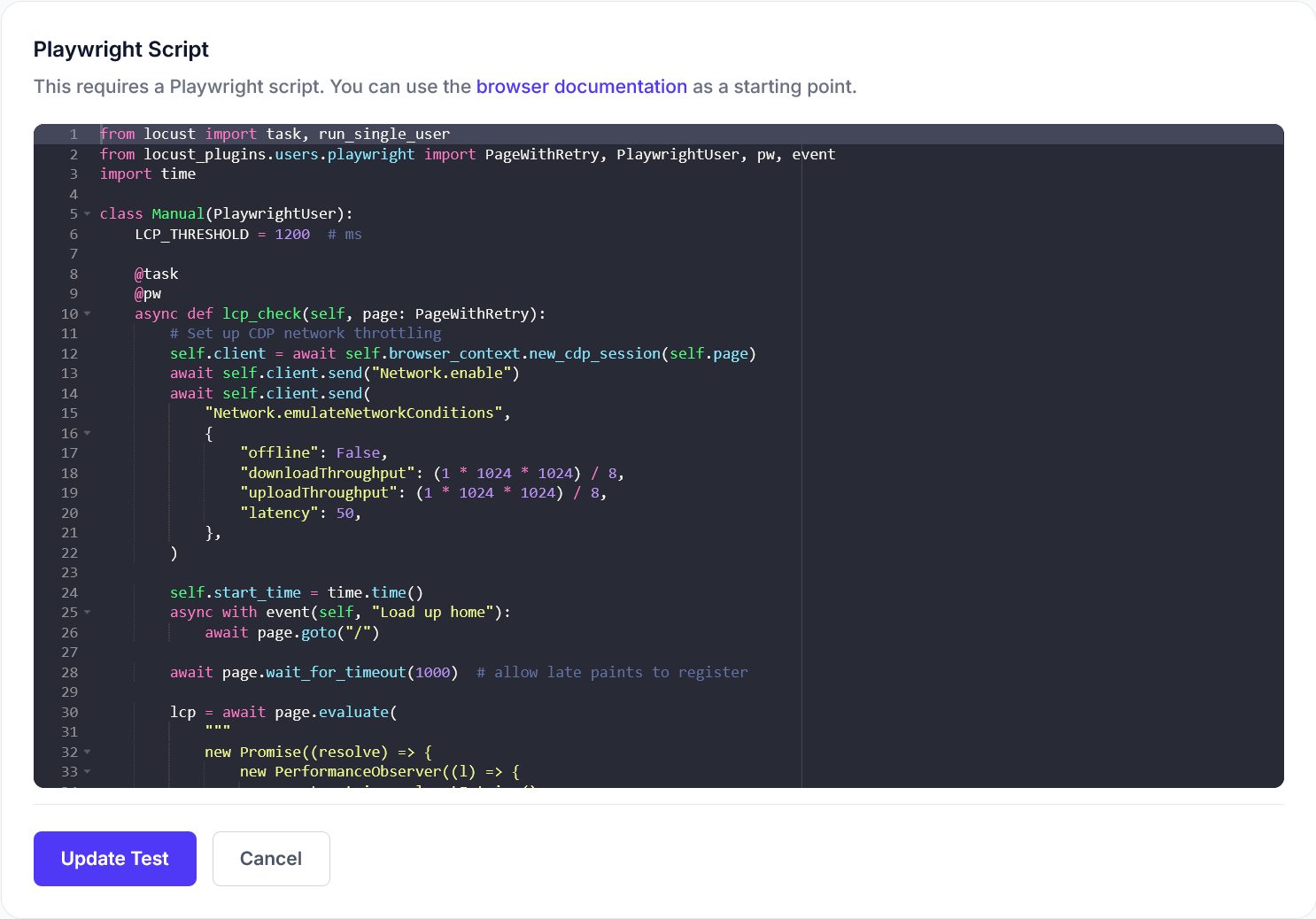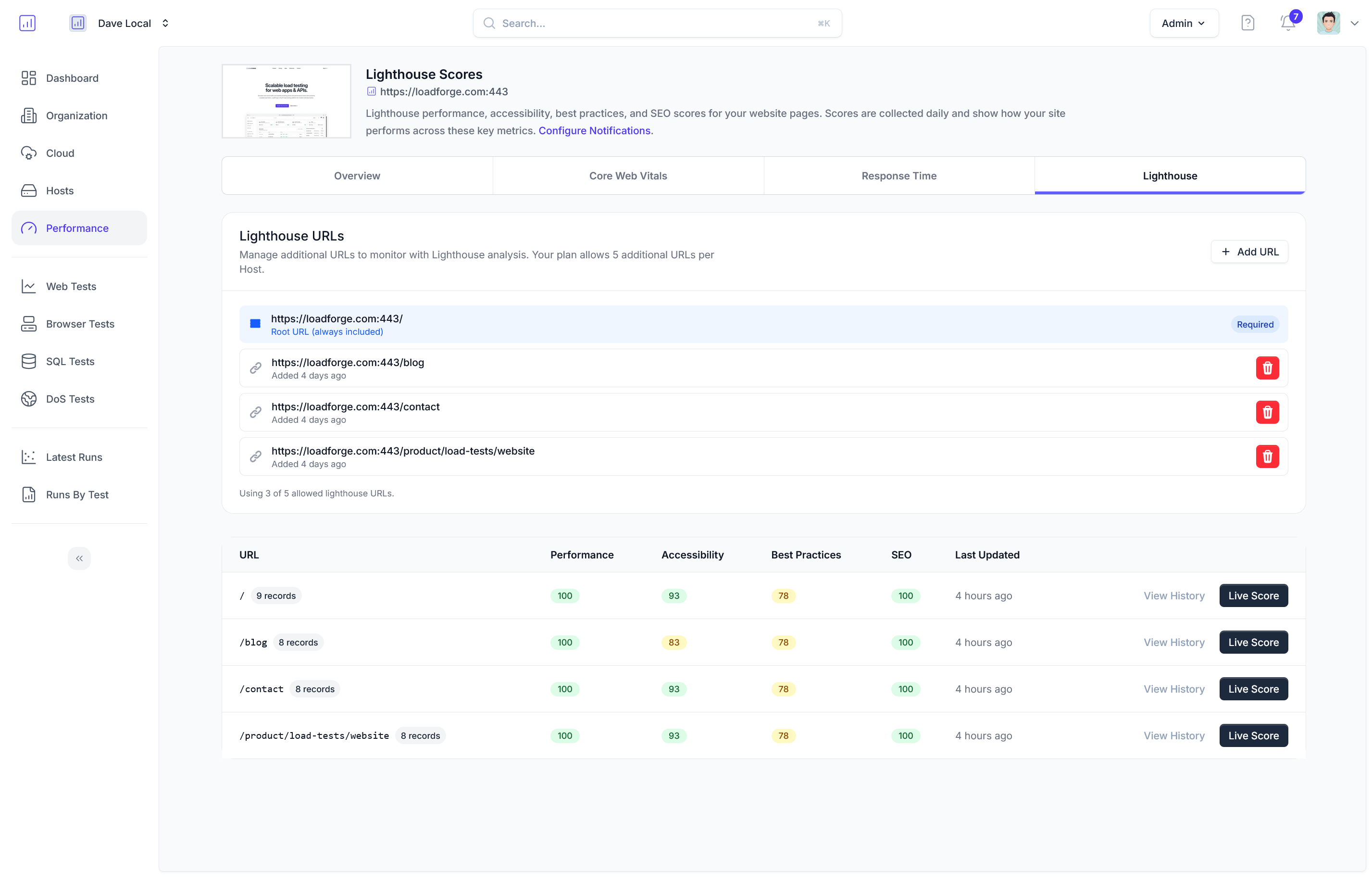Introduction to Load Testing Drupal with LoadForge
In the digital age, your website's performance is a cornerstone of user experience and business success, particularly for complex content management systems like Drupal. Especially for websites requiring user authentication, such as membership portals, e-commerce platforms, or social networking sites, ensuring smooth and responsive interactions is critical. This is where load testing comes into play, serving as a strategic tool to enhance the stability, efficiency, and security of your Drupal site.
Why is Load Testing Crucial for Drupal?
Drupal, known for its robustness and scalability, powers millions of websites worldwide. Despite its advantages, without proper load testing, you might not realize how your site will perform under stress. Here's why load testing is indispensable:
-
Performance Assurance: Load testing simulates real-world traffic, helping to discover how your site behaves during normal and peak loads. This ensures that your Drupal site maintains an optimal speed and manages user requests efficiently.
-
Capacity Planning: Through load testing, you can understand the maximum capacity of your Drupal installation and determine when to scale resources up or down.
-
Bottleneck Identification: Identifying parts of your site or infrastructure that may cause performance issues can save you from future headaches, particularly in modules critical for user interactions.
Importance of Testing User Authentication
The login process can often be a critical performance bottleneck, particularly under high load conditions. Effective load testing should simulate user logins to:
-
Ensure Reliability: Login processes must handle a high volume of simultaneous user requests without failure.
-
Enhance Security: Testing helps identify vulnerabilities in authentication processes under stress conditions, safeguarding user data.
-
Improve User Experience: Ensuring fast and error-free login during peak traffic times maintains a quality user experience.
How LoadForge Can Help
LoadForge excels in simplifying the load testing process for Drupal sites, leveraging the robust capabilities of Locust, an open-source load testing tool. Here’s how LoadForge can assist in effectively testing your Drupal site:
-
Scalable Tests: LoadForge allows you to simulate thousands of users and test from various global locations, providing comprehensive insights into how your Drupal site handles international traffic.
-
Realistic Simulations: With LoadForge, you can script complex user behaviors — like logging in, navigating pages, and processing transactions — to closely mimic real user interactions.
-
Detailed Analytics: Post-test, LoadForge offers detailed analytics to help pinpoint issues and optimize performance, from response times to throughput.
-
Cost-Effective: Offering a cloud-based platform, LoadForge eliminates the need for expensive in-house testing environments or hardware setups.
In conclusion, load testing your Drupal site, especially focusing on user authentication processes, is not just beneficial; it's essential for modern web operations. With tools like LoadForge, you ensure your Drupal site not only meets expectations but exceeds them, delivering exceptional user experiences even under the most demanding conditions. In the following sections, we will delve deeper into setting up your environment for testing, crafting a locustfile to simulate user logins, executing the test, and optimizing post-test results.
Understanding the Load Testing Goals
In this part of our guide, we outline the key objectives of our load testing initiative for a Drupal site with a focus on user authentication processes. The primary goals revolve around understanding how the system behaves under varying levels of stress, which is crucial for maintaining reliable and responsive user experiences. When setting these goals, it's essential to consider several core facets, including the expected number of simultaneous users, desired response times, and handling authenticated sessions effectively.
1. Establishing User Concurrency Levels
Determining the number of simultaneous users your Drupal application should support is vital. This figure should be based on your website's traffic analytics and projected growth. In load testing terms, this is often referred to as "concurrent users".
- Scenario Planning: Planning different scenarios is beneficial to see how your application performs under normal conditions as well as peak loads. For example:
- Normal Load: Simulating average day-to-day traffic.
- Peak Load: Testing for high-traffic events or promotions that may cause usage spikes.
2. Defining Acceptable Response Times
Response time is a critical metric, as it directly affects user satisfaction and engagement. The challenge is to set realistic response time goals that reflect both user expectations and industry benchmarks.
- Target Response Times:
- Pages/Actions with Authentication (e.g., login, account settings): Aim for response times of under 2 seconds.
- General Browsing Pages: Response times of under 1 second are ideal.
3. Handling Authenticated Sessions
Testing how the Drupal environment manages sessions during authentication processes is vital. This involves understanding session persistence across multiple nodes, how traffic distribution impacts user sessions, and how quickly sessions can be established and recalled.
- Session Management Techniques: Include steps to ensure that sessions aren't prematurely terminated due to load and that session data is consistently accurate across different states of user interaction.
Goals Framework Table
Here's an easy reference table to summarize our testing goals:
| Goal Type |
Details |
Target |
| User Concurrency |
Measure application behavior under various user loads |
Scale from 100 to 5000 concurrent users |
| Response Times |
Define acceptable response speeds for different actions |
1-2 seconds depending on the complexity |
| Authenticated Sessions |
Ensure robust session management during high load |
Maintain session integrity and responsiveness |
By establishing clear, measurable goals for our load test, we can ensure that our Drupal application not only meets current user demands but is also poised to handle future growth. The upcoming sections will guide you on configuring your environment for these tests and scripting them effectively using LoadForge.
Setting Up Your Drupal Environment for Testing
Before you can begin load testing your Drupal site, especially for processes involving user authentication such as logging in, it's essential that your environment is properly configured. This setup ensures that the tests mimic real-world traffic as closely as possible and that the results are relevant and accurate. Below, we guide you through the steps necessary to prepare your Drupal environment for effective load testing.
1. Ensure a Stable Testing Environment
First, set up a separate testing environment identical to your production site. This avoids any disruption to your live services and ensures that you can test under controlled conditions. Use the following checklist to confirm the environment setup:
- Replicate the Production Environment: Make sure that the server specifications, Drupal configuration, installed modules, and databases are identical to your production setup.
- Access to the Environment: Ensure that your LoadForge tests can reach the testing site. This could mean setting up appropriate firewall rules or exposing the site via a test URL.
2. Install Necessary Modules
For a comprehensive testing experience that includes user authentication, you may need to install additional modules. Here are a few recommendations:
-
Devel Generate: Use this module to generate dummy content and users. This allows you to test on a site that more accurately reflects the user interaction your live site would experience.
Install using Drush:
drush en devel_generate -y
-
SimpleTest: While primarily a module for functional testing, installing SimpleTest can help ensure your environment is geared for other types of code-based tests, which might be necessary to determine the overlap between load handling and functional responses.
Install with:
drush en simpletest -y
3. Configure User Authentication Settings
Given the focus on user login, ensure that your Drupal's user authentication settings are configured for testing:
-
Test User Accounts: Utilize Devel Generate to create numerous test user accounts, or manually set up several user profiles with varying roles and permissions.
-
Login Rate Limiting: Temporarily disable login rate limiting to avoid false negatives during testing from Drupal’s flood control feature.
To disable, you can use the following Drush command:
drush vset user_failed_login_ip_limit 0
4. Optimize Performance Settings
To get accurate performance insights, adjust the following:
-
Caching: While caching is beneficial in production, consider disabling it to test the raw performance of your Drupal instance.
-
Error Reporting: Set the error reporting to log only, to prevent any unnecessary output during load tests which might impact performance.
Disable caching and adjust error reporting via the Drupal admin panel at /admin/config/development/performance.
5. Backup and Recovery
Always ensure you have a recent backup of your Drupal testing site. This allows you to restore to a known good state before each test run, ensuring consistency in your test conditions.
drush sql-dump > drupal_backup.sql
6. Review Server and Resource Availability
Finally, check that your server resources (CPU, RAM, bandwidth) are adequate to handle the simulated load. Adjust according to the expected scale of your test.
By following these preparations, you're setting the stage for a successful and informative load testing session with LoadForge. This will not only highlight how well your Drupal site handles user load during authentication processes but also provide insights on where performance can be further optimized.
Writing the Locustfile: Simulating User Login
In this section, we will delve into the creation of a Locustfile, a Python script used to define user behavior for our Drupal site load test. The primary focus here is to accurately simulate user logins to identify how the system behaves with multiple simultaneous authentication requests. Given the complexity of managing session states and handling form submissions, we will go through each step to ensure clarity and efficiency in our test script.
Step 1: Import Required Libraries
First and foremost, begin by importing the necessary libraries in your Locustfile:
from locust import HttpUser, task, between
HttpUser is used to simulate a user class that makes HTTP requests, task is a decorator that marks a function as a task, and between is used to define the wait time between the tasks.
Step 2: Define the User Behavior
Create a user class that inherits from HttpUser. This class will simulate a typical user trying to log into a Drupal site:
class DrupalUser(HttpUser):
wait_time = between(1, 5) # User waits between 1 and 5 seconds before each task
@task
def login(self):
self.client.get("/user/login")
self.client.post("/user/login", {
"username": "your_username",
"password": "your_password"
})
In this example, @task decorates the login method to define it as a user action. The login method first makes a GET request to fetch the login page and then simulates a POST request to submit login credentials.
Step 3: Handling Sessions and Cookies
Drupal handles user sessions through cookies, which need to be persisted across requests to simulate real-user behavior. Fortunately, Locust's HttpUser automatically manages cookies received from the server. However, it's good to be aware of this process in case you need to manipulate cookies manually for advanced use cases.
Step 4: Maintain State Across Requests
To maintain state across requests, you could leverage Locust's in-built support for sessions (self.client), which automatically handles session cookies. If your testing scenario involves capturing and using tokens or other data from responses, you'd handle that within the tasks:
@task
def access_controlled_page(self):
with self.client.get("/dashboard", catch_response=True) as response:
if not "Dashboard" in response.text:
response.failure("User not logged in")
In this example, after logging in, the user attempts to access a protected page /dashboard. The script checks if the dashboard page is indeed accessed, which implies the session and login were successful.
Step 5: Running Multiple Users
To simulate more realistic scenarios where multiple users are logging in concurrently, you can increase the number of users in your test configurations when deploying the Locustfile on LoadForge.
Summary
The Locustfile script provided here outlines the key steps for simulating user logins on a Drupal site. By following these steps, you can effectively recreate a real-world load scenario where multiple users are attempting to log into your application simultaneously. This helps in identifying potential bottlenecks and areas of improvement in handling user authentication under load.
In the next section, we will look at how to execute this Locustfile using LoadForge, setting up test parameters, and interpret the preliminary results.
Executing the Test with LoadForge
Once your locustfile is prepared and ready to simulate user logins on your Drupal site, the next step is to deploy this script on LoadForge and commence the load test. This section will guide you through the process of setting up your test parameters, launching the test, and beginning to interpret the preliminary results.
Step 1: Uploading the Locustfile
The first step involves uploading the locustfile to LoadForge. This can be done directly through the LoadForge dashboard. Navigate to the scripts section and select the option to create a new script. Here, you can upload your locustfile:
- Go to Scripts on your LoadForge dashboard.
- Click New Script.
- In the script form, upload your locustfile or paste the content into the provided textbox.
- Save the script for use in your test.
Step 2: Configuring Test Parameters
Configuring your test parameters correctly is crucial to ensure the test's relevancy to your specific load expectations and user behavior.
In the test configuration section, you can set several parameters including:
- Number of Users: The total number of concurrent users you expect during the test.
- Spawn Rate: The rate at which new users are added until the total number of users is reached.
- Test Duration: How long the test should run.
An example configuration might look like this:
| Parameter |
Value |
| Number of Users |
1000 |
| Spawn Rate |
10 per second |
| Test Duration |
5 minutes |
Step 3: Launching the Test
With your locustfile uploaded and test parameters set, you are now ready to start the test. Execute the test by navigating to the “Test” menu and selecting your test script.
- Go to Tests on your LoadForge dashboard.
- Choose your pre-configured test.
- Click on Start Test.
You will see a real-time graph and metrics as the test runs.
Step 4: Interpreting Preliminary Results
As the test proceeds, LoadForge provides real-time feedback through graphs and statistics. Key metrics to watch include:
- Response Times: Observe how response times vary as user load increases.
- Number of Users Active: Make sure this matches your expectations and configuration settings.
- Error Rates: High error rates might indicate issues with server capacity, bottlenecks in your setup, or problems with the locustfile script.
Graph Interpretation Example:
If you notice a sudden spike in response times at a specific number of users, it may suggest a threshold at which your Drupal's current configuration starts to struggle.
Using Preliminary Results
Use these preliminary results to identify immediate red flags or confirm that the set parameters are suitable for a more extensive test.
- If error rates are manageable and response times are within acceptable limits, plan for a longer or more intensive test.
- If you encounter unexpected errors or performance lags, consider revisiting your locustfile for potential script issues or your Drupal configuration for possible optimizations.
This phase gives valuable insights and prepares you for a deeper analysis in the subsequent test cycles or after test completion. Remember, the goal is to replicate realistic usage scenarios to accurately gauge your system's performance under stress.
Analyzing Test Results
After you have executed your Drupal load test using LoadForge, it's crucial to thoroughly analyze the results to understand how well your site performs under stress and to identify any potential bottlenecks. This analysis will help you make informed decisions on where improvements are needed. Here's how to effectively analyze the performance metrics and test results provided by LoadForge.
Review Key Performance Indicators (KPIs)
Start by examining the key performance indicators that LoadForge provides. These typically include:
- Response Times: Look at the average, median, and the 90th percentile response times. The 90th percentile response time, for instance, tells you that 90% of the requests completed within this time frame and is a good indicator of your application’s typical performance.
- Requests Per Second: This measures the throughput of your site. It indicates how many requests your Drupal application can handle each second under load.
- Failure Rate: Ideally, this should be 0%. Any failures (e.g., timeouts, HTTP 5xx errors) indicate critical issues that need immediate attention.
Identify Bottlenecks
Analysis of response times and error rates across different types of requests can help pinpoint bottlenecks. For instance:
- High response times for login requests might suggest issues with your authentication system or database.
- Increasing response times as load increases can indicate scalability limits of the application or database.
You can utilize LoadForge's graphs and logs to drill down into specific periods of the test or specific types of requests to gather more insights.
Compare Against Baselines and Benchmarks
If you have predefined performance goals or previous test results, compare your current results against these benchmarks. This comparison can reveal regressions or improvements and help you understand if your Drupal site's performance is moving in the right direction.
Analyze System Metrics
In addition to application-specific metrics, consider looking at system-level indicators such as CPU usage, memory consumption, and disk I/O during the test. These metrics can often explain why certain bottlenecks occur, especially if your server is hitting resource limits.
Making Data-Driven Decisions
Based on the analysis, prioritize areas that need improvement. For instance:
- Optimizing slow database queries if login processes are slow.
- Increasing server capacity or optimizing configurations if the server resources are maxed out.
Record all findings and suggested improvements in a test report for your team to review and act upon.
Example of Performance Data Review
Here's a brief example of how you might review part of the data presented by LoadForge:
--------------------------------------------------------
Performance Summary:
- Average response time: 450 ms
- 90th percentile response time: 700 ms
- Requests per second: 550
- Failure rate: 2%
Observations:
- Response time spikes correlate with peak login attempts.
- Failure rate increases significantly after 500 users are logged in simultaneously.
--------------------------------------------------------
Based on this data, you might conclude that optimizing the database handling logins and investigating server performance under high user loads are crucial next steps.
Summary
Effective analysis of load testing results is crucial in identifying performance bottlenecks and making informed decisions to enhance your Drupal platform's capabilities. By systematically reviewing KPIs, comparing historical data, and understanding system metrics, you can ensure that your site remains robust and performs well under varied load conditions.
Best Practices and Optimization Tips
After completing load testing on your Drupal site using LoadForge, analyzing the results can provide valuable insights into areas where performance can be enhanced. It’s essential to continue refining the application and infrastructure based on these insights to ensure optimal performance and scalability. Here are some of the best practices and optimization tips for your Drupal website.
Application-Level Optimizations
-
Caching Strategies:
Implement aggressive caching mechanisms using Drupal’s built-in cache API or external caching systems like Redis or Memcached. This can drastically reduce the load on your server by serving static or semi-static content efficiently.
// Example: Enabling cache bins in Drupal settings
$settings['cache']['bins']['render'] = 'cache.backend.redis';
-
Optimize Database Usage:
Regularly review and optimize your database configuration and queries. Utilize modules like Devel to analyze queries and identify slow-running queries that need optimization.
-
Content Delivery Network (CDN):
Use CDN services for serving static assets such as images, CSS, and JavaScript files. This reduces latency by serving content from locations closest to the user and decreases server load.
-
Module Audit:
Periodically review the modules installed on your site. Disable or uninstall any unnecessary modules that might be dragging your performance down.
Infrastructure Tweaks
-
Web Server Configuration:
Optimize your web server settings based on the load test results. For Apache, modifications in .htaccess or httpd.conf can be crucial. For Nginx, tweaking nginx.conf can improve performance.
# Apache example - Enable Gzip compression
<IfModule mod_deflate.c>
AddOutputFilterByType DEFLATE text/text text/html text/plain text/xml text/css application/x-javascript application/javascript
</IfModule>
-
Scalable Hosting Environment:
If your website experiences high variance in traffic, consider auto-scaling solutions that adjust resources based on real-time demands, ensuring that your site remains responsive under different load conditions.
-
Security Enhancements:
Post-testing, it’s crucial to strengthen security to prevent potential breaches. Regular updates to Drupal core and modules, along with robust firewall settings, are imperative.
-
Database Server Optimization:
Apart from optimizing queries, configure your database server settings to maximize performance. In settings like my.cnf (for MySQL), adjustments to buffers, caches, and threads can make a significant difference.
[mysqld]
query_cache_size = 32M
thread_cache_size = 8
-
Regular Performance Audits:
Establish a routine where performance audits and tests are conducted at regular intervals. This proactive approach can help you stay ahead of potential issues before they impact user experience.
Continuous Monitoring
Finally, implementing a robust monitoring system can provide ongoing insights into the health and performance of your Drupal site. Tools like New Relic or Prometheus can track various metrics like response times, server load, and resource utilization, helping you make informed decisions about future enhancements and scalability needs.
By adhering to these best practices and optimizing both the application and infrastructure, you can ensure that your Drupal site is not only prepared to handle large amounts of traffic but also offers an excellent user experience that your visitors expect.