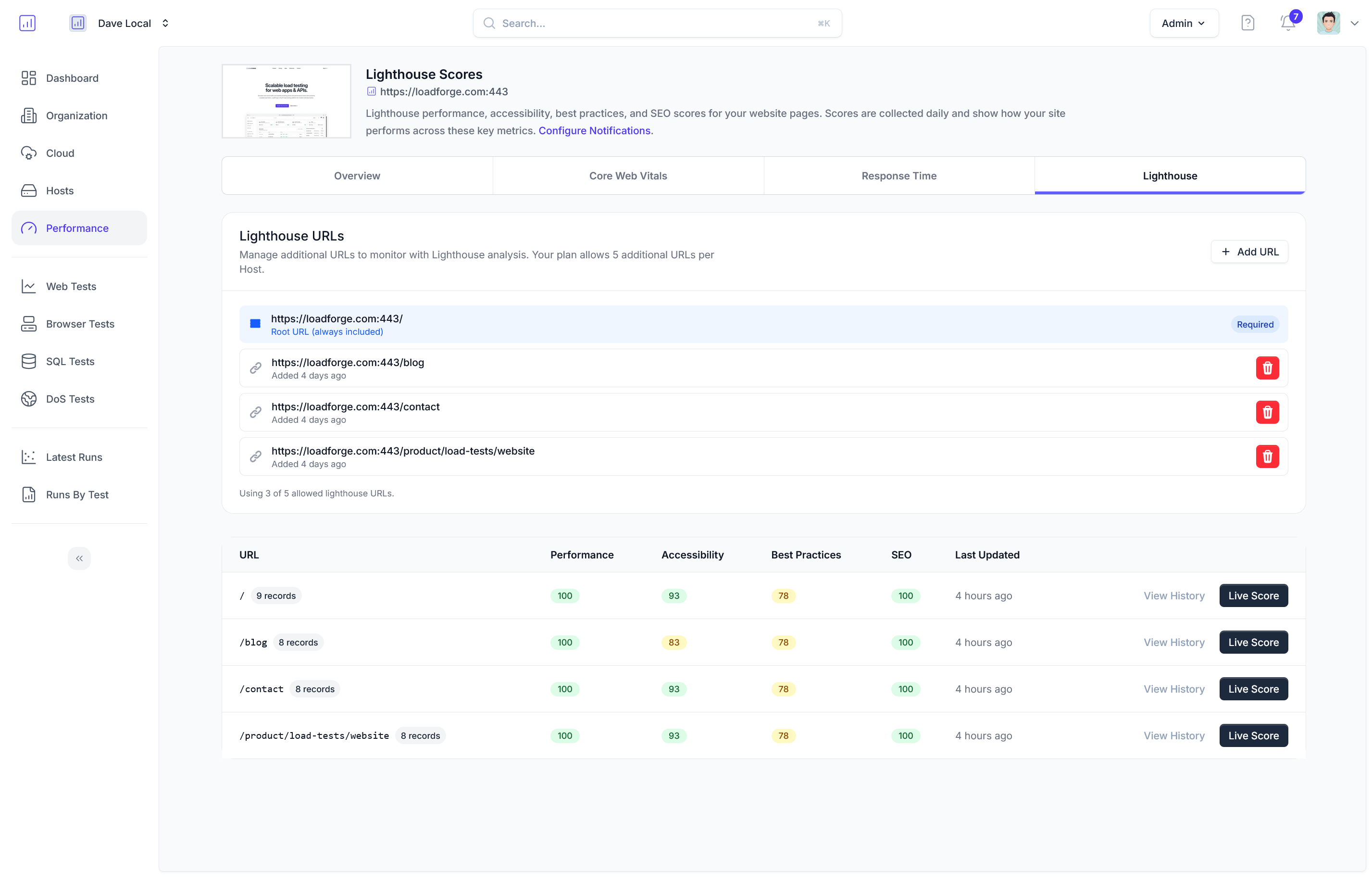Introduction to Load Balancing with NGINX
In today's digital landscape, websites are no longer simple, static entities. They are dynamic, rich in content, and continuously evolving to meet the increasing demands of users. Managing the traffic for such high-traffic websites efficiently requires robust infrastructure. This is where load balancing comes into play.
What is Load Balancing?
Load balancing is the process of distributing network or application traffic across multiple servers. By doing so, it ensures no single server bears too much demand. The key benefits of load balancing include:
- Increased Reliability: By distributing traffic, load balancers prevent any single point of failure, ensuring continuous availability.
- Improved Performance: With traffic spread across multiple servers, response times are faster and bottlenecks are reduced.
- Scalability: It enables easier scaling of infrastructure by allowing additional servers to be added seamlessly.
Why Load Balancing is Essential for High-Traffic Websites
For high-traffic websites, load balancing is not just a luxury—it's a necessity. Here are a few reasons why:
- Handling High Volume: Without load balancing, a single server has to handle all incoming traffic, which can quickly lead to overload and crashes.
- Failover and Redundancy: Load balancers can automatically redirect traffic from a failed server to operational ones, ensuring no downtime.
- Optimal Resource Utilization: It helps in maximizing the utilization of available resources, making the system more efficient.
How NGINX Serves as an Efficient Load Balancer
NGINX is an open-source software that has gained substantial popularity due to its high performance, stability, rich feature set, simple configuration, and low resource consumption. Here’s why NGINX excels as a load balancer:
- Reverse Proxy: NGINX can act as a reverse proxy, distributing client requests to different backend servers based on various parameters, such as server load, client IP, or request URL.
- SSL Termination: It can handle SSL/TLS termination, offloading the encryption/decryption tasks from backend servers, thus improving their performance.
- Content Caching: NGINX’s caching capabilities help reduce the load on backend servers by serving cached content to clients.
- Health Checks: Regularly monitors the health of backend servers and automatically removes unhealthy ones from the rotation, increasing reliability.
- Multiple Algorithms: Supports several load balancing algorithms, including round-robin, least connections, and IP hash, which allow for flexible and optimal traffic distribution.
Below is a basic configuration example of NGINX as a load balancer:
http {
upstream backend {
server backend1.example.com weight=5;
server backend2.example.com;
server backend3.example.com backup;
}
server {
listen 80;
location / {
proxy_pass http://backend;
proxy_set_header Host $host;
proxy_set_header X-Real-IP $remote_addr;
proxy_set_header X-Forwarded-For $proxy_add_x_forwarded_for;
proxy_set_header X-Forwarded-Proto $scheme;
}
}
}
In this configuration:
- The
upstream block defines a group of backend servers.
- The
server block listens for incoming requests on port 80.
- The
location directive directs the requests to the upstream group defined earlier.
Setting the Stage for Load Testing
Understanding the role of NGINX as a load balancer is just the starting point. To ensure optimal performance and reliability, it is crucial to conduct load testing. This helps in identifying the capacity of your infrastructure, revealing bottlenecks, and understanding how your setup behaves under heavy traffic.
In the upcoming sections, we will delve into how to set up NGINX as a load balancer, the importance of load testing, and how you can use LoadForge to conduct comprehensive load tests, ensuring your website remains robust and responsive under varying load conditions.
Setting Up NGINX as a Load Balancer
In this section, we will walk you through the configuration process for setting up NGINX as a load balancer. This setup allows NGINX to distribute incoming traffic across multiple backend servers, improving your website's scalability and reliability.
Step 1: Install NGINX
First, ensure that you have NGINX installed on your server. You can install it using the package manager suitable for your operating system. For instance, on a Debian-based system, you can use:
sudo apt-get update
sudo apt-get install nginx
Step 2: Basic NGINX Load Balancing Configuration
Create or modify your NGINX configuration file (usually found at /etc/nginx/nginx.conf or in the /etc/nginx/sites-available directory) to include the following basic load balancing configuration.
Step 3: Define Backend Servers
First, define the backend servers in an upstream block. This block specifies the servers that will handle the traffic.
http {
upstream backend {
server backend1.example.com;
server backend2.example.com;
server backend3.example.com;
}
# Other configurations
}
Step 4: Configure the Server Block
Next, configure the server block to use the backend group defined above. This block listens for incoming connections and proxies them to the backend servers.
http {
upstream backend {
server backend1.example.com;
server backend2.example.com;
server backend3.example.com;
}
server {
listen 80;
server_name example.com;
location / {
proxy_pass http://backend;
proxy_set_header Host $host;
proxy_set_header X-Real-IP $remote_addr;
proxy_set_header X-Forwarded-For $proxy_add_x_forwarded_for;
proxy_set_header X-Forwarded-Proto $scheme;
}
}
}
Step 5: Load Balancing Methods
NGINX supports several load balancing methods. The default is round-robin, but you can specify other methods such as least connections or IP hash.
Round Robin (default):
No additional configuration is needed as it is the default method.
Least Connections:
upstream backend {
least_conn;
server backend1.example.com;
server backend2.example.com;
server backend3.example.com;
}
IP Hash:
upstream backend {
ip_hash;
server backend1.example.com;
server backend2.example.com;
server backend3.example.com;
}
Step 6: Testing the Configuration
Before reloading the NGINX service to apply your changes, it's wise to test your configuration for syntax errors.
sudo nginx -t
If the test is successful, reload NGINX to apply the new configuration.
sudo systemctl reload nginx
Step 7: Implementing Health Checks
To ensure that NGINX only sends requests to healthy backends, configure health checks. Add the following location directive within the server block:
server {
listen 80;
server_name example.com;
location / {
proxy_pass http://backend;
proxy_set_header Host $host;
proxy_set_header X-Real-IP $remote_addr;
proxy_set_header X-Forwarded-For $proxy_add_x_forwarded_for;
proxy_set_header X-Forwarded-Proto $scheme;
}
location /health {
proxy_pass http://backend;
proxy_set_header Host $host;
proxy_set_header X-Real-IP $remote_addr;
proxy_set_header X-Forwarded-For $proxy_add_x_forwarded_for;
proxy_set_header X-Forwarded-Proto $scheme;
}
}
Conclusion
At this point, your NGINX server is set up to distribute incoming traffic across multiple backend servers effectively. This foundational configuration sets the stage for conducting rigorous load testing to ensure optimal performance, which we will cover in subsequent sections.
Why Load Testing is Important
In the realm of high-traffic websites, ensuring reliability and peak performance is not just advantageous—it's essential. Load testing is a critical practice that allows you to verify if your system can handle the expected user load, identify bottlenecks, and ensure a seamless user experience under varied conditions. Here’s why load testing, especially with a robust load testing tool like LoadForge, is indispensable:
Ensuring Reliability and Performance
A website that goes down during traffic spikes or delivers slow responses can significantly impact user satisfaction and business metrics. Load testing enables you to:
- Validate Scalability: It ensures that your infrastructure can scale smoothly with increases in traffic. By simulating concurrent users and high traffic loads, you can verify that your NGINX load balancer effectively distributes traffic across backend servers, maintaining optimal performance.
- Identify Bottlenecks: It helps pinpoint performance limitations in your system, such as CPU, memory, or network constraints. Identifying these issues before they impact your users is crucial.
- Predict System Behavior: By understanding how your system behaves under different traffic scenarios, you can anticipate potential issues and address them proactively.
- Optimize Resource Utilization: Through load testing, you can ensure that your resources (servers, databases, etc.) are being utilized efficiently, avoiding unnecessary costs while maximizing performance.
Common Scenarios Where Load Testing Prevents Issues
-
Traffic Spikes:
- Scenario: Your website launches a major marketing campaign or goes viral on social media.
- Potential Issue: Sudden influx of users leads to server overload, causing downtime.
- Load Testing Benefit: Simulating these spikes can ensure your NGINX load balancer can handle unexpected traffic surges gracefully.
-
Scalability Testing:
- Scenario: You need to ensure your application can scale horizontally as user demand grows.
- Potential Issue: Without proper scaling, user experience can degrade as the number of concurrent users increases.
- Load Testing Benefit: Validating that additional servers can be integrated smoothly and that NGINX's load distribution remains efficient.
-
Capacity Planning:
- Scenario: Determining the infrastructure needed for future growth.
- Potential Issue: Underestimating capacity requirements can lead to performance degradation or downtime during peak periods.
- Load Testing Benefit: Provides data-driven insights on required resources, aiding in precise capacity planning.
-
Resilience Against Failures:
- Scenario: Handling server failures without disrupting user experience.
- Potential Issue: Server downtime results in inaccessible services, negatively impacting user satisfaction and revenue.
- Load Testing Benefit: Ensures your NGINX load balancer gracefully manages backend server failures, maintaining service continuity.
Proactive Optimization
Performance issues and downtimes are often more costly to address reactively than proactively. Load testing allows you to preemptively:
- Optimize Configurations: Utilize insights from load tests to tweak your NGINX settings, such as
worker_processes, worker_connections, or buffer sizes, to improve handling of high loads.
- Implement Best Practices: Integrate findings into best practices for infrastructure, such as enabling caching mechanisms, optimizing static content delivery, and fine-tuning load balancing algorithms.
Failure to perform regular load testing leaves your system vulnerable to unexpected crashes and performance degradation, which can tarnish your brand’s reputation and result in lost revenue. Implementing a robust load testing routine with LoadForge will help ensure your NGINX load balancer is optimized, resilient, and capable of delivering a seamless user experience, even under the heaviest loads.
Introduction to LoadForge
When it comes to ensuring that your NGINX load balancer can handle the demands of high-traffic websites, an effective load testing solution is indispensable. LoadForge is an advanced load testing platform designed to simulate real-world traffic conditions, helping you evaluate the performance and reliability of your NGINX load balancer. This section provides an overview of LoadForge, highlighting its features, benefits, and why it stands out as the ideal tool for testing NGINX load balancers.
Key Features of LoadForge
LoadForge offers a comprehensive suite of features tailored to meet the needs of modern load testing. Here are some standout features:
- Scalability: LoadForge can effortlessly simulate thousands of concurrent users, enabling you to stress-test your NGINX load balancer under varying load conditions.
- Realistic Traffic Simulation: With LoadForge, you can create detailed test scenarios that mimic real user behavior, ensuring more accurate test results.
- Intuitive Test Configuration: LoadForge provides a user-friendly interface for setting up test parameters, load patterns, and test durations, making it easy to get started with load testing.
- Rich Analytics: Detailed reports and metrics such as response time, throughput, error rates, and server resource utilization help you gain in-depth insights into your NGINX load balancer's performance.
- Integrations and APIs: Seamlessly integrate LoadForge with your existing CI/CD pipeline or other monitoring tools using its robust APIs.
- Cloud-Based Solution: Being a cloud-based platform, LoadForge eliminates the need for maintaining on-premise testing infrastructure, offering flexibility and scalability.
Benefits of LoadForge
Utilizing LoadForge for your load testing needs comes with several benefits:
- Improved Performance: Identify performance bottlenecks and optimize your NGINX configuration to handle higher loads efficiently.
- Enhanced Reliability: Ensure that your load balancer can sustain peak traffic without downtime, providing a seamless experience for your users.
- Cost Efficiency: Avoid the high costs associated with unexpected downtime and scaling issues by proactively identifying and addressing potential problems.
- Actionable Insights: Gain actionable insights through detailed analytics, helping you make informed decisions about your infrastructure and application architecture.
- Ease of Use: LoadForge's intuitive interface and guided setup make it easier for teams of all sizes and expertise levels to conduct comprehensive load testing.
Why LoadForge is Ideal for Testing NGINX Load Balancers
Specific conditions and challenges come with load testing an NGINX load balancer. LoadForge is uniquely positioned to address these due to:
- Tailored Test Scenarios: Create custom test scenarios that reflect the specific traffic patterns and use cases your NGINX load balancer will encounter.
- Real-Time Monitoring: Monitor test execution in real-time to quickly identify and resolve any issues as they arise.
- Comprehensive Metrics: Collect and analyze metrics that are crucial for load balancers, such as connection handling, requests per second, and response times.
- Seamless Configuration Testing: LoadForge makes it easy to test different NGINX configurations, helping you determine the optimal settings for your environment.
- Focused Documentation and Support: Benefit from dedicated documentation and support tailored specifically for integrating and testing with NGINX.
By leveraging LoadForge, you can ensure that your NGINX load balancer is fully optimized to handle the demands of your web traffic, providing a reliable and scalable solution for high-traffic websites. In the following sections, we will dive deeper into preparing your NGINX load balancer for load testing, creating effective test plans with LoadForge, and interpreting the test results to make informed optimizations.
Preparing Your NGINX Load Balancer for Load Testing
Before you dive into load testing your NGINX load balancer with LoadForge, it's crucial to prepare your environment to ensure accurate and insightful test results. Proper preparation includes setting up a stable testing environment, enabling detailed logging, and configuring monitoring tools to collect vital performance metrics. Below, we guide you through the essential steps to take.
1. Ensure Your Environment is Ready
- Stable Environment: Make sure that your testing environment matches your production setup as closely as possible. This includes hardware, software configurations, network setup, and the number of backend servers.
- Isolation: To avoid interference, isolate your testing environment from other variable factors like other network traffic or different server loads.
- Backups: Always have a backup of your current configuration. This ensures you can quickly revert if necessary.
2. Configure Logging
Detailed logging is crucial for diagnosing any issues that may arise during load testing. Ensure that NGINX is configured to log useful information about incoming requests and server responses.
Here’s a sample configuration for enabling detailed access and error logs:
http {
log_format main '$remote_addr - $remote_user [$time_local] "$request" '
'$status $body_bytes_sent "$http_referer" '
'"$http_user_agent" "$http_x_forwarded_for"';
access_log /var/log/nginx/access.log main;
error_log /var/log/nginx/error.log warn;
}
3. Enable Metrics Collection
Monitoring tools are crucial for collecting data on various performance metrics such as CPU usage, memory consumption, and network traffic. Here are some recommended tools and configurations:
- Collectd: A daemon that collects system and application performance metrics.
- Grafana: A visualization tool for displaying collected metrics in dashboards.
- Prometheus: A systems and service monitoring system that collects metrics.
Sample Collectd Configuration
To set up collectd for monitoring, first install it:
sudo apt-get install collectd
Then configure it by editing /etc/collectd/collectd.conf to include the necessary plugins:
LoadPlugin cpu
LoadPlugin memory
LoadPlugin network
Server "monitoring-server.example.com" "25826"
4. Configure Monitoring Tools
Set up monitoring tools like Grafana and Prometheus to visualize the data collected during the load test. A basic Grafana setup will look similar to the following:
-
Install Grafana:
sudo apt-get install -y adduser libfontconfig1
wget https://dl.grafana.com/oss/release/grafana_8.0.2_amd64.deb
sudo dpkg -i grafana_8.0.2_amd64.deb
sudo systemctl start grafana-server
sudo systemctl enable grafana-server
-
Set up a Data Source: Connect Grafana to Prometheus, collecting metrics.
- Navigate to Configuration > Data Sources
- Click Add Data Source and select Prometheus
- Set the URL to
http://<YOUR_PROMETHEUS_SERVER>:9090 and click Save & Test
5. Validate Configurations
Before starting your load tests, validate all your configurations and ensure that logs and metrics are being properly recorded. This can involve a simple test to verify the integrity of data collection.
-
Check NGINX Logs:
tail -f /var/log/nginx/access.log
tail -f /var/log/nginx/error.log
-
Verify Metrics:
- Ensure metrics are visible on your Grafana dashboards.
- Check the collectd metrics being sent to your monitoring server using:
sudo collectd -T
By meticulously preparing your NGINX load balancer environment, you set the stage for effective load testing with LoadForge. This preparation allows you to collect accurate data and derive meaningful insights from your tests, ensuring your site can handle high traffic with reliability and performance.
This section of the guide ensures that you have a clear and well-prepared environment, enabling you to conduct effective and insightful load tests on your NGINX load balancer setup using LoadForge.
## Creating a LoadForge Test Plan
Creating a load testing plan with LoadForge is crucial for validating the performance and robustness of your NGINX load balancer. In this section, we'll walk through the process of setting up an effective load test plan, covering everything from defining test scenarios to specifying load parameters and setting test durations.
### Defining Test Scenarios
Test scenarios outline the various conditions under which your load balancer will be evaluated. These scenarios should reflect real-world usage patterns, peak traffic conditions, and edge cases. Here are a few common test scenarios you might consider:
- **Normal Traffic**: Simulates typical user behavior during average load conditions.
- **Peak Traffic**: Emulates the load during peak usage times, such as during a marketing campaign or sale.
- **Stress Testing**: Tests the load balancer's limits by introducing extremely high levels of traffic.
- **Failover Testing**: Checks how the load balancer handles backend server failures.
### Specifying Load Parameters
Once you've defined your test scenarios, it's time to specify the load parameters. These parameters include the number of users, ramp-up time, and the duration for which the test will run. LoadForge allows you to customize these parameters to suit your testing needs.
Here’s a breakdown of key load parameters:
- **Concurrent Users**: Number of simultaneous users accessing the website.
- **Ramp-Up Time**: Time period over which the number of users will increase to the peak number.
- **Test Duration**: Total time the test will run at peak load.
### Setting Up LoadForge Test Plan
Let's now look at a step-by-step guide to setting up a load test plan in LoadForge.
1. **Login to LoadForge Dashboard**:
Log in to your LoadForge account and navigate to the dashboard.
2. **Create a New Test**:
Click on the “Create New Test” button. You will be prompted to provide a name and description for your test.
3. **Define Your Test Scenarios**:
In the test configuration settings, define the scenarios you plan to test. Each scenario requires:
- URL to be tested.
- Number of concurrent users.
- Ramp-up period.
- Test duration.
Example:
<pre><code>{
"scenarios": [
{
"name": "Peak Traffic Simulation",
"url": "https://www.yoursite.com",
"concurrentUsers": 500,
"rampUpTime": 300,
"duration": 1800
}
]
}
</code></pre>
4. **Specify Load Parameters**:
Input the number of concurrent users you wish to test with, the ramp-up period, and the duration of your test.
Example parameters for Peak Traffic:
- Concurrent Users: 500
- Ramp-Up Time: 300 seconds (5 minutes)
- Test Duration: 1800 seconds (30 minutes)
5. **Save and Schedule Your Test**:
After configuring the scenarios and load parameters, save your test plan. LoadForge allows you to execute the test immediately or schedule it for a later time.
### Configuring Advanced Test Options
If your testing requires more complexity, LoadForge offers advanced options, such as custom headers, payloads, and user-defined scripts. These can be configured in the "Advanced Options" section.
Example of adding custom headers:
<pre><code>{
"headers": {
"Authorization": "Bearer token",
"Content-Type": "application/json"
}
}
</code></pre>
### Finalizing Your Test Plan
Before executing your test, double-check all configurations:
- Ensure URLs are correct.
- Validate user numbers and durations are set to reflect real-world conditions.
- Set up notifications to alert you of the test status and any critical issues that arise.
### Sample LoadForge Test Plan
Here is a sample test plan configuration in JSON format:
<pre><code>{
"testName": "NGINX Load Balancer Test",
"description": "Load test for validating NGINX load balancer performance",
"scenarios": [
{
"name": "Normal Traffic",
"url": "https://www.yoursite.com",
"concurrentUsers": 100,
"rampUpTime": 120,
"duration": 600
},
{
"name": "Peak Traffic",
"url": "https://www.yoursite.com",
"concurrentUsers": 500,
"rampUpTime": 300,
"duration": 1800
},
{
"name": "Stress Testing",
"url": "https://www.yoursite.com",
"concurrentUsers": 1000,
"rampUpTime": 600,
"duration": 3600
}
],
"advancedOptions": {
"headers": {
"Content-Type": "application/json"
}
}
}
</code></pre>
By following these steps, you will have a comprehensive LoadForge test plan ready to ensure your NGINX load balancer is robust and capable of handling the expected traffic.
In the next section, we will guide you through the process of executing these tests and monitoring their performance in real time.
## Executing Load Tests with LoadForge
Executing load tests on your NGINX load balancer using LoadForge is a straightforward process designed to stress test your configuration and identify potential performance bottlenecks. In this section, we will walk you through the steps necessary to initiate and run effective load tests, monitor the execution process, and detect real-time issues.
### Step-by-Step Guide to Running Load Tests
1. **Log in to LoadForge**
Begin by logging into your LoadForge account. If you haven't signed up yet, you'll need to create an account and log in to access the load testing tools.

2. **Create a New Test**
Navigate to the dashboard and click on "Create New Test." You will be prompted to enter details about your test scenario.
3. **Define Test Scenarios**
In the test configuration menu, specify the URL of your NGINX load balancer you want to test. Outline the test scenarios, which include simulating various user behaviors like browsing, searching, or completing transactions. Use the following example to define a simple GET request scenario.
<pre><code>
GET http://your-nginx-load-balancer-url/
</code></pre>
4. **Set Load Parameters**
Determine the parameters of your load test, such as the number of virtual users (VU) to simulate, ramp-up time, and the duration of the test. Here's an example configuration for a moderate load test:
- **Virtual Users (VU):** 100
- **Ramp-Up Time:** 5 minutes
- **Test Duration:** 30 minutes
Number of Virtual Users: 100
Ramp-Up Time: 5 minutes
Test Duration: 30 minutes
-
Configure Test Execution
Before starting the test, you can set up test execution parameters such as:
- Request Interval: Specify intervals between user actions.
- Custom Headers: Add any necessary headers like authentication tokens.
- Assertions: Set conditions to check response status and content.
headers:
- Content-Type: application/json
- Authorization: Bearer YOUR_TOKEN_HERE
assertions:
- status: 200
- content-type: application/json
-
Start the Load Test
Review your test plan and start the test. LoadForge will begin executing simulated requests against your NGINX load balancer according to the defined parameters.
Monitoring Test Execution
Once your test starts, real-time monitoring is crucial to understand how your system performs under load. LoadForge provides robust monitoring tools:
-
Real-Time Dashboards: Observe key metrics like response times, throughput, error rates, and server load in real time.

-
Alerts and Notifications: Set up alerts to notify you immediately if any critical performance thresholds are breached.
Identifying Real-Time Issues
During the test, pay close attention to the following metrics to detect real-time issues:
- Response Time: Monitor the average response time and any significant spikes that exceed acceptable limits.
- Throughput: Measure the number of requests processed per second.
- Error Rates: Track the ratio of failed requests to identify potential points of failure.
- Server Resource Utilization: Use integrated monitoring tools to check CPU, memory, and network bandwidth usage on your NGINX load balancer and backend servers.
Troubleshooting Common Issues
- High Response Time: If you notice response times increasing significantly, investigate backend server performance, database queries, or network latency.
- Errors and Failures: Analyze error logs to determine the root cause of high error rates. These could result from server misconfigurations, resource limits, or application bugs.
- Resource Bottlenecks: If your servers are hitting resource limits, consider optimizing your application or scaling your infrastructure.
By following these steps and continuously monitoring the test execution, you can gain valuable insights into the performance and resilience of your NGINX load balancer. This lays the groundwork for optimizing your configuration and ensuring your website can handle high traffic loads.
In the next section, we will delve into how to analyze the results from these load tests to further tune your NGINX setup for optimal performance.
Analyzing Load Test Results
Once you've successfully executed your load tests using LoadForge, the next critical step is analyzing the results. Understanding the metrics and their implications will help you identify potential bottlenecks and optimize your NGINX load balancer configuration. Below, we will cover key metrics such as response time, throughput, error rates, and server resource utilization, and provide insights into interpreting these results.
Key Metrics and Their Significance
Response Time
Definition: The time taken for a request to be fulfilled by your server.
Importance: Low response times indicate a performant and efficient server, whereas high response times can suggest issues such as server overload or inefficient load balancing.
Analyzing Response Time Data:
- Mean Response Time: The average time taken for requests to be processed. Useful for understanding general performance but can be skewed by outliers.
- Median Response Time: Less affected by extreme values, providing a more typical experience for the average user.
- 95th Percentile: Shows what the slowest 5% of responses look like. Critical for identifying edge cases that can significantly impact user experience.
Throughput
Definition: The number of requests your server can handle per second.
Importance: High throughput indicates the capacity to handle large volumes of traffic without degradation in performance.
Analyzing Throughput Data:
- Requests per Second: Monitors overall server capacity. If throughput significantly drops as load increases, it may signal a bottleneck.
- Successful Requests: Distinguishes between total requests and successfully processed ones, useful for identifying drop rates.
Error Rates
Definition: The percentage of requests that result in error responses.
Importance: High error rates are problematic, often indicating issues with server configuration, resource limits, or backend failures.
Analyzing Error Rates:
- Total Errors: The absolute number of errors can help identify if there are periods or conditions under which the server fails.
- Error Rate Percentage: The proportion of failed requests, essential for understanding service reliability under load.
Server Resource Utilization
Definition: Monitoring CPU, memory, and network usage on your backend servers.
Importance: Over-utilization of resources can lead to performance degradation and crashes, whereas under-utilization may indicate an over-provisioned system.
Analyzing Server Resource Utilization:
- CPU Usage: High CPU usage could signal that processing power is a bottleneck. Consider the load across all CPU cores to find imbalances.
- Memory Usage: Monitor for memory leaks or insufficient memory allocation.
- Network IO: High network usage can indicate heavy traffic or potential bandwidth limits.
Sample Data Interpretation
Here's an example of what LoadForge test data might look like and how to interpret it:
{
"response_times": {
"mean": 200,
"median": 180,
"95th_percentile": 350
},
"throughput": {
"requests_per_second": 500,
"successful_requests": 495,
"failed_requests": 5
},
"error_rates": {
"total_errors": 5,
"error_rate": 1
},
"resource_utilization": {
"cpu": "75%",
"memory": "60%",
"network_io": "200Mbps"
}
}
Interpretation:
-
Response Times:
- The mean response time of 200ms is acceptable but higher than the median, indicating some requests take significantly longer.
- The 95th percentile response time at 350ms suggests that 5% of users experience delays, indicating potential for optimization.
-
Throughput:
- A rate of 500 requests per second with 495 successful requests shows high throughput with minimal failure, implying that the load balancer is handling traffic effectively.
-
Error Rates:
- An error rate of 1% (5 errors) is usually acceptable but should be investigated. Understand the cause of errors, whether they are due to client issues or server-side limitations.
-
Resource Utilization:
- CPU usage at 75% and memory at 60% indicate efficient use but watch the CPU if load increases.
- Network IO at 200Mbps appears within acceptable limits but should be monitored as traffic scales.
Next Steps Based on Analysis
Armed with this data, you can begin to tweak your NGINX configuration:
- Optimize Load Balancing Algorithms: Switch between round-robin, least connections, or IP-hash based on the traffic pattern.
- Adjust Resource Allocation: If CPU usage consistently spikes, consider scaling up your server resources or distributing the load among more servers.
- Error Handling: Implement better error handling and fallback mechanisms for the backend servers.
By thoroughly analyzing the results and making data-driven decisions, you can significantly improve the performance and reliability of your NGINX load balancer. This process of continuous testing and optimization ensures that your website remains robust even under heavy traffic conditions.
Optimizing Your NGINX Configuration Based on Test Results
After running comprehensive load tests with LoadForge, the data you gather will be instrumental in fine-tuning your NGINX configuration to better handle high traffic volumes and improve overall performance. The following best practices and tips will guide you through this optimization process.
Analyzing Key Metrics
Begin by examining the key metrics from your load tests:
- Response Time: Check for any latency issues under load.
- Throughput: Evaluate the requests per second your load balancer can handle.
- Error Rates: Identify any spikes in errors during high traffic.
- Resource Utilization: Monitor CPU, memory, and network usage.
Key NGINX Configuration Directives
Worker Processes and Connections
One of the fundamental settings influencing performance is worker_processes and worker_connections. Adjust these values based on your server's capabilities and traffic patterns.
worker_processes auto;
events {
worker_connections 1024;
}
worker_processes auto;: This allows NGINX to automatically set the number of worker processes to the number of available CPU cores.worker_connections 1024;: Increase this value if your server can handle more concurrent connections, especially beneficial under high load.
Load Balancing Algorithms
Choose the right load balancing algorithm based on your backend server characteristics. Commonly used algorithms include round_robin, least_conn, and ip_hash.
http {
upstream backend {
least_conn; # Example: least_conn distributes traffic to the backend with the fewest active connections
server backend1.example.com;
server backend2.example.com;
}
server {
location / {
proxy_pass http://backend;
}
}
}
least_conn;: Ideal for balancing traffic evenly across servers with varying response times.round_robin;: Suitable for equally powerful backend servers.ip_hash;: Useful for session persistence, ensuring users are consistently routed to the same backend server.
Buffer and Timeout Settings
Appropriate buffer and timeout settings can significantly impact performance:
http {
client_body_buffer_size 16k;
client_header_buffer_size 1k;
client_max_body_size 2m;
large_client_header_buffers 4 8k;
send_timeout 60s;
proxy_connect_timeout 60s;
proxy_send_timeout 60s;
proxy_read_timeout 60s;
proxy_buffer_size 16k;
proxy_buffers 4 32k;
proxy_busy_buffers_size 64k;
proxy_temp_file_write_size 64k;
}
- Buffer Sizes: Adjust
client_body_buffer_size, proxy_buffer_size, and other buffer sizes to ensure NGINX can handle large requests efficiently.
- Timeouts: Set
send_timeout and proxy_*_timeout values to prevent timeout errors during peak load periods.
Caching
Implementing effective caching strategies can drastically reduce server load:
http {
proxy_cache_path /data/nginx/cache levels=1:2 keys_zone=my_cache:10m max_size=10g inactive=60m use_temp_path=off;
server {
location / {
proxy_cache my_cache;
proxy_cache_valid 200 302 10m;
proxy_cache_valid 404 1m;
proxy_pass http://backend;
}
}
}
- Cache Path: Define a cache path with adequate storage.
- Cache Validity: Set cache validity periods suitable for your content.
Rate Limiting
Applying rate limiting can protect your backends from being overwhelmed by high traffic from a single client:
http {
limit_req_zone $binary_remote_addr zone=one:10m rate=1r/s;
server {
location / {
limit_req zone=one;
proxy_pass http://backend;
}
}
}
- Rate Limit Zone: Define zones with appropriate rates to control request rates per client.
SSL/TLS Optimization
If you are hosting over HTTPS, SSL/TLS configuration can have a major impact on performance:
http {
ssl_protocols TLSv1.2 TLSv1.3;
ssl_ciphers HIGH:!aNULL:!MD5;
ssl_prefer_server_ciphers on;
server {
listen 443 ssl;
ssl_certificate /path/to/your/cert.pem;
ssl_certificate_key /path/to/your/key.pem;
location / {
proxy_pass http://backend;
}
}
}
- SSL Protocols: Support modern protocols for better security and performance.
- SSL Ciphers: Use high-performance ciphers and prefer server ciphers to optimize the SSL handshake.
Monitoring and Continuous Improvement
Finally, continuous monitoring and iterative refinements are crucial:
- Monitoring Tools: Integrate monitoring tools like Prometheus or Grafana with NGINX metrics to get real-time insights.
- Iterative Testing: Regularly conduct load tests with LoadForge as you update your NGINX configurations or as traffic patterns change.
By carefully analyzing test data from LoadForge and applying these optimization strategies, you can significantly enhance the performance and reliability of your NGINX load balancer, ensuring it can handle higher loads effectively.
Case Study: Real-World Application of Load Testing with LoadForge
In this section, we illustrate a real-world example of how a high-traffic e-commerce website significantly improved its performance and reliability by utilizing NGINX as a load balancer and LoadForge for comprehensive load testing.
The Challenge
The e-commerce website, ShopMax, faced several performance issues during peak traffic periods, such as Black Friday. Customers experienced slow page load times, server timeouts, and occasional downtime. ShopMax's infrastructure consisted of multiple backend servers, but without proper load balancing and testing, they couldn't efficiently distribute traffic or identify bottlenecks.
Initial Setup
Before employing LoadForge, ShopMax configured NGINX as their load balancer. Here is a simplified version of their NGINX configuration:
http {
upstream backend {
server backend1.example.com;
server backend2.example.com;
server backend3.example.com;
}
server {
listen 80;
location / {
proxy_pass http://backend;
proxy_set_header Host $host;
proxy_set_header X-Real-IP $remote_addr;
proxy_set_header X-Forwarded-For $proxy_add_x_forwarded_for;
proxy_set_header X-Forwarded-Proto $scheme;
}
}
}
Implementing Load Testing with LoadForge
To address their performance issues, ShopMax decided to load test their environment using LoadForge. The objectives were to:
- Assess the load handling capabilities of their NGINX setup.
- Identify points of failure under high traffic conditions.
- Optimize the configuration based on precise metrics.
Setting Up the Test Plan
ShopMax created a comprehensive load testing plan using LoadForge. The plan included:
- Defining Test Scenarios: Simulated user behavior such as browsing products, adding items to the cart, and making purchases.
- Specifying Load Parameters: Started with 500 concurrent users and gradually increased to 5000 users.
- Test Duration: Conducted tests over a period of 1 hour to simulate prolonged traffic surges.
Executing the Load Tests
The load tests were executed using LoadForge's intuitive dashboard. Here are the steps they followed:
- Initiated the Test: Configured the test scenario and started the test run.
- Monitored Performance: Utilized LoadForge's real-time monitoring to observe metrics such as response times, throughput, and error rates.
- Collected Data: Aggregated data on server resource utilization, response times, and other critical metrics.
Analyzing Results
Post-test analysis revealed several key insights:
- Response Times: NGINX effectively balanced load, maintaining acceptable response times until the user count exceeded 3500.
- Throughput: The system handled up to 3000 requests per second without significant degradation.
- Error Rates: Error rates spiked when traffic exceeded 3500 concurrent users, indicating a saturation point that needed addressing.
Optimization Based on Findings
With the analysis in hand, ShopMax undertook several optimization steps:
- Tuning NGINX Configuration: Adjusted worker processes and connection limits.
worker_processes auto;
events {
worker_connections 1024;
}
- Improving Backend Capabilities: Enhanced the capacity of backend servers to handle more requests.
- Caching Strategies: Implemented caching mechanisms to reduce load on backend servers.
Outcome
After these optimizations, subsequent LoadForge tests showed marked improvements:
- Increased Load Capacity: NGINX efficiently handled up to 5000 concurrent users with minimal increase in response times.
- Reduced Error Rates: Error rates remained below 0.5%, even at peak loads.
- Enhanced User Experience: Customers experienced faster load times and fewer disruptions during high-traffic events.
Conclusion
This case study exemplifies how strategic load testing with LoadForge can reveal crucial performance data and guide effective optimizations. By integrating NGINX as a load balancer and leveraging LoadForge's powerful testing capabilities, ShopMax successfully transformed their website's performance, ensuring a reliable and seamless user experience during peak traffic periods.
Conclusion and Next Steps
In today's fast-paced digital world, ensuring the reliability and performance of your website is paramount. Utilizing NGINX as a load balancer is an excellent way to distribute traffic efficiently across multiple backend servers, enhancing your website's capacity to handle high traffic volumes. However, the key to maintaining this performance lies in continuous load testing and optimization.
The Importance of Continuous Load Testing
Load testing is not a one-time effort but a continuous process that helps:
- Identify Performance Bottlenecks: Regular load testing allows you to pinpoint areas that could potentially slow down your website.
- Ensure Reliability: By simulating traffic under controlled conditions, you can ensure that your website remains reliable, even under peak load times.
- Prevent Downtime: Proactive load testing helps you preemptively address issues that could cause downtime, ensuring uninterrupted service for your users.
- Optimize Resource Allocation: By understanding how your servers handle various loads, you can optimize resource allocation to improve overall efficiency.
Continuous Performance Monitoring
While load testing provides valuable insights at discrete points in time, continuous performance monitoring allows you to maintain an ongoing awareness of your website's health. Tools like LoadForge not only aid in periodic load testing but can also be part of your continuous monitoring strategy to detect and address issues as they arise.
Tip: Integrate LoadForge with your monitoring solutions to create a comprehensive performance overview.
Recommendations for Ongoing Load Testing
- Regular Testing Intervals: Schedule load tests at regular intervals to ensure that your website can handle growing traffic. For example, weekly or monthly tests can help maintain optimal performance.
- After Significant Changes: Conduct load tests after significant updates or changes to your website, such as code deployments, infrastructure changes, or configuration updates.
- During Peak Times: Simulate peak traffic conditions using LoadForge to prepare for expected traffic surges during sales events, marketing campaigns, or product launches.
- Scenario Variety: Test a variety of scenarios, including different user behaviors, geographic locations, and concurrent user loads to ensure comprehensive performance assessment.
The Path to Optimization
Based on the insights gained from load testing, consider the following optimization strategies:
-
Adjust NGINX Configuration: Based on test results, tweak your NGINX configuration to improve performance. Pay attention to directives like worker_processes, worker_connections, and keepalive_timeout.
worker_processes auto;
events {
worker_connections 1024;
}
http {
keepalive_timeout 65;
server {
...
}
}
-
Scalability Enhancements: Implement horizontal scaling by adding more backend servers, or consider vertical scaling by upgrading the hardware resources of existing servers.
-
Caching Strategies: Use caching mechanisms to reduce load on backend servers. NGINX can be configured for both static and dynamic content caching.
location / {
proxy_cache my_cache;
proxy_pass http://backend_server;
}
-
Resource Optimization: Optimize your server resources by monitoring CPU, memory, and disk usage, adjusting configurations as needed to ensure efficient resource utilization.
In conclusion, the journey to achieving a high-performance and reliable website doesn't end with initial configuration. Continuous load testing with LoadForge, coupled with diligent performance monitoring and iterative optimization, forms the bedrock of sustainable website performance. By adopting these practices, you can confidently navigate the complexities of web traffic and deliver an exceptional user experience, regardless of the load.