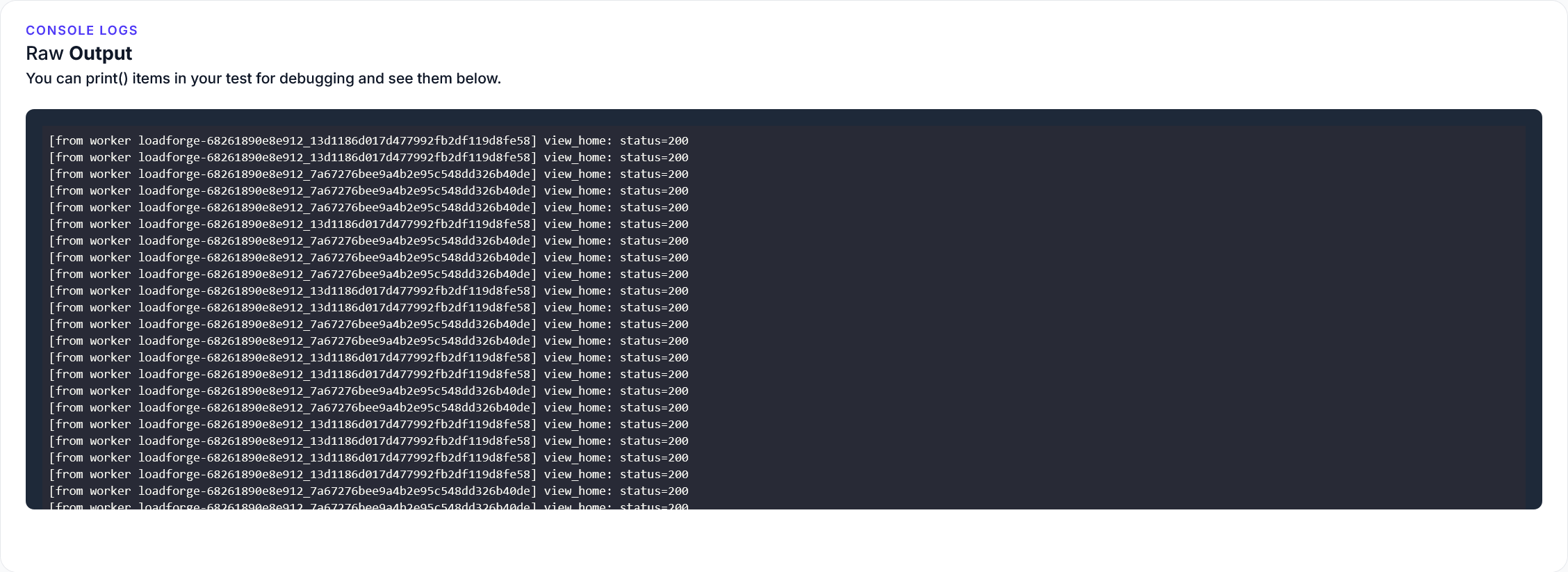Introduction to HAProxy
HAProxy, short for High Availability Proxy, is a powerful, open-source software widely used for load balancing and proxying TCP and HTTP-based applications. Lauded for its high performance, reliability, and flexibility, HAProxy has become a cornerstone in the architecture of high-traffic websites and applications, enabling them to scale efficiently.
What is HAProxy?
HAProxy is a robust load balancer and proxy server that distributes network or application traffic across multiple servers. By ensuring that no single server bears too much load, HAProxy enhances the performance, reliability, and availability of your services. It supports a wide range of features, including:
- Layer 4 (TCP) and Layer 7 (HTTP/HTTPS) Load Balancing: HAProxy can operate at both the transport layer (Layer 4) and the application layer (Layer 7), allowing for flexible routing and filtering decisions based on the content of the traffic.
- High Availability: HAProxy provides failover capabilities to ensure continuous service availability, redirecting traffic to healthy servers in case of server failures.
- Advanced Health Checks: It can perform sophisticated health checks on backend servers to ensure they are operational, automatically taking unresponsive servers out of rotation.
- SSL Termination: HAProxy can handle SSL/TLS termination, offloading the encryption and decryption burden from backend servers.
- Sticky Sessions: Also known as session persistence, HAProxy can ensure that a client’s requests are always routed to the same backend server, which is crucial for stateful applications.
Importance of Load Balancing
Load balancing is essential in modern web architectures where high availability and performance are critical. Here’s why it matters:
- Scalability: Distributing client requests across multiple servers allows your application to scale horizontally, handling more concurrent users and increasing overall capacity.
- Redundancy: In a multi-server setup, if one server fails, the load balancer can redirect traffic to other operational servers, ensuring continued service availability.
- Performance Optimization: By balancing the load and preventing any single server from becoming a bottleneck, HAProxy optimizes response times and resource utilization.
How HAProxy Optimizes Performance and Reliability
Integrating HAProxy into your infrastructure brings several performance and reliability benefits:
- Optimal Resource Utilization: By evenly distributing traffic, HAProxy ensures that all your servers are utilized efficiently, minimizing idle resources and preventing overloads.
- Reduced Latency: With advanced routing algorithms, HAProxy can direct traffic to the nearest or fastest-responding servers, reducing latency for end-users.
- Enhanced Security: HAProxy can serve as the initial point of contact for incoming traffic, providing an additional layer of security through features such as IP filtering, rate limiting, and SSL management.
- Improved Fault Tolerance: Continuous health checks and failover mechanisms mean HAProxy can seamlessly direct traffic away from failing servers, maintaining service continuity.
- Load Testing and Optimization: With tools like LoadForge, you can load test your HAProxy setup to identify and rectify bottlenecks before they impact your users.
In summary, HAProxy is a versatile and powerful tool that plays a crucial role in modern web infrastructure. By implementing HAProxy, you can significantly enhance the performance, reliability, and scalability of your website, ensuring a seamless and robust user experience. In the following sections, we will guide you through the installation, configuration, and optimization of HAProxy, helping you leverage its full potential.
Pre-requisites
Before we dive into installing and setting up HAProxy for load balancing your website, let's ensure that we have everything we need for a smooth setup process. Below is a list of pre-requisites you need to have in place:
Supported Linux Distributions
HAProxy is widely supported across various Linux distributions. For this guide, we will be focusing on:
- Ubuntu 18.04/20.04/22.04
- Debian 9/10/11
- CentOS 7/8
- Red Hat Enterprise Linux (RHEL) 7/8
While other distributions may also support HAProxy, we recommend using one of the above to follow this guide seamlessly.
Basic Knowledge Requirements
Terminal Commands:
You should have a basic understanding of Linux terminal commands. This includes, but is not limited to:
- Navigating through the file system (
cd, ls, pwd)
- Managing files and directories (
cp, mv, rm, mkdir, touch)
- Editing text files using editors like
vi, nano, or vim.
Root or Sudo Privileges:
Setting up HAProxy requires administrative access to the system. Ensure you have root or sudo privileges. You can verify your sudo access with the following command:
sudo -v
If you do not have the necessary privileges, you may need to contact your system administrator.
Network and Security Requirements
Open Ports:
Ensure that the firewall settings on your server allow traffic on the ports you plan to use for HAProxy. Common ports include:
- 80 for HTTP traffic
- 443 for HTTPS traffic
You can check currently open ports and configure your firewall accordingly. For example, to check open ports using ufw (on Ubuntu/Debian), you can use:
sudo ufw status
SSL Certificates (Optional but Recommended):
If you plan to secure your traffic through HTTPS, you will need valid SSL certificates. These can be obtained from a Certificate Authority (CA) or generated using Let's Encrypt.
System Requirements
Hardware:
While the specific hardware requirements will vary based on your traffic, a standard server setup could include:
- CPU: 2-core processor (minimum)
- RAM: 2 GB (minimum)
- Disk Space: 20 GB (minimum)
Ensure your server meets these basic hardware requirements for optimal performance.
Software Requirements
Installed Packages:
Make sure your system is up to date and has essential packages installed. An example for Ubuntu/Debian systems:
sudo apt-get update
sudo apt-get install build-essential libssl-dev
For RHEL/CentOS systems:
sudo yum update
sudo yum groupinstall 'Development Tools'
sudo yum install openssl-devel
With these pre-requisites in place, you are now ready to proceed with installing and configuring HAProxy for load balancing your website. In the next sections, we will walk through the installation process, configuration settings, and much more.
## Installing HAProxy
To harness the power of HAProxy for your website load balancing needs, the first step is to install it on your server. This section will walk you through the process with clear, step-by-step instructions.
### Step 1: Update Your Package List
Before installing HAProxy, it’s a good practice to update your package list to ensure you have the latest information about available packages. Open your terminal and run the following command:
<pre><code>sudo apt update</code></pre>
### Step 2: Install HAProxy
With the package list updated, you can now proceed to install HAProxy. Enter the following command:
<pre><code>sudo apt install haproxy -y</code></pre>
The `-y` flag automatically confirms the installation prompt, so you won’t have to manually agree to install the package.
### Step 3: Verify the Installation
Once the installation is complete, it
<pre><code>haproxy -v</code></pre>
This command should output the currently installed version of HAProxy. For example:
<pre><code>HA-Proxy version 2.4.10 2022/01/10</code></pre>
### Step 4: Enable and Start HAProxy
By default, HAProxy might not be running or enabled to start at boot. You can enable and start the HAProxy service using the following commands:
<pre><code>sudo systemctl enable haproxy
sudo systemctl start haproxy</code></pre>
To check the status of the HAProxy service and confirm it is running, use:
<pre><code>sudo systemctl status haproxy</code></pre>
A successful output will show that the service is active and running.
### Step 5: Verify HAProxy Service
Finally, you should confirm that HAProxy is listening on the intended ports and working as a service. By default, HAProxy listens on port 80 for HTTP and port 443 for HTTPS. You can check the listening ports using:
<pre><code>sudo netstat -plntu | grep haproxy</code></pre>
This command should return a list of ports that HAProxy is listening to, confirming its correct setup.
### Optional: Install Additional Utilities
While not strictly necessary, you may also want to install additional utilities that can help with managing and troubleshooting HAProxy. For example, `net-tools` provides networking tools like `netstat`:
<pre><code>sudo apt install net-tools</code></pre>
With HAProxy now installed and running, you’re ready to move on to the configuration phase, where you will set up your load balancing rules and backend servers.
In the next section, we
## Configuring HAProxy
Configuring HAProxy is a critical step to ensure that your website can effectively distribute incoming traffic across multiple backend servers. This section will guide you through setting up the HAProxy configuration file, defining frontend and backend servers, and choosing appropriate load balancing algorithms.
### Step 1: Setting Up the Configuration File
The HAProxy configuration file (`haproxy.cfg`) is the heart of your HAProxy setup. This file defines how HAProxy handles incoming and outgoing traffic. It is usually located in `/etc/haproxy/` on most Linux distributions.
Open the configuration file with your preferred text editor:
```bash
sudo nano /etc/haproxy/haproxy.cfg
Step 2: Defining Global Settings
At the top of the configuration file, you should define global settings that apply to all proxies. These settings include global parameters like logging and process management.
global
log /dev/log local0
log /dev/log local1 notice
chroot /var/lib/haproxy
stats socket /run/haproxy/admin.sock mode 660 level admin
stats timeout 30s
user haproxy
group haproxy
daemon
maxconn 4096
defaults
log global
option httplog
option dontlognull
timeout connect 5000
timeout client 50000
timeout server 50000
Step 3: Defining Frontend Servers
Frontend servers handle incoming requests from clients. You will specify the port on which HAProxy listens for incoming traffic.
frontend http_front
bind *:80
default_backend http_back
frontend https_front
bind *:443 ssl crt /etc/haproxy/ssl/cert.pem
default_backend https_back
Step 4: Defining Backend Servers
Backend servers process the requests forwarded by frontend servers. You will list all your backend servers and configure health checks to ensure they are functioning correctly.
backend http_back
balance roundrobin
server webserver1 192.168.1.2:80 check
server webserver2 192.168.1.3:80 check
backend https_back
balance roundrobin
server webserver1 192.168.1.2:443 check ssl verify none
server webserver2 192.168.1.3:443 check ssl verify none
Step 5: Configuring Load Balancing Algorithms
HAProxy supports various load balancing algorithms. The most common ones include:
- Roundrobin: Distributes requests evenly across all servers.
- Leastconn: Sends requests to the server with the fewest active connections.
- Source: Ensures the same client IP always goes to the same backend server.
In the backend configuration, you can specify your chosen algorithm. For example, to use the least connection algorithm:
backend http_back
balance leastconn
server webserver1 192.168.1.2:80 check
server webserver2 192.168.1.3:80 check
Step 6: Applying and Verifying Configuration
Once you have finished editing the configuration file, save and exit the text editor. You need to restart HAProxy to apply the new configuration.
sudo systemctl restart haproxy
You can verify that HAProxy is running and the configuration is correct by checking its status:
sudo systemctl status haproxy
Additionally, you can test the configuration file for syntax errors without restarting HAProxy:
sudo haproxy -c -f /etc/haproxy/haproxy.cfg
Summary
In this section, we've covered the essential steps to configure HAProxy for load balancing your website traffic. By defining frontend and backend servers and using the appropriate load balancing algorithms, you can ensure optimal performance and reliability for your website. In the next sections, we will explore how to set up your backend servers and secure your HAProxy installation.
Setting Up Backend Servers
Setting up and preparing your backend servers to work with HAProxy is a crucial step in ensuring efficient load balancing. In this section, we will guide you through the process of setting up your backend servers, making sure they are properly configured and healthy, and ready to integrate seamlessly with your HAProxy load balancer.
Step 1: Install Necessary Software
Before we start configuring the backend servers, ensure that your backend systems have the necessary web server software installed. For this example, we'll assume that your backend servers are running Nginx, but the steps are similar for other web servers like Apache.
For Debian/Ubuntu
sudo apt update
sudo apt install nginx
For CentOS/RHEL
sudo yum update
sudo yum install nginx
Step 2: Configure Web Server
Once Nginx is installed, you need to configure it to serve your web application. Open the Nginx configuration file and adjust the settings to fit your requirements.
Sample Nginx Configuration
server {
listen 80;
server_name backend1.example.com;
location / {
proxy_pass http://localhost:8080;
proxy_set_header Host $host;
proxy_set_header X-Real-IP $remote_addr;
}
}
Repeat this configuration step on all your backend servers, adjusting server_name and proxy settings as necessary.
Step 3: Verify Web Server Functionality
Ensure that the web server is running and serving content correctly.
sudo systemctl start nginx
sudo systemctl enable nginx
You can test your server by navigating to the server's IP address or hostname in your web browser.
Step 4: Ensure Health and Monitoring
For backend servers to be effectively managed by HAProxy, it's critical they remain healthy. Configure monitoring tools and ensure all necessary services are running smoothly.
Example: Setup Basic Health Checks
You can use tools like cron combined with a simple bash script to periodically check the health of your servers.
Here's a basic health check script:
#!/bin/bash
URL="http://localhost:8080/health"
STATUS=$(curl --write-out %{http_code} --silent --output /dev/null $URL)
if [ $STATUS -ne 200 ]; then
echo "Server is not healthy!"
else
echo "Server is healthy!"
fi
Add the script to $ crontab -e to check every 5 minutes:
*/5 * * * * /path/to/health_check.sh
Step 5: Configure Backend Server Security
Ensure that the backend servers are secure. Here are some basic steps you should take:
-
Disable Unnecessary Services: Only the necessary web server and application services should be running.
-
Configure Firewalls:
sudo ufw allow 'Nginx Full'
sudo ufw enable
-
Keep Systems Updated: Regularly update your backend servers to the latest security patches.
sudo apt update && sudo apt upgrade -y
Step 6: Enable Logging
Setting up robust logging on your backend servers helps in diagnosing issues and monitoring server health.
Nginx Logging Configuration
In your Nginx configuration, ensure logging is enabled:
http {
log_format main '$remote_addr - $remote_user [$time_local] "$request" '
'$status $body_bytes_sent "$http_referer" '
'"$http_user_agent" "$http_x_forwarded_for"';
access_log /var/log/nginx/access.log main;
error_log /var/log/nginx/error.log warn;
# ... Other configurations ...
}
Step 7: Connect Backend Servers to HAProxy
Finally, ensure that your HAProxy configuration points to the correctly configured backend servers. Here's an example snippet from an HAProxy configuration file:
backend web_servers
balance roundrobin
option httpchk GET /health
server srv1 backend1.example.com:80 check
server srv2 backend2.example.com:80 check
Adjust this configuration based on the number and addresses of your backend servers.
By following these steps, you ensure that your backend servers are properly set up for integration with HAProxy. With a robust and healthy backend, HAProxy can efficiently distribute incoming traffic, optimizing your website's performance and reliability. Keep this configuration maintained and monitored to ensure ongoing optimal performance.
Securing HAProxy
Securing your HAProxy installation is crucial to protect your website from potential threats and ensure data integrity. In this section, we will cover best practices for securing HAProxy, including setting up SSL/TLS, configuring firewall rules, and implementing other essential security measures.
Setting Up SSL/TLS
Using SSL/TLS encryption is vital for protecting data transmitted between clients and your servers. Below are the steps to set up SSL/TLS for HAProxy:
-
Generate or Obtain SSL Certificates:
You can generate a self-signed certificate or obtain one from a trusted Certificate Authority (CA).
openssl req -new -newkey rsa:2048 -nodes -keyout /etc/ssl/private/haproxy.key -out /etc/ssl/private/haproxy.csr
openssl x509 -req -days 365 -in /etc/ssl/private/haproxy.csr -signkey /etc/ssl/private/haproxy.key -out /etc/ssl/certs/haproxy.crt
cat /etc/ssl/private/haproxy.key /etc/ssl/certs/haproxy.crt > /etc/ssl/private/haproxy.pem
-
Modify the HAProxy Configuration File:
Edit your HAProxy configuration file (/etc/haproxy/haproxy.cfg) to include SSL termination. Here’s a sample configuration snippet:
frontend https_front
bind *:443 ssl crt /etc/ssl/private/haproxy.pem
mode http
default_backend web_servers
backend web_servers
balance roundrobin
server server1 192.168.1.2:80 check
server server2 192.168.1.3:80 check
-
Test Your Configuration:
Once the configuration is in place, check and restart HAProxy.
haproxy -c -f /etc/haproxy/haproxy.cfg
systemctl restart haproxy
Configuring Firewall Rules
To manage and limit access to your HAProxy server, implement firewall rules that only permit necessary traffic. Here’s an example using ufw on Ubuntu:
-
Allow Traffic on Port 80 and 443:
sudo ufw allow 80/tcp
sudo ufw allow 443/tcp
-
Enable Firewall:
sudo ufw enable
-
Verify Rules:
sudo ufw status
Additional Security Measures
-
Disabling Unnecessary Services:
Ensure that only essential services are running on your server to minimize attack vectors.
sudo systemctl disable service_name
sudo systemctl stop service_name
-
Setting Up HAProxy User Permissions:
Run HAProxy with non-root privileges by creating a dedicated user.
Edit your HAProxy configuration:
global
user haproxy
group haproxy
Ensure the user has the necessary permissions to read configuration files and certificates:
sudo chown -R haproxy:haproxy /etc/haproxy /etc/ssl/private/haproxy.pem
-
Rate Limiting:
Protect your server from abuse by setting up rate limiting in HAProxy.
frontend http_front
mode http
bind *:80
acl rate_abuse src_http_req_rate(gt 10)
tcp-request connection reject if rate_abuse
default_backend web_servers
backend web_servers
balance roundrobin
server server1 192.168.1.2:80 check
server server2 192.168.1.3:80 check
-
Enabling Strict Security Options:
Enable strict security options to minimize risks from less secure protocols and cipher suites.
frontend https_front
bind *:443 ssl crt /etc/ssl/private/haproxy.pem no-sslv3 no-tls-tickets
http-response set-header Strict-Transport-Security max-age=31536000;
default_backend web_servers
Conclusion
By implementing these best practices, you can significantly enhance the security of your HAProxy installation. Always keep your system and HAProxy up to date, regularly audit your configurations, and monitor your system for any unusual activity. In the next sections, we'll look into monitoring and logging, as well as load testing with LoadForge to ensure your setup meets the required performance standards.
Monitoring and Logging
Proper monitoring and logging are crucial components of maintaining an efficient and reliable HAProxy setup. By keeping an eye on performance metrics and logging key events, you can quickly detect and address issues before they impact your website's availability and user experience. In this section, we will cover how to set up monitoring and logging for HAProxy, ensuring you have the necessary tools and insights to manage your load balancer effectively.
Setting Up HAProxy Monitoring
HAProxy comes with a built-in statistics module that provides real-time metrics about your load balancer's performance. To enable HAProxy’s monitoring features, follow these steps:
-
Enable HAProxy Statistics: Modify your HAProxy configuration file (/etc/haproxy/haproxy.cfg) to include the statistics section. Add the following lines in the global or defaults section:
listen stats
bind *:8404
stats enable
stats uri /haproxy?stats
stats refresh 10s
stats auth admin:password
This will create a statistics page accessible at http://your-server-ip:8404/haproxy?stats with basic HTTP authentication (admin user and password).
-
Adjusting Permissions and Firewall: Ensure the necessary permissions and firewall rules are in place to allow access to the statistics page:
sudo ufw allow 8404/tcp
Integrating HAProxy with Monitoring Tools
For more advanced monitoring, you might want to integrate HAProxy with external monitoring tools like Prometheus or Grafana. Here’s how you can achieve that:
-
Exporting Metrics: Use prometheus-haproxy-exporter to expose HAProxy metrics for Prometheus. Install the exporter:
sudo apt-get install golang-go
go get github.com/prometheus/haproxy_exporter
Run the exporter to start scraping metrics from HAProxy:
/path/to/haproxy_exporter -haproxy.scrape-uri "http://admin:password@your-server-ip:8404/haproxy?stats"
-
Configuring Prometheus: Add a job in your Prometheus configuration file (prometheus.yml):
scrape_configs:
- job_name: 'haproxy'
static_configs:
- targets: ['your-server-ip:9101']
This setup will enable Prometheus to scrape HAProxy metrics from the exporter.
-
Visualizing with Grafana: Import a Grafana dashboard template for HAProxy to visualize metrics such as request rates, response times, and backend server health.
Configuring HAProxy Logging
Effective logging helps diagnose issues and monitor the behavior of your HAProxy instance. Follow these steps to set up logging:
-
Setup Syslog: HAProxy relies on an external syslog server for logging. Install and configure rsyslog:
sudo apt-get install rsyslog
sudo service rsyslog start
-
Configure HAProxy Logging: Edit your HAProxy configuration file to specify logging parameters. Add the following lines to the global section:
global
log /dev/log local0
chroot /var/lib/haproxy
pidfile /var/run/haproxy.pid
maxconn 4000
user haproxy
group haproxy
daemon
defaults
log global
option httplog
option dontlognull
retries 3
option redispatch
timeout connect 5000
timeout client 50000
timeout server 50000
-
Configuring rsyslog: Configure rsyslog to handle HAProxy logs by adding the following lines to /etc/rsyslog.d/49-haproxy.conf:
local0.* /var/log/haproxy.log
-
Restart rsyslog and HAProxy:
sudo service rsyslog restart
sudo service haproxy restart
Summary
By setting up monitoring and logging for HAProxy, you gain valuable insights into the performance and health of your load balancer and backend servers. Monitoring allows you to track key metrics in real-time using tools like Prometheus and Grafana, while robust logging helps diagnose and troubleshoot issues effectively. Implement these practices to ensure your HAProxy setup remains stable, performant, and reliable.
Load Testing Your Setup
To ensure that your HAProxy configuration can handle the expected traffic and to identify any potential bottlenecks, it is crucial to perform thorough load testing. This section will guide you through the process of using LoadForge for load testing your HAProxy setup.
Why Load Testing?
Load testing helps to:
- Validate performance under expected and peak traffic conditions
- Identify bottlenecks in the server infrastructure
- Ensure that HAProxy and backend servers can handle the required number of concurrent connections
- Fine-tune the HAProxy configuration for optimal performance
Using LoadForge for Load Testing
LoadForge is a powerful load testing tool designed to simulate real-world traffic on your servers, providing valuable insights into the performance and scalability of your HAProxy setup. Follow these steps to perform load testing with LoadForge.
Step 1: Sign Up and Log In
First, you need to sign up for a LoadForge account if you haven’t already. Visit LoadForge and create an account. After creating your account, log in to the LoadForge dashboard.
Step 2: Create a New Test
- Navigate to the "Tests" section in the LoadForge dashboard.
- Click on "Create New Test".
- Enter a name for your test (e.g., "HAProxy Load Test").
Step 3: Define the Test Parameters
Configure the test parameters according to your requirements:
- Test URL: Enter the URL of your HAProxy frontend (e.g.,
http://your-haproxy-server.com).
- Number of Users: Specify the number of concurrent users you wish to simulate.
- Ramp-Up Period: Define the time period over which the number of users will gradually increase.
- Duration: Set the total duration for which the test will run.
Example Test Configuration
Here is an example of a test configuration:
| Parameter |
Value |
| Test URL |
http://your-haproxy-server.com |
| Number of Users |
500 |
| Ramp-Up Period |
5 minutes |
| Duration |
30 minutes |
Step 4: Configure Advanced Settings
LoadForge provides advanced settings to customize your load test further:
- Request Patterns: Simulate different user behaviors by customizing the pattern of requests.
- Headers: Add custom headers if required for your setup.
- SSL Verification: Enable or disable SSL certificate verification depending on your configuration.
Step 5: Run the Test
Once you have configured your test parameters, click on the "Run Test" button. LoadForge will initiate the load test and start simulating traffic to your HAProxy frontend.
Step 6: Analyze the Results
After the test is complete, LoadForge will provide detailed reports and analytics:
- Response Time: Measure how quickly your servers are responding.
- Throughput: Monitor the number of requests processed per second.
- Error Rate: Identify any failed requests and their causes.
- Resource Utilization: Track the CPU, memory, and network usage during the test.
Example Result Analysis
{
"response_time_avg": "150ms",
"throughput": "200 req/sec",
"error_rate": "0.5%",
"resource_utilization": {
"cpu": "70%",
"memory": "65%",
"network": "80Mbps"
}
}
Step 7: Identify and Resolve Bottlenecks
Review the test results carefully to identify any performance issues or bottlenecks. Common areas to investigate include:
- High response times
- Increased error rates
- Resource saturation (e.g., CPU or memory limits)
Based on these insights, you can:
- Optimize your HAProxy configuration (e.g., tweaking load balancing algorithms)
- Scale your backend servers (e.g., adding more instances or upgrading existing ones)
- Implement caching mechanisms or other performance optimizations
Conclusion
Performing load testing with LoadForge ensures that your HAProxy setup is robust and capable of handling the anticipated traffic. Regular load testing allows you to maintain optimal performance and reliability, providing a seamless experience for your users.
Continuing with the setup of backend servers, securing HAProxy, and other advanced configurations, will further strengthen your web scalability.
Advanced Configuration Options
Once your basic HAProxy setup is functional, you can explore advanced configuration options to further optimize performance and ensure the reliability of your load-balancing solution. This section will cover some of the more sophisticated techniques you can use with HAProxy, including session persistence, health checks, and SSL termination.
Session Persistence
Session persistence, also known as "sticky sessions," ensures that requests from a particular client are always directed to the same backend server. This can be useful for applications that maintain stateful sessions.
To configure session persistence in HAProxy, you can use the cookie directive in your backend configuration. Here’s an example:
backend app_servers
balance roundrobin
cookie SERVERID insert indirect nocache
server app1 192.168.1.101:80 check cookie app1
server app2 192.168.1.102:80 check cookie app2
In this configuration:
cookie SERVERID insert indirect nocache: This sets the cookie name to SERVERID, and the insert indirect nocache options make sure the cookie is set by HAProxy but not exposed to the client.- The
cookie option after each server directive (e.g., cookie app1) assigns a unique cookie value to each server.
Health Checks
Health checks are crucial for ensuring that HAProxy only directs traffic to healthy backend servers. By default, HAProxy performs simple TCP checks, but you can configure more advanced HTTP checks as needed.
Here's an example of how to configure HTTP health checks:
backend app_servers
balance roundrobin
option httpchk GET /health
server app1 192.168.1.101:80 check inter 5000 fall 3 rise 2
server app2 192.168.1.102:80 check inter 5000 fall 3 rise 2
In this setup:
option httpchk GET /health: This directive sends a GET request to the /health endpoint to check server health.check inter 5000 fall 3 rise 2: This configures the interval between checks, as well as the number of consecutive failures (fall) and successes (rise) required to change the state of the server.
SSL Termination
SSL termination is the process of decrypting SSL-encrypted traffic at the load balancer before it is sent to the backend servers. This can offload the SSL decryption process from your application servers, improving performance.
To configure SSL termination, you need to specify an SSL certificate and key in your HAProxy configuration. Below is a sample configuration for SSL termination:
frontend https_front
bind *:443 ssl crt /etc/ssl/certs/mycert.pem
mode http
default_backend app_servers
backend app_servers
balance roundrobin
server app1 192.168.1.101:80 check
server app2 192.168.1.102:80 check
In this configuration:
bind *:443 ssl crt /etc/ssl/certs/mycert.pem: This binds HAProxy to port 443 (HTTPS) and specifies the path to the SSL certificate.- The
default_backend setting routes incoming SSL traffic to the specified backend (app_servers in this case).
Conclusion
By leveraging these advanced configuration options, you can significantly enhance the performance and reliability of your HAProxy setup. Session persistence ensures a seamless user experience, health checks maintain the integrity of your backend servers, and SSL termination offloads resource-intensive tasks from your application servers. Let's move on to maintaining and updating your HAProxy setup to keep your load balancing solution secure and current.
Maintenance and Updates
Maintaining and updating your HAProxy setup is crucial to ensure it remains secure, efficient, and capable of handling your load balancing needs. This section provides guidelines on best practices for routine maintenance and updating HAProxy to the latest versions.
Regular Maintenance
-
Check Configuration Consistency: Regularly validate your HAProxy configuration file to ensure there are no syntax errors or misconfigurations. Use the built-in validation feature:
sudo haproxy -c -f /etc/haproxy/haproxy.cfg
-
Monitor Performance Metrics: Use HAProxy statistics and logs to monitor the performance of your load balancer. Access the HAProxy Stats page to get detailed insights:
sudo nano /etc/haproxy/haproxy.cfg
listen stats
bind *:9000
stats enable
stats uri /stats
stats auth yourusername:yourpassword
Then, navigate to http://your_server_ip:9000/stats to access the stats page.
-
Review Logs Regularly: Analyze HAProxy logs to identify and resolve any errors or performance bottlenecks. The log files are typically located in /var/log/haproxy.log.
-
Check Backend Server Health: Ensure the backend servers are healthy and performing optimally. You can use health checks in HAProxy for automated monitoring:
backend my_backend_servers
balance roundrobin
server web1 192.168.1.2:80 check
server web2 192.168.1.3:80 check
-
Rotate Logs: Set up log rotation to prevent log files from becoming too large and consuming excess disk space. Use logrotate for this purpose:
sudo nano /etc/logrotate.d/haproxy
/var/log/haproxy.log {
daily
missingok
rotate 14
compress
delaycompress
notifempty
create 0640 root adm
sharedscripts
postrotate
/usr/sbin/service haproxy reload > /dev/null
endscript
}
Updating HAProxy
-
Backup Configuration: Before making any updates, backup your existing configuration file:
sudo cp /etc/haproxy/haproxy.cfg /etc/haproxy/haproxy.cfg.bak
-
Check for Updates: Regularly check the official HAProxy website or your package manager for updates. For example, on Debian-based systems:
sudo apt-get update
sudo apt-get upgrade haproxy
-
Update HAProxy: If a newer version is available, proceed with the update:
sudo apt-get install haproxy
On Red Hat-based systems:
sudo yum update haproxy
-
Verify Configuration: After updating, verify that your configuration is compatible with the new version:
sudo haproxy -c -f /etc/haproxy/haproxy.cfg
-
Restart HAProxy: Apply the new configuration and restart HAProxy to use the updated version:
sudo systemctl restart haproxy
Security Best Practices
-
Apply Security Patches: Always apply security patches as soon as they are released to protect against vulnerabilities.
-
Use Strong Authentication: Implement strong authentication methods for accessing HAProxy stats and administrative interfaces.
-
Restrict Access: Use firewall rules to restrict access to HAProxy configuration and stats pages to trusted IP addresses only:
sudo ufw allow from your_trusted_ip to any port 9000 proto tcp
By consistently following these maintenance and update practices, you can ensure that your HAProxy setup remains secure, efficient, and capable of delivering reliable load balancing for your website.
Troubleshooting Common Issues
Even with the meticulous setup of HAProxy for your website load balancing, you may encounter common issues that can hinder optimal performance and reliability. This section provides a guide to diagnosing and resolving these issues, ensuring smooth operation of your HAProxy setup.
1. Slow Load Times
Symptom:
Users experience slow load times when accessing the website.
Possible Causes and Solutions:
2. Backend Servers Unreachable
Symptom:
HAProxy reports backend servers as unavailable or down.
Possible Causes and Solutions:
3. High CPU Usage on HAProxy Server
Symptom:
The HAProxy server shows high CPU utilization.
Possible Causes and Solutions:
- Configuration Optimization: Optimize HAProxy configuration, reduce logging verbosity, or distribute the load across more HAProxy instances.
- Resource Limits: Adjust system resource limits (
ulimit -n for file descriptors).
4. SSL/TLS Issues
Symptom:
Users face SSL/TLS handshake failures or certificate errors.
Possible Causes and Solutions:
5. Session Persistence Problems
Symptom:
Users are seeing inconsistent behavior due to load balancing lack of session persistence.
Possible Causes and Solutions:
6. Inaccurate Load Distribution
Symptom:
One backend server receives a disproportionate number of requests.
Possible Causes and Solutions:
7. Logging Insufficiency
Symptom:
Inadequate logs for troubleshooting issues.
Possible Causes and Solutions:
Conclusion
Addressing common issues in HAProxy often involves a combination of network troubleshooting, configuration adjustments, and monitoring. By systematically diagnosing and resolving these issues, you can maintain a robust and efficient web load balancing environment with HAProxy.
Conclusion
In this guide, we extensively covered the process of installing and setting up HAProxy for effective website load balancing. Through the various sections, we've learned how HAProxy's capabilities can significantly enhance the performance and reliability of your web infrastructure. Let’s re-examine the key points discussed:
-
Introduction to HAProxy: HAProxy serves as a powerful and reliable tool for load balancing, offering the ability to distribute traffic efficiently across multiple backend servers. This not only optimizes resource utilization but also ensures high availability and improved fault tolerance.
-
Pre-requisites: Before diving into the setup, we outlined necessary pre-requisites which include working on a compatible Linux distribution, having a basic understanding of terminal commands, and possessing root or sudo privileges.
-
Installing HAProxy: We walked through the step-by-step installation of HAProxy, from downloading the software to verifying its installation. By following these steps, you can seamlessly get HAProxy up and running on your server.
-
Configuring HAProxy: Configuring HAProxy involves setting up the configuration file and defining the frontend and backend servers. We explored various load balancing algorithms to fit different use cases, helping to tailor HAProxy to your specific needs.
-
Setting Up Backend Servers: Proper setup and configuration of your backend servers are crucial for HAProxy to function effectively. This includes ensuring that the servers are healthy and properly configured to handle incoming traffic.
-
Securing HAProxy: Security is paramount in any infrastructure setup. We discussed best practices for securing your HAProxy installation, such as implementing SSL/TLS, configuring firewall rules, and other measures to safeguard your environment.
-
Monitoring and Logging: To maintain optimal performance and ensure smooth operation, setting up monitoring and logging for HAProxy is essential. This enables you to track performance metrics and troubleshoot issues efficiently.
-
Load Testing Your Setup: Using LoadForge, we demonstrated how to perform load testing on your HAProxy configuration. This is an essential step to ensure your setup can handle the expected traffic load and to identify potential bottlenecks.
-
Advanced Configuration Options: For those looking to further enhance their HAProxy setup, we explored advanced configurations such as session persistence, health checks, and SSL termination. These options can contribute to improved performance and reliability.
-
Maintenance and Updates: Ensuring your HAProxy setup remains secure and efficient over time involves regular maintenance and updates. We provided guidelines for keeping your system up-to-date and running smoothly.
-
Troubleshooting Common Issues: Finally, we offered insights into diagnosing and troubleshooting common issues with HAProxy. This section is aimed at helping you quickly resolve any problems that arise, ensuring minimal downtime.
By effectively implementing HAProxy into your web infrastructure, you can achieve both optimal performance and high availability. An efficient load balancer such as HAProxy can transform your website’s ability to handle large volumes of traffic, providing a seamless experience for your users.
As you continue to build and maintain your web infrastructure, remember that load balancing is a critical component. Regularly revisiting your HAProxy configurations, monitoring performance, and conducting load tests with tools like LoadForge will ensure that your setup remains robust and capable of meeting your demands. Thank you for following along, and we hope this guide has provided you with the knowledge necessary to leverage HAProxy for superior load balancing.