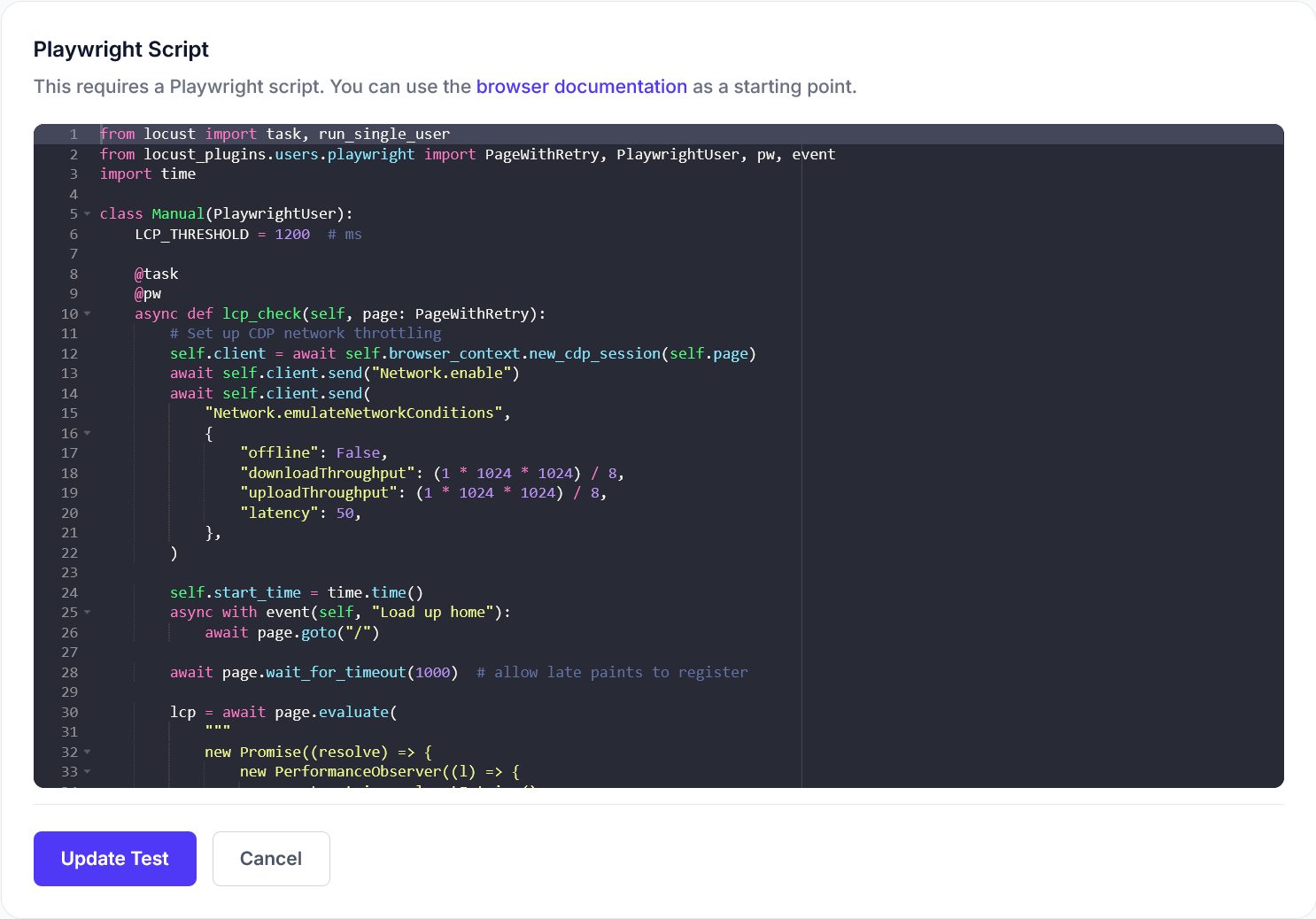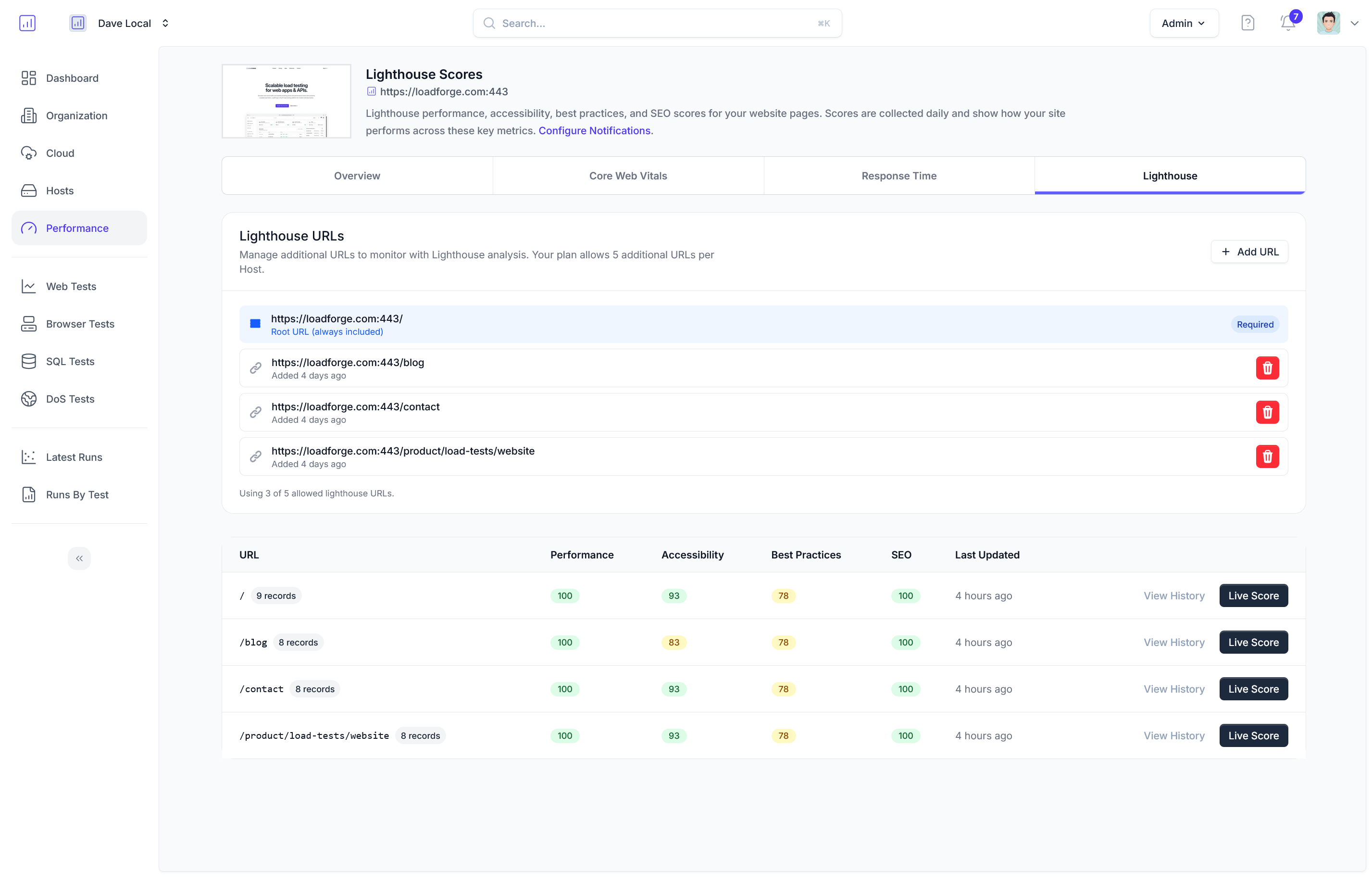Optimizing Server Configuration
To ensure your PrestaShop store runs at peak performance, it's crucial to optimize your server configuration. This involves selecting the right hosting environment, establishing an efficient server stack with either Apache or Nginx, and configuring PHP and MySQL/MariaDB to meet the specific demands of PrestaShop. Let's delve into these aspects in more detail:
Choosing the Right Hosting Environment
-
Shared Hosting vs. VPS vs. Dedicated Server:
- Shared Hosting: Suitable for beginners or low-traffic sites but may lack the resources for high performance.
- VPS (Virtual Private Server): Offers more control and resources, making it a better choice for medium-traffic stores.
- Dedicated Server: Best for high-traffic online stores requiring maximum control and performance.
-
Consider Cloud Hosting: Providers like AWS, Google Cloud, and Microsoft Azure offer scalable resources, essential for handling traffic spikes efficiently.
Setting Up a Reliable Server Stack
-
Selecting a Web Server:
- Apache: Known for its wide compatibility and flexibility. Ideal for PrestaShop due to its extensive module support.
- Nginx: Praised for its performance and lower memory consumption. Better equipped for handling a large number of concurrent connections.
-
Reverse Proxy Configuration:
- If using Nginx as a reverse proxy with Apache, ensure you have efficient pass-through rules configured to balance the strengths of both servers.
-
PHP Configuration:
Configuring MySQL/MariaDB
-
MySQL/MariaDB Tuning:
-
Database Connection Efficiency:
- Utilize persistent connections if possible to reduce overhead in establishing database connections.
-
Regular Backups and Maintenance:
- Schedule regular backups.
- Run maintenance tasks to optimize database tables and remove unnecessary data.
Additional Tips
- Enable GZIP Compression: Reducing data size before transmission accelerates load times.
- Security Considerations: Regularly update your server software and use firewalls or security services to protect your infrastructure.
A well-optimized server configuration lays the groundwork for smooth, responsive, and efficient operation of your PrestaShop store, ensuring you can provide a seamless shopping experience to your customers. Continue refining these settings as your store grows to accommodate increasing demands.
## Leveraging Caching Mechanisms
Caching is a vital technique in optimizing the performance of your PrestaShop store. Implementing efficient caching strategies can drastically reduce load times and conserve bandwidth, resulting in a smoother and faster user experience. In this section, we'll explore the different caching mechanisms available for your PrestaShop setup, including server-side, browser, and PrestaShop's built-in caching features.
### Server-Side Caching
Server-side caching is a powerful method that stores rendered pages or frequently requested data on the server itself, minimizing calls to the database and PHP execution. Here are some approaches to implement server-side caching:
- **Varnish Cache**: This caching HTTP reverse proxy can dramatically increase your site's speed by caching static and dynamic content. Integrate Varnish with your server stack to handle content quicker and reduce server load.
- **Opcode Caching**: PHP accelerators like OPCache store precompiled scripts in memory, decreasing the time needed for PHP to execute scripts. Ensure OPCache is enabled and properly configured in your php.ini file:
```ini
opcache.enable=1
opcache.memory_consumption=128
opcache.interned_strings_buffer=8
opcache.max_accelerated_files=4000
Browser Caching
Browser caching instructs web browsers to store local copies of static files such as images, CSS, and JavaScript, reducing the need to re-download them on subsequent visits. You can configure browser caching by setting appropriate expiration times in your server configuration:
For Apache:
<IfModule mod_expires.c>
ExpiresActive On
ExpiresByType image/jpg "access plus 1 year"
ExpiresByType image/jpeg "access plus 1 year"
ExpiresByType image/png "access plus 1 year"
ExpiresByType text/css "access plus 1 month"
ExpiresByType application/javascript "access plus 1 month"
</IfModule>
For Nginx:
location ~* \.(jpg|jpeg|png|css|js)$ {
expires 30d;
add_header Cache-Control "public, max-age=2592000";
}
PrestaShop's Built-In Caching
PrestaShop itself comes with built-in caching options that can be easily enabled from the back office:
-
Smarty Caching: Navigate to Advanced Parameters > Performance and enable Smarty caching. This will cache compiled templates, reducing the load of regenerating these templates on each request.
-
SQL Query Caching: Also found under Advanced Parameters > Performance, enabling SQL query caching can store frequently-run query results, reducing database load.
-
Media Server and Cloud Integration: For further enhancements, configure a media server or integrate with a CDN (covered in another section of this article), which can offload bandwidth usage and improve loading speeds.
Conclusion
Effectively utilizing caching mechanisms is pivotal for improving the performance of your PrestaShop store. By implementing server-side and browser caching, alongside leveraging PrestaShop's own capacities, you stand to gain substantial reductions in load times and bandwidth usage. Embedding these strategies seamlessly into your operations will ensure your storefront remains responsive and efficient, even during high-traffic periods.
```markdown
## Minifying and Combining Assets
In the pursuit of optimal website performance, reducing the number of HTTP requests and minimizing file sizes are crucial steps. This can be achieved by minifying and combining your PrestaShop assets, specifically HTML, CSS, and JavaScript files. By streamlining these resources, you can significantly enhance load times, improve bandwidth efficiency, and offer a smoother browsing experience to your customers.
### Why Minify and Combine?
- **Reduction in File Size:** Minification removes unnecessary characters and spaces without changing functionality, reducing file sizes.
- **Fewer HTTP Requests:** Combining multiple files into a single file reduces the number of requests the browser must make to your server.
- **Improved Load Times:** Smaller files and fewer requests lead to faster loading pages.
### Minifying HTML, CSS, and JavaScript
Minifying is the process of eliminating redundant data, comments, and unused code. Here's how you can do it:
1. **HTML Minification:**
- Use modules like **HTMLMinifier** to automatically minify HTML outputs. PrestaShop has various third-party modules that can be integrated for this purpose.
2. **CSS and JavaScript Minification:**
- Utilize tools like **UglifyJS** or **Terser** for JavaScript.
- For CSS, consider using **CSSNano**.
- In PrestaShop, navigate through Performance settings to enable JavaScript and CSS compression.
3. **Automated Build Tools:**
- Implement tools like **Gulp**, **Webpack**, or **Grunt** for automated build processes that include tasks for minifying assets.
Example Gulp task for minifying CSS:
```javascript
const gulp = require('gulp');
const cleanCSS = require('gulp-clean-css');
gulp.task('minify-css', () => {
return gulp.src('src/styles/*.css')
.pipe(cleanCSS({ compatibility: 'ie8' }))
.pipe(gulp.dest('dist/styles'));
});
Combining Assets
To minimize the number of HTTP requests, you can combine multiple CSS and JavaScript files into a single file:
-
CSS Combination:
- Concatenate all your CSS files into one. This can be achieved using tools like Concat as part of your build process.
-
JavaScript Combination:
- Similar to CSS, combine JavaScript files using tools or plugins.
- Ensure that the ordering of scripts is maintained to avoid dependency issues.
Utilizing PrestaShop's Built-in Features
PrestaShop offers built-in features to simplify asset minification and combination:
- Advanced Settings: Navigate to the "Advanced Parameters" > "Performance" section in the PrestaShop back office, where you can enable CCC (Combine, Compress and Cache) for CSS and JavaScript.
- Efficiency Check: Always verify after enabling minification and combination settings, ensure website functionality is intact.
Conclusion
By effectively minifying and combining your HTML, CSS, and JavaScript files, you can make considerable improvements in your PrestaShop store's performance. Through both automated tools and PrestaShop's integrated features, achieving a leaner, faster, and more responsive website is within your grasp.
## Optimizing Images and Media
Images and media files are pivotal components of any online store, contributing significantly to user engagement and conversion. However, they can also be a primary source of bloat, slowing down page response times and affecting overall performance. In this section, we’ll explore techniques to optimize images and media files, ensuring enhanced loading speeds and a seamless user experience for your PrestaShop store.
### Choosing the Right Image Formats
Selecting the appropriate image format is crucial for balancing quality and performance. Here are some guidelines:
- **JPEG**: Ideal for photographic images due to its lossy compression, which reduces file size while maintaining quality.
- **PNG**: Best for images that require transparency or have flat colors. Keep in mind that PNG files tend to be larger than JPEGs.
- **WebP**: A modern format that provides superior compression. If your theme and browsers support it, consider using WebP for another reduction in file size without compromising quality.
### Image Compression Techniques
Compressing images is a critical step in reducing load times. Utilize the following techniques:
- **Lossless Compression**: Removes unnecessary metadata without affecting quality. Tools like [ImageOptim](https://imageoptim.com) or [OptiPNG](http://optipng.sourceforge.net) automate this process.
- **Lossy Compression**: For more aggressive size reduction, use lossy compression tools like [TinyJPG](https://tinyjpg.com) or [JPEGmini](https://www.jpegmini.com) to decrease file sizes effectively, with minimal perceptible quality loss.
### Implementing Lazy Loading
Lazy loading defers the loading of images until they are about to enter the viewport, reducing initial load time and bandwidth use.
To implement lazy loading in PrestaShop, you can modify the HTML:
<pre><code><img src="image-src.jpg" loading="lazy" alt="Description of image"></code></pre>
Alternatively, consider leveraging a JavaScript library like [lazysizes](https://github.com/aFarkas/lazysizes) for more advanced lazy loading features.
### Additional Media Optimization Tips
- **Scaling Images**: Ensure that images are served at the dimensions they will be displayed at. Overlarge images consume more bandwidth without offering visual benefits.
- **Responsive Images**: Utilize the `srcset` attribute to serve different image sizes based on the screen resolution, such as:
<pre><code><img src="small.jpg" srcset="large.jpg 1024w, medium.jpg 640w, small.jpg 320w" alt="Image description"></code></pre>
- **Optimize Video Files**: If your store includes video content, consider using efficient codecs like H.264 for MP4 or VP9 for WebM and leverage adaptive streaming solutions if applicable.
Addressing image and media optimization not only accelerates load times but also enhances the browsing experience of your shoppers. Combined with the other practices highlighted in this guide, your PrestaShop store will be well-equipped to deliver fast, efficient, and engaging experiences to every visitor.
```markdown
## Database Optimization
A well-optimized database is crucial for ensuring the swift retrieval of data and smooth operation of your PrestaShop store. As your store grows, so does the complexity and amount of data your database needs to handle. In this section, we'll examine effective strategies for maintaining and optimizing your database, including indexing, cleaning up redundant data, and regular maintenance to check for and repair issues.
### Indexing
Database indexing is one of the most effective ways to improve query performance. Indexes function like a catalog, allowing your database to find and access rows much faster than without them. For PrestaShop, consider the following:
- **Identify Slow Queries**: Log slow queries using MySQL's built-in slow query log to identify the queries that need better indexing.
- **Create Indexes Strategically**: Identify columns frequently used in WHERE clauses, ORDER BY statements, or JOIN conditions, and create indexes accordingly. For instance:
<pre><code>ALTER TABLE ps_order ADD INDEX (customer_id);</code></pre>
### Cleaning Up Redundant Data
As you manage a dynamic e-commerce platform, redundant and obsolete data can accumulate, causing unnecessary bloat and slowing down performance. Here’s how to keep it in check:
- **Regular Data Pruning**: Implement a routine for purging expired cart data, old logs, and out-of-stock product data.
- **Use Built-in Tools**: Utilize PrestaShop's built-in database cleaner to automate the process of cleaning orphaned data, like in the case of modules.
<pre><code>AdminAdvParameters -> DB Cleaner</code></pre>
- **Archive Historical Data**: Move archived data to separate tables or external storage to prevent your main tables from becoming too large.
### Regular Maintenance Checks
Performing regular maintenance ensures your database remains in peak condition and allows you to spot issues that may affect performance. Here are key maintenance activities:
- **Optimize Tables**: Regularly use the OPTIMIZE TABLE command to reclaim unused space and defragment the tables. This step is crucial after large deletions:
<pre><code>OPTIMIZE TABLE ps_product;</code></pre>
- **Repair Tables**: If you encounter corruption issues, MySQL’s REPAIR TABLE command can help restore access and operation:
<pre><code>REPAIR TABLE ps_orders;</code></pre>
- **Monitor Database Health**: Employ tools like MySQL Workbench or phpMyAdmin for insights into performance metrics, enabling you to adjust as necessary.
By implementing these database optimization strategies, you’ll boost the overall performance of your PrestaShop store and ensure a more responsive and efficient experience for your customers. Remember, regular database maintenance is not just about enhancing performance today, but also about building a robust foundation for future growth.
## Employing a Content Delivery Network (CDN)
Integrating a Content Delivery Network (CDN) into your PrestaShop store is a powerful strategy to significantly enhance website performance by distributing workloads across multiple servers. This improves not only the speed of content delivery but also reduces latency for your global user base. Understanding and leveraging CDN technology can transform user experience, especially for eCommerce platforms reliant on fast loading times to convert visitors into customers.
### How a CDN Works
At its core, a CDN is a network of geographically distributed servers that cache and deliver web content from a location closest to the user. This ensures that your website's data doesn't always have to travel from your origin server, reducing the time it takes for a page to load. Key benefits include:
- **Reduced Latency:** By delivering content from a server close to the user's geographical location.
- **Increased Reliability:** Load balancing across multiple servers reduces the risk of server overload and downtime.
- **Enhanced Speed:** Caching static assets like images, and stylesheets, which reduces server requests and accelerates content delivery.
### Setting Up a CDN for PrestaShop
To effectively implement a CDN in your PrestaShop store, consider these steps:
1. **Choose the Right CDN Provider:**
Popular options like Cloudflare, Amazon CloudFront, and Akamai offer robust services, but it's essential to select a provider that aligns with your budget and technical needs.
2. **CDN Configuration:**
Once you've chosen a CDN provider, you'll need to configure your PrestaShop to work with the CDN. This typically involves updating the domain's DNS settings to point to the CDN and setting up your PrestaShop to serve assets from CDN paths.
Here's a basic example if you're using Cloudflare:
```plaintext
- Update your domain's DNS records to use Cloudflare's nameservers.
- In PrestaShop, navigate to Preferences -> Performance.
- Enable CCC (Combine, Compress and Cache) settings for CSS and JavaScript.
- Specify your CDN URL within Media Servers (optional) setting.
- Testing and Verification:
After configuration, verify that the CDN is correctly serving your assets. Tools like
Pingdom or GTmetrix can provide insights into whether static files are being delivered from the CDN, alongside general load performance metrics.
Benefits for User Experience
The implementation of a CDN enables a smoother, faster experience where content such as product images and multimedia can load almost instantaneously regardless of where your users are located:
- Faster Load Times: Shortened page load time enhances shopping experience and improves your SEO ranking.
- Consistency Across Devices: A CDN helps maintain consistent performance across desktop and mobile platforms.
- Scalable During High Traffic: A CDN can absorb surges in traffic, such as during sales or promotions, without compromising website performance.
Conclusion
Incorporating a CDN into your PrestaShop setup is a strategic investment in optimizing performance and ensuring the reliability of your online store, especially in today's market, where every second counts in retaining customer attention. By applying a CDN, your business can efficiently meet user expectations and establish a globally responsive brand presence.
```markdown
## Enhancing Frontend Performance
In the digital shopping space, delivering a seamless and swift user experience is paramount. Your PrestaShop storefront's frontend performance plays a pivotal role in keeping users engaged and ensuring quick page loads. Let's delve into essential frontend optimization techniques, focusing on asynchronous loading, non-blocking scripts, and defer parsing of JavaScript to bolster the performance of your e-commerce platform.
### Asynchronous Loading
Asynchronous loading allows your web pages to continue to load other elements while specific resources, such as scripts, are being fetched and executed. This can significantly enhance your site's performance by preventing the entire page from waiting for a single resource to load.
To implement asynchronous loading, you can use the `async` attribute in your `<script>` tags like so:
```html
<script async src="script.js"></script>
This attribute instructs the browser to start fetching the script in the background parallel to the other content of the page. While it ensures that the script does not block the rendering process, it's worth noting that scripts with async will execute as soon as they finish downloading, which may not necessarily follow the order they appear in the document.
Non-blocking Scripts
Scripts can often halt the parsing of HTML documents, consequently slowing down the rendering of your pages. Non-blocking scripts help alleviate this issue, allowing your HTML document to be parsed without interference from script execution.
To implement non-blocking behavior, leverage the defer attribute as follows:
<script defer src="script.js"></script>
Using defer, the execution of the script is postponed until the full HTML document has been parsed, maintaining the document’s order. This ensures all your scripts run sequentially after the DOM has been fully processed, streamlining page rendering and enhancing user experience.
Defer Parsing of JavaScript
While some scripts require immediate execution, others can wait until the rest of the page is processed. By deferring the parsing of JavaScript, you're instructing the browser to perform script loading and execution only after the entire page is ready, effectively reducing the initial load time.
When applying the defer attribute, be mindful of your script’s dependence on HTML elements to avoid runtime errors. Ideally, scripts that manipulate the DOM extensively should be included at the end of your HTML body.
<!DOCTYPE html>
<html>
<head>
<title>PrestaShop Store</title>
<!-- Stylesheets and meta tags -->
</head>
<body>
<!-- Page content -->
<script defer src="important-script.js"></script>
</body>
</html>
Conclusion
By optimizing your PrestaShop store's frontend using asynchronous loading, non-blocking scripts, and deferred parsing of JavaScript, you can substantially enhance page speed and user satisfaction. These techniques not only improve overall frontend performance but also contribute to reduced server load and better resource utilization—essential for maintaining a competitive edge in the fast-paced world of e-commerce. Further insights in this guide will continue to build on these foundational improvements, ensuring a comprehensive approach to optimizing your PrestaShop performance.
```markdown
## Regular Load Testing with LoadForge
Ensuring that your PrestaShop store can handle surges in traffic is crucial for maintaining an optimal user experience during peak shopping periods. Regular load testing with LoadForge allows you to simulate traffic, identify bottlenecks, and assess your store's resilience under varying conditions. In this section, we'll explore how to effectively use LoadForge for performance testing your PrestaShop deployment.
### Why Load Testing Matters
Load testing is a key component of maintaining the health and performance of your PrestaShop store. It helps in:
- **Identifying Bottlenecks**: Determine which parts of your store slow down under pressure, whether it's server capacity, database queries, or asset delivery.
- **Ensuring Scalability**: Test how well your application scales with increased load and ascertain the maximum number of users your current setup can support.
- **Preventing Downtime**: Mitigate the risk of crashes and slow performance during high traffic periods by proactively addressing issues.
### Getting Started with LoadForge
LoadForge is designed to handle large-scale load tests with ease. To begin testing your PrestaShop store with LoadForge:
1. **Set Up a Load Test**:
- Navigate to the LoadForge dashboard and select "Create Test."
- Configure the number of users, duration, and ramp-up time to reflect realistic traffic scenarios.
2. **Simulate Real-World Scenarios**:
- Craft user scenarios that mimic actual customer behavior, such as logging in, browsing categories, adding items to the cart, and checking out.
- Utilize LoadForge's scripting options to automate these sequences.
3. **Configure Target Environments**:
- Ensure your test configuration targets the correct PrestaShop instance and adjust network settings to mimic potential latencies and bandwidth restrictions.
### Interpreting LoadForge Results
Once your tests are complete, LoadForge provides detailed reports and analytics:
- **Response Times**: Examine the response times to identify pages or actions where performance degrades under load.
- **Error Rates**: Check for failed requests or errors that could indicate an overload on your resources.
- **Server Metrics**: Use CPU, memory, and network utilization metrics to determine server performance and health bottlenecks.
### Optimizing Based on Findings
After identifying potential issues through LoadForge testing, take the following steps to optimize performance:
- **Scale Infrastructure**: Consider scaling your hosting environment vertically (upgrading existing resources) or horizontally (adding additional resources) based on your test findings.
- **Code and Database Optimization**: Refactor heavy code paths and optimize database queries that take longer to execute under load.
- **Leverage Caching**: Implement additional caching layers if specific pages or queries are consistently slow.
### Best Practices for Regular Load Testing
- **Schedule Regular Tests**: Perform load tests regularly, especially before anticipated high-traffic events like sales seasons or product launches.
- **Test Over Different Times and Conditions**: Vary your testing parameters to explore different traffic patterns and infrastructure changes.
- **Monitor and Adapt**: Use insights from load tests to make iterative improvements to your PrestaShop store's performance and infrastructure.
By integrating load testing with LoadForge into your PrestaShop maintenance routine, you ensure that your store remains responsive and reliable under all conditions, providing a seamless experience for your users.
## Monitoring and Analytics for Continuous Improvement
To ensure your PrestaShop store maintains its peak performance, continuous monitoring and analytics are crucial. By implementing robust monitoring tools and techniques, you can proactively identify areas for improvement and stay informed about the performance of your website in real-time. This approach is vital for maintaining an efficient, user-friendly experience that keeps customers satisfied. In this section, we'll discuss several effective strategies for monitoring and analyzing your PrestaShop store.
### 1. Implementing Essential Monitoring Tools
A variety of monitoring tools can help you gain insights into your server and application performance. Here are some essential tools to consider:
- **Application Performance Monitoring (APM) Tools**: Utilize APM tools like New Relic, AppDynamics, or Datadog to get detailed insights into your application’s performance. These tools offer metrics on load times, server response times, and application error rates.
- **Server Monitoring**: Tools like Nagios, Zabbix, or PRTG can monitor your server's CPU usage, memory availability, disk I/O, and network traffic, providing alerts if performance degrades.
### 2. Monitoring Key Performance Indicators (KPIs)
To ensure continuous improvement, focus on the following critical KPIs:
- **Page Load Time**: Track the average time it takes for a page to load fully. Faster load times generally lead to better user satisfaction.
- **Time to First Byte (TTFB)**: Measure the duration between the client request and the first byte of page content received.
- **Bounce Rate**: Monitor high bounce rates, which could signify performance issues hindering user experience.
- **Conversion Rate**: Analyze how performance impacts conversion rates, keeping an eye on any correlation between slow pages and reduced sales.
### 3. Utilizing Google Analytics and Search Console
Google Analytics and Search Console are invaluable tools for monitoring performance and user behavior:
- **Google Analytics**: Use it to analyze user sessions, identify problematic pages, and observe traffic patterns.
- **Google Search Console**: Monitor for mobile-friendly issues and other usability problems that could affect search rankings and user experience.
### 4. Real-time Performance Tracking
Real-time tracking ensures that you catch and address issues as they occur:
- **Real-time Alerts**: Configure your monitoring tools to send alerts when performance metrics drop below acceptable thresholds.
- **Load Testing with LoadForge**: Conduct regular load tests using LoadForge to simulate different traffic conditions. This helps in identifying potential bottlenecks and testing server scalability, allowing you to make adjustments before issues arise.
### 5. Continuous Feedback and Iteration
Continuously gather feedback and iterate on performance improvements:
- **User Feedback**: Collect direct user feedback to identify areas of frustration or inefficiency that may not be apparent from monitoring data alone.
- **Regular Reviews**: Schedule periodic reviews of your performance data to identify patterns and opportunities for improvement.
By integrating these monitoring and analytics strategies, you can ensure that your PrestaShop store is continuously optimized. This proactive approach will help you maintain excellent performance, keep users satisfied, and ultimately drive more sales.