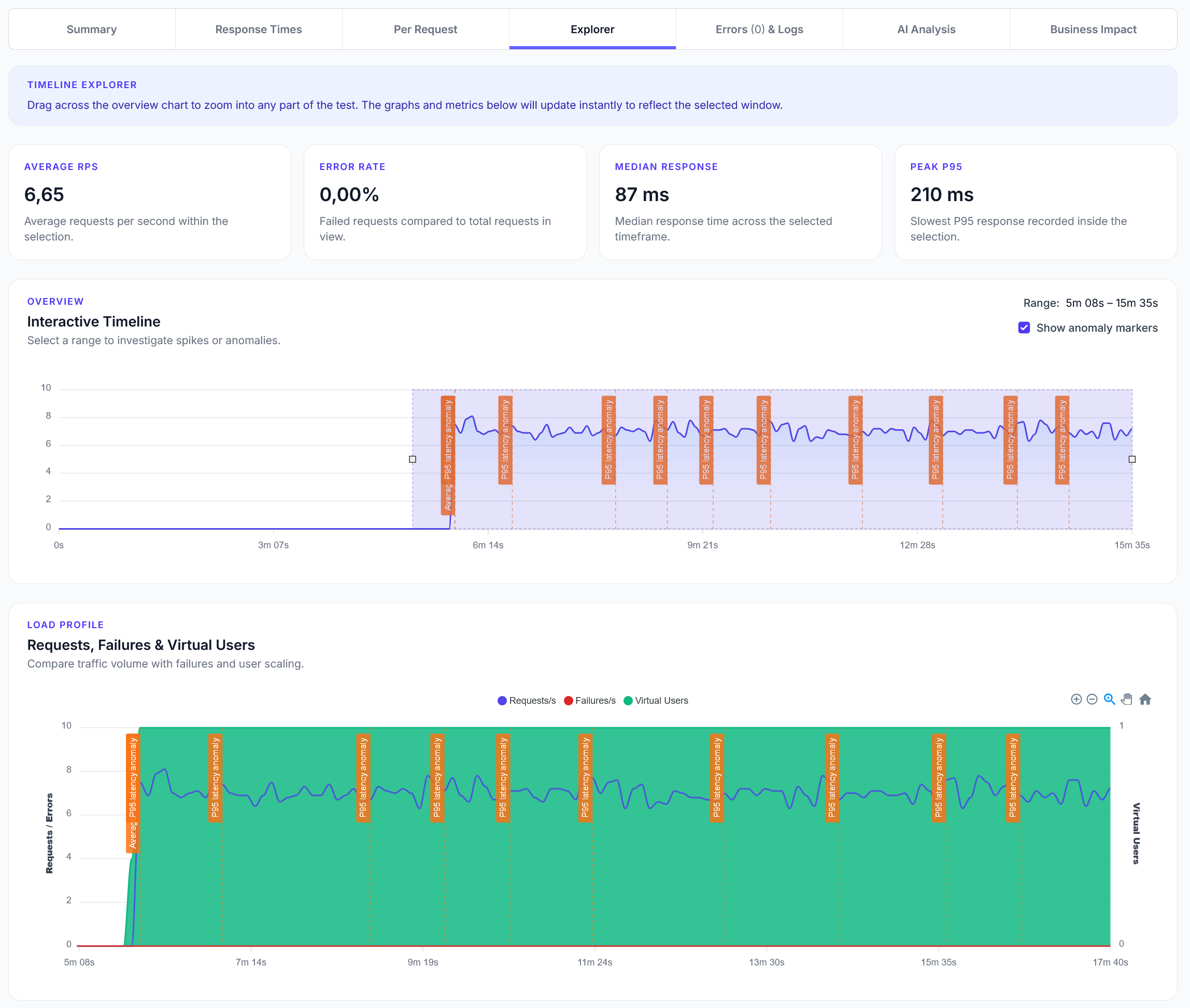
Explorer reports addition
We have added a new Explorer feature to reports, with a timeline scrubber and easy anomaly detection.
Integrate Firebase Authentication with LoadForge to simulate user authentication scenarios during load testing.
LoadForge can record your browser, graphically build tests, scan your site with a wizard and more. Sign up now to run your first test.
Integrating Firebase Authentication with Locust can enhance your load testing by simulating real-world user authentication scenarios.
1. Set Up Firebase Authentication:
Create a Firebase Project: If you haven't already, create a project in the Firebase Console.
Enable Authentication Methods: Navigate to the "Authentication" section and enable the desired sign-in methods, such as Email/Password, Google, or others.
2. Obtain Firebase Authentication Tokens:
To authenticate users during load testing, you'll need to generate Firebase Authentication tokens. This can be achieved using Firebase's REST API:
Email/Password Authentication:
Send a POST request to Firebase's identity toolkit endpoint with the user's email and password to receive an ID token. Detailed instructions are available in the Firebase Authentication REST API guide.
Custom Authentication Systems:
If you're using a custom authentication system, you can integrate it with Firebase Authentication to generate tokens. This process is outlined in the Firebase Authentication documentation.
3. Integrate Firebase Authentication with Locust:
Once you have the ID tokens, you can incorporate them into your Locust tests:
Include the ID Token in Requests:
In your Locust tasks, add the Authorization header with the ID token for each request:
from locust import HttpUser, task
class FirebaseUser(HttpUser):
def on_start(self):
# Obtain the Firebase ID token
self.id_token = "YOUR_FIREBASE_ID_TOKEN"
@task
def authenticated_request(self):
headers = {
"Authorization": f"Bearer {self.id_token}"
}
self.client.get("/your/protected/endpoint", headers=headers)
Automate Token Retrieval (Optional):
For dynamic token generation, implement a method to obtain the ID token programmatically within the on_start method. This ensures each simulated user has a unique token.