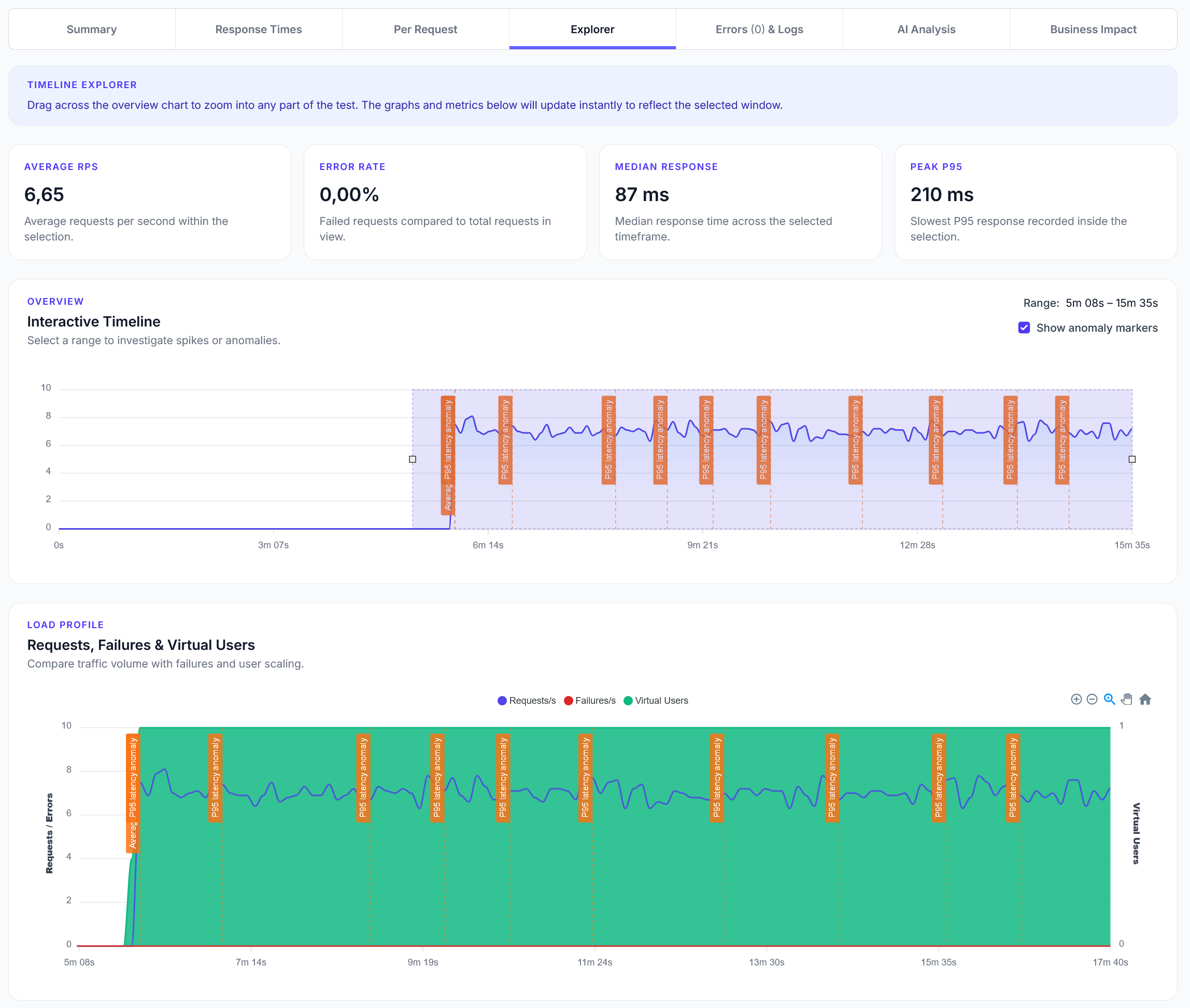
Explorer reports addition
We have added a new Explorer feature to reports, with a timeline scrubber and easy anomaly detection.
How to prevent CloudFlare from blocking LoadForge with HTTP 403 errors
LoadForge can record your browser, graphically build tests, scan your site with a wizard and more. Sign up now to run your first test.
When using LoadForge to test your website's performance, Cloudflare's security measures may inadvertently block or interfere with the testing traffic. This can lead to inaccurate test results and hinder your ability to assess your site's performance under load. To prevent this, you can implement one of the following solutions to allow LoadForge's traffic through Cloudflare without compromising your website's security.
Temporarily lowering or disabling Cloudflare's security settings during your testing period ensures that LoadForge's traffic is not blocked.
Access Your Cloudflare Dashboard:
Lower Security Settings:
Disable Specific Features (Optional):
Run Your LoadForge Tests:
Revert Security Settings:
By whitelisting LoadForge's IP ranges, you allow their testing traffic while maintaining normal security measures for other visitors.
Obtain LoadForge IP Ranges:
Access Cloudflare Dashboard:
Navigate to IP Access Rules:
Add IP Ranges to Whitelist:
Save Changes:
Instruct LoadForge to send a custom HTTP header with its requests and configure Cloudflare to allow traffic containing this header.
Set Up Custom Header in LoadForge:
X-LoadForge-Test: true). Refer to LoadForge's Custom Headers documentation for detailed steps.Access Cloudflare Dashboard:
Create a WAF Custom Rule:
Configure the Rule:
X-LoadForge-Test: true).Deploy the Rule:
By implementing one of these methods, you can ensure that Cloudflare does not interfere with LoadForge's testing traffic, allowing for accurate and effective performance assessments of your website.